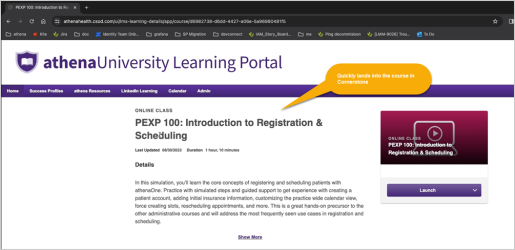User Guide — Single Sign-On (SSO)
User Guide — Single Sign-On (SSO)
With domain Single Sign-On (SSO), your organization can manage single sign-on authentication for your athenaOne users. When a user logs in to athenaOne using your practice's login authentication system, athenahealth maps the user's login credentials to an athenaOne user account to allow the user appropriate access to athenaOne.
Administrators must have access to multiple practices to use the Single Sign-on feature.
SSO has the following advantages:
- Reduces the number of usernames and passwords users must remember.
- Allows your practice to use its own centralized, federated identity management with second factors.
To enable single sign-on (SSO), please request this feature through your Customer Success Manager.
SSO implementation requires secure planning and technical support, so it may take some time before athenahealth can implement your solution. Please contact the CSC for more information from athenaOne > Support > Success Community > Contact Client Support Center.
- Display the Users page: On the Main
Menu, click Settings
 > User. In the left menu, under Practice Links — Users, click Users.
> User. In the left menu, under Practice Links — Users, click Users. - Click Add user.
- Enter user information as you normally would.
- Identity mapping — Enter the unique identifier assigned for the user in the client system.
- Click Save.
As a provider using SSO authentication, you can use your own IDP login credentials and access athena applications such as:
-
athenaConnect
-
Cornerstone
-
Success Community
-
Marketplace
-
athenaFlex
-
Partner Community
-
Marketing Community
SSO users accessing the following applications will continue to use the existing login method without any changes.
-
athenaOne Mobile
-
athenaText
-
Patient Portal
-
athenaOne Login
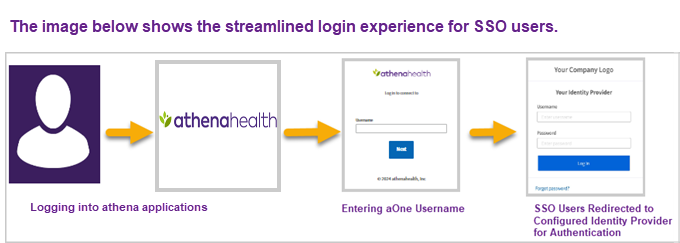
Cornerstone Login Workflow Example
- John Smith, a provider at Seven Hills Medical Group, has an URL to a course in Cornerstone about Registration and Scheduling patients with athenaOne.
- He opens the link through his browser.

- He gets redirected to the Cornerstone login page, where he enters his username.
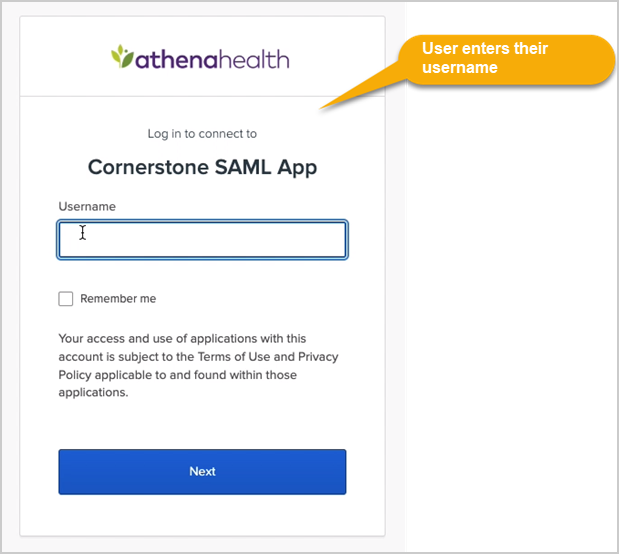
- Based on his IDP discovery, he is redirected to his IDP login page. He enters his IDP username.
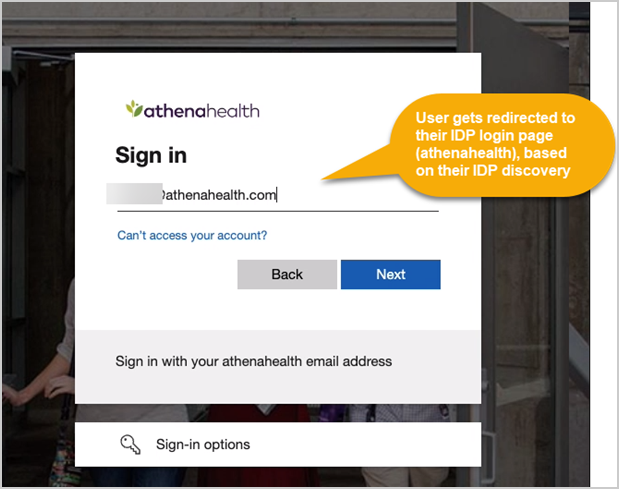
- He enters his password and clicks Sign in.
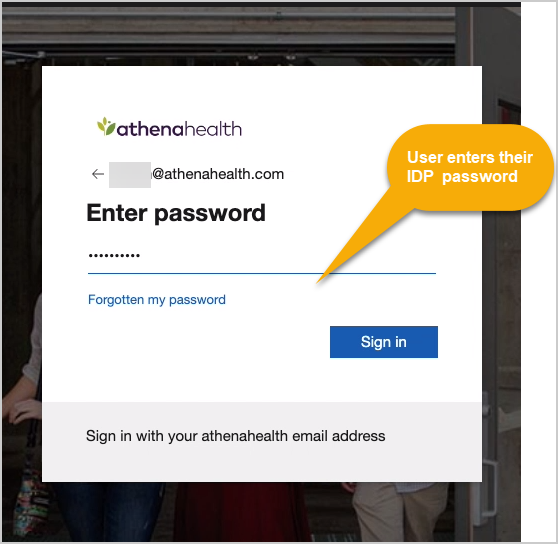
- The course page in Cornerstone appears with just a few clicks.