 User Guide — Non-Patient Portal Self Registration
User Guide — Non-Patient Portal Self Registration
Non-patient users, such as family members, can register for the Patient Portal without being at your practice. These non-patient users can then access the Patient Portal on behalf of patients.
The most common use case for your patients would be a parent registering to gain access to their child's full Patient Portal account.
There are two setting requirements to use this feature:
-
The "Portal third party login allowed" practice setting must be turned ON. This setting is already ON by default. This setting allows third parties (like family members and/or guarantors) to log in and access a patient's Patient Portal account.
-
You must also have the "Allow new patient registration" Portal setting enabled.

The age of majority is what determines when a patient can have their own Patient Portal account. The age of majority varies state by state, but is most typically 18 years of age.
On the child's age of majority birthday, athenaOne automatically changes the access level for all family members who have full access to this patient record from full access to billing-only access. The practice or the patient can subsequently change the family member's access level or remove access at any time.
If you are unsure of the age of majority in your state, check online. You can also contact the CSC to verify the age of majority in your state and control these settings.
Important: To comply with the Children's Online Privacy Protection Act (COPPA), patients under the age of 13 cannot create self-registered Patient Portal accounts, and you cannot register or invite new Patient Portal users under the age of 13.
There are four main registration scenarios to consider when using this feature:
If the patient is younger than the age of majority and
- There is an existing record for the patient
- There is no record for the patient
If the patient is older than the age of majority and - There is an existing record for the patient
- There is no record for the patient
An important point to consider is the level of risk associated with each scenario.
Generally, there is less risk when the patient is older than the age of majority. This is because the patient's phone number—which is used to authenticate the non-patient attempting to register a Portal account—is most likely their own and not the phone number of the person attempting to register.
-
For patients under the age of majority, consider that it is typically a parent's phone number entered into the patient's phone number field.
-
We recommend that you look at the Patient Contact and Portal Access list to ensure that the appropriate parties have access to the patient's Portal account. If someone should not have access, update the Portal access permissions to "No Portal Access."
-
If your state has stricter policies on consent, you can update your practice's age of majority by contacting the CSC.
-
To keep patient information safe, be sure not to include the parent's email and/or phone number in the patient's email and/or phone number fields.
The user enters the Create and Account workflow from the Patient Portal landing page, or from an email link sent by your practice.
The user indicates that they are not a patient:
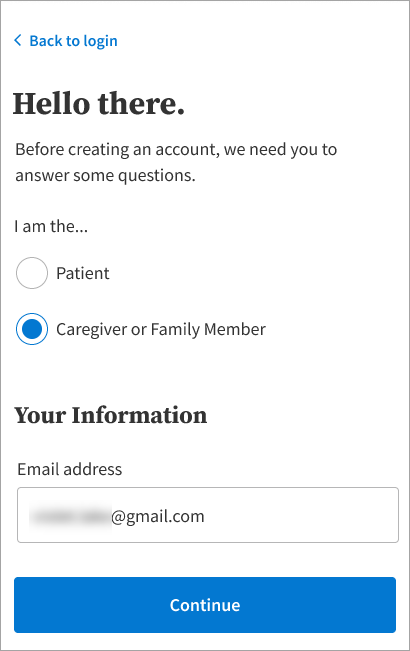
They fill out some identifying information, including their relationship to the patient:
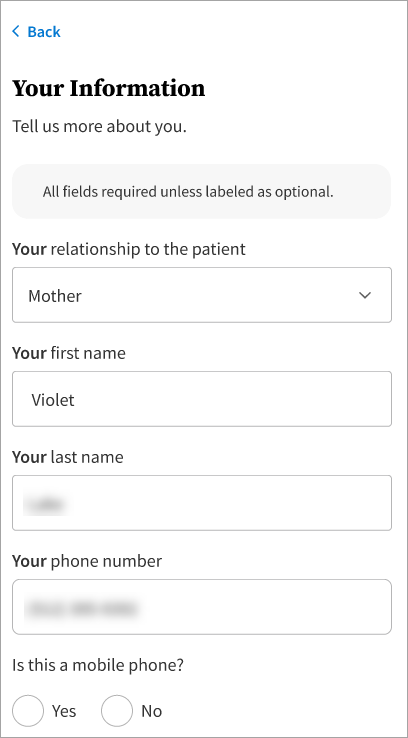
They receive a verification email:

From this email, the user clicks Create My Account:
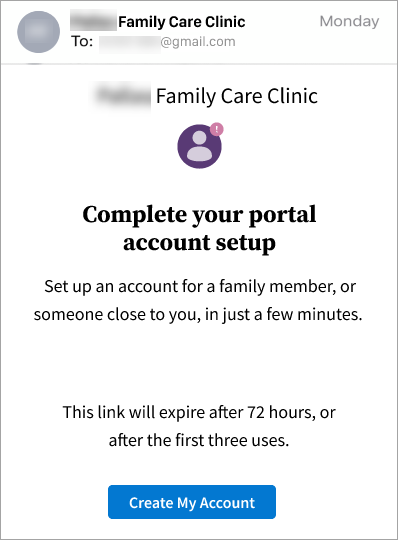
The user enters some information about the patient:
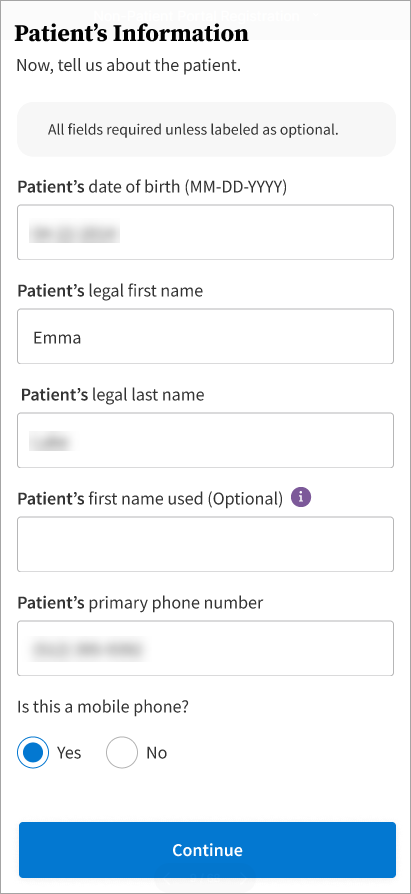
At this point, a check occurs on the backend to see whether or not the patient's record exists.
What if the data input above does not exactly match an existing patient record?
It depends on the"Portal third party login allowed" practice setting.
If this setting is OFF, meaning your practice doesn't allow new patients to be registered, we show the user an error telling them to contact your practice to register.
If this setting is ON, meaning your practice allows new patients to be registered, we treat a non-match as a new patient and allow the user registration to continue.
If there is some overlapping data with an existing record, the new registration appears in the Manage Prospective Patients table in athenaOne as a possible duplicate.
The non patient then chooses how the patient will receive a one-time passcode, either via text or phone call:
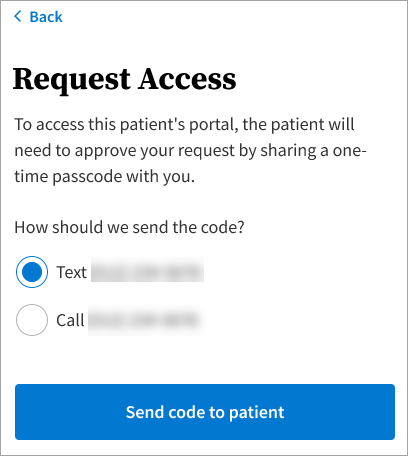
The user enters the code:
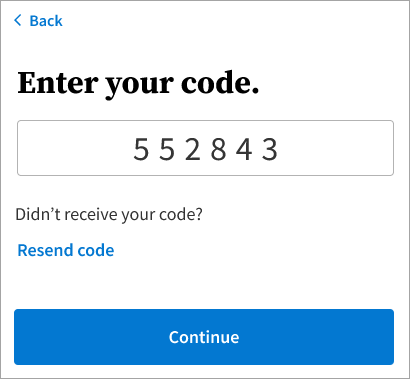
Note:
If the patient record does not exist, users attempting to register are prompted to enter provider information for the patient, as shown here: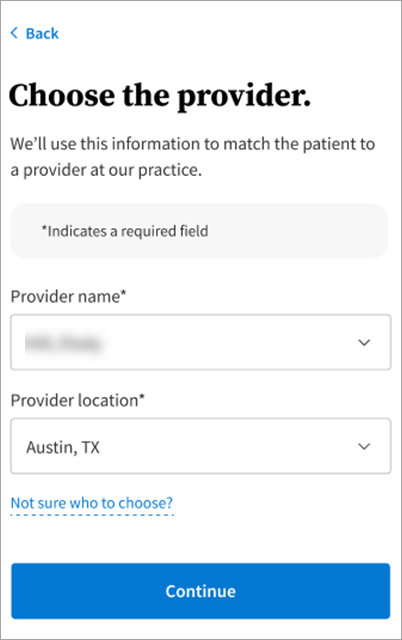
This step is not necessary if a patient record already exists.
Once verified, the non patient continues on with the standard Patient Portal registration workflow. This includes setting a password, choosing a security option, and setting up contact information.
