Local Networks
This page allows you to build and manage your local provider networks in athenaOne.
On the Main
Menu, click Settings ![]() > Coordinator. In the left menu, under Practice Links — Relationships, click Local Networks
> Coordinator. In the left menu, under Practice Links — Relationships, click Local Networks
You must have the Coordinator Admin: Local Networks role to access this page.
You can create as many local network names as you need.
- Display the Local Networks page: On the Main
Menu, click Settings
 > Coordinator. In the left menu, under Practice Links — Relationships, click Local Networks.
> Coordinator. In the left menu, under Practice Links — Relationships, click Local Networks. - Under Manage Network Names, click Add new.
Additional fields appear. - Name — Enter the network name.
Note: The name cannot include punctuation marks or special characters such as apostrophe ('), percent sign (%), or dollar sign ($). If you enter one of these characters, the field turns orange and you cannot save it. - Ordering — Select the ordering value associated with the network. This value indicates which providers you prefer to send orders to. Providers in local networks assigned an ordering value of 1 appear at the top of the search results when you use the clinical provider selector, followed by providers in networks assigned a value of 2, 3, and 4.
- Network Type — Select Employed or Affiliated to indicate the association of the providers in this local network to your organization.
- Click Save or Save and Add Another.
- Display the Local Networks page: On the Main
Menu, click Settings
 > Coordinator. In the left menu, under Practice Links — Relationships, click Local Networks.
> Coordinator. In the left menu, under Practice Links — Relationships, click Local Networks. - Under Manage Network Names, click edit next to the network name.
- Edit the Name, Ordering, and Network Type fields as necessary.
Note: The name cannot include punctuation marks or special characters such as apostrophe ('), percent sign (%), or dollar sign ($). If you enter one of these characters, the field turns orange and you cannot save it. - Click Save.
If you are deleting a network that has providers, you can completely remove those providers from your local network or you can reassign the providers to another existing local network.
Caution: After you click the Delete button, you are not asked to confirm the deletion and you cannot undelete the network.
- Display the Local Networks page: On the Main
Menu, click Settings
 > Coordinator. In the left menu, under Practice Links — Relationships, click Local Networks.
> Coordinator. In the left menu, under Practice Links — Relationships, click Local Networks. - Under Manage Network Names, click delete next to the network name that you want to remove.
- If providers are associated with this network name, select one of these options:
- Remove ALL associated providers from Local Network?
- Reassign ALL associated providers to a new network name?
- If you select the Reassign ALL associated providers to a new network name? option, select the network name from the menu.
- Click Delete.
athenaOne periodically scans the global provider list to find providers to add to the Manage Network Providers - Suggestions list. For more information about the criteria used to suggest providers, see "Clinical provider suggestions."
- Display the Local Networks page: On the Main
Menu, click Settings
 > Coordinator. In the left menu, under Practice Links — Relationships, click Local Networks.
> Coordinator. In the left menu, under Practice Links — Relationships, click Local Networks. - Scroll down to Manage Network Providers - Suggestions.
- Under For selected suggestions, click the menu and select the local network to which you want to add the clinical providers.
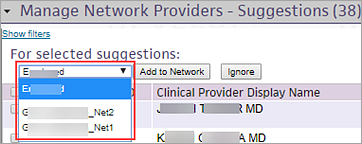
- Select the clinical providers that you want to add to the selected local network.
Tip: You can use the Filter by fields to search for clinical providers by name, state, suggestion reason, or order volume. - If a selected clinical provider is linked to a billing provider, you can click Show Billing Provider to display information about the billing provider.
- Click Add to Network to add the selected providers to the local network, or click Ignore to exclude these providers from the selected local network.
Before you add a clinical provider to a local network, you can check whether the provider is already part of that local network. On the Local Networks page, under Manage Network Providers, enter search criteria and click Filter.
Note: You can download a list of all your network providers by clicking the Download to Excel link.
To add providers to your local network:
- Display the Local Networks page: On the Main
Menu, click Settings
 > Coordinator. In the left menu, under Practice Links — Relationships, click Local Networks.
> Coordinator. In the left menu, under Practice Links — Relationships, click Local Networks. - Under Manage Network Providers, click Add new.
Additional fields appear. - Clinical Provider — Enter the first letters of the provider's last name. athenaOne searches the clinical provider list and displays potential matches. Select the provider from the results list.
Important: If you do not find the clinical provider or if the information shown for the provider is incorrect, use the Suggest a Clinical Provider page to add the provider to the athenahealth database or to request an update to the provider's information. - To associate another clinical provider with the same network name and ordering value, click the plus icon
 .
.
Another text entry box appears in the Clinical Provider field. You can search for and select an additional clinical provider. - Network Name — Select the network name to associated with this provider from the menu. The ordering value for the selected network name appears. This value indicates which providers you prefer to send orders to. Providers in local networks assigned an ordering value of 1 appear at the top of the search results when you use the clinical provider selector, followed by providers in networks assigned a value of 2, 3, and 4.
- Click Save or Save and Add Another.
Note: If you try to add a clinical provider that is already part of a local network to a different local network, athenaOne displays a warning message. You can confirm the provider-to-network change or you can cancel it.
- Display the Local Networks page: On the Main
Menu, click Settings
 > Coordinator. In the left menu, under Practice Links — Relationships, click Local Networks.
> Coordinator. In the left menu, under Practice Links — Relationships, click Local Networks. - Scroll down to Manage Network Providers and locate the provider whose network association you need to change.
Tip: You can use the Filter by fields to search for clinical providers by name, state, network name, or network order number. You can select the Show Deleted Clinical Providers option to display deleted clinical providers in the list. - Click edit relationship next to the provider.
The Update Network Provider view appears. - Network Name — The network with which the provider is associated appears in the menu. Select another network name from the menu.
The ordering value for the selected network name appears. This value indicates which providers you prefer to send orders to. Providers in local networks assigned an ordering value of 1 appear at the top of the search results when you use the clinical provider selector, followed by providers in networks assigned a value of 2, 3, and 4. - Click Save.
This feature applies to:
-
Practices with Local Networks enabled
-
The improved clinical provider selector for consult, imaging, and lab orders
You can choose to have the clinical provider selector default to displaying receivers within your local network.
-
You can now choose to filter provider results in the clinical provider selector to only show providers in your local network(s) by default.
-
With this new setting enabled, when selecting a receiver for an imaging or lab order, your practice users are presented with a list of nearby providers in your local network that accept the selected order.
-
If no providers are available in your local network for the selected order, your practice users must clear the local network filter to view non-local network providers.
-
The local network filter is automatically set any time you open clinical provider selector when the setting is enabled.
Before you can use this feature, you must set clinical provider selector to have the Local Networks filter on by default on the Local Networks page.
To access Local Networks, your practice must have the local networks service turned on. To enable it for your organization, contact your CSM or your onboarding project team. On the Main Menu, click Support > Success Community > Contact Client Support Center.
You must be logged in to a department that uses athenaClinicals, and you must have permission to access and update the patient chart to access this functionality.
To access Local Networks, your practice must have the local networks service turned on, and you must have the Coordinator Admin: Local Networks role to manage local network configurations.
For more information on Local Networks, see the following O-help topics:
Your practice can manage this setting on the Local Networks page:
-
On the Main Menu, click the Settings icon
 .
. -
Under ADMIN, click Coordinator.
-
In the Task Bar, under PRACTICE LINKS — Relationships, click Local Networks.
To set the new default experience, in the Manage CPSW Settings section, set the Filter by Local Network option to On and click Save.
With the setting on, when you open the improved clinical provider selector, all the Local Networks under the Local Networks filter will be checked by default. You’ll only see providers that are part of a local network and accept the order type. Filters can be adjusted to expand or reduce the results.
There are two ways that you can find providers outside of a local network even if your default experience shows local networks upon opening the clinical provider selector:
-
Uncheck the local networks under the Local Networks filter.
-
Type in the search bar ( the Search receivers field). Regardless of whether Local Networks are selected as a filter, this searches outside the local networks and returns all results. Local network receivers are toward the top of the list with your frequently used receivers.
Regardless of the filters you selected the last time you used the improved clinical provider selector, the default to limit results to your Local Networks will be reapplied every time you open the selection widget.
If no providers are available in your local network for the selected order, your user must clear the local network filter to view non-local network providers.
- Display the Local Networks page: On the Main
Menu, click Settings
 > Coordinator. In the left menu, under Practice Links — Relationships, click Local Networks.
> Coordinator. In the left menu, under Practice Links — Relationships, click Local Networks. - Under Manage Network Providers, click Bulk Edit Network Relationships.
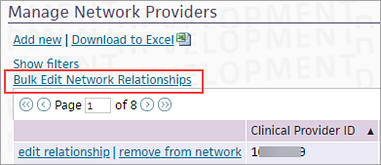
Additional fields appear.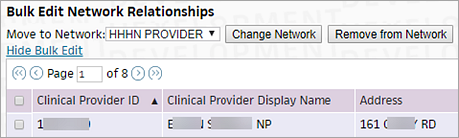
- Move to Network — Select the local network that you want to associate with the providers.
- Select the clinical providers for whom you want to change the local network relationship.
- Click Change Network to move the clinical providers to the network, or click Remove from Network to remove the clinical providers from the network.
Note: If you know that a provider should be removed from the athenahealth provider database, use the Suggest a Clinical Provider page to submit this information to athenahealth.
- Display the Local Networks page: On the Main
Menu, click Settings
 > Coordinator. In the left menu, under Practice Links — Relationships, click Local Networks.
> Coordinator. In the left menu, under Practice Links — Relationships, click Local Networks. - Under Manage Network Providers, click remove from network next to the provider.
A message appears, asking whether you want to delete the provider from the local network. - Click OK.
A local network is a directory of your organization's order and referral networks. The networks consist of providers (billing, referring, specialists) and entities (labs, imaging centers, hospitals) that are employed by or affiliated with your organization. For more information, see Feature Guide — Local Networks.
The Local Networks page allows you to build and manage your local provider networks in athenaOne.
- Your organization can create an unlimited number of local network names.
- Each local network is designated as Employed or Affiliated.
- You can edit or delete local network names, and you can move providers from one local network to another.
athenaOne periodically scans the global provider list to find providers to add to the Manage Network Providers - Suggestions list. athenaOne includes in the suggestion list:
- Providers that are linked to existing local network providers through the athenaOne provider directory.
- Providers to whom you frequently send imaging, lab, and consult referrals.
If you filter the list of athenaOne suggested providers, you can use the Suggestion Reason field to display only clinical providers suggested for one of these reasons:
- There is a HIGH chance this clinical provider is in your local network — This reason can mean that the clinical provider is associated with a billing provider in your organization and is tied to your location (for example, if the fax number for the provider matches a department fax number).
- There is a LOW chance this clinical provider is in your local network — This reason can mean that this clinical provider record is for the same person as a clinical provider already in your local network, but the record is associated with a different location. It can also mean that the clinical provider has been merged with a provider in your network.
- There is a MODERATE chance this clinical provider is in your local network — This reason can mean that the clinical provider is associated with a billing provider in your organization but at a different location, or that the clinical provider frequently receives consult, lab, or imaging orders from your organization.
- This clinical provider was designated for Local Networks when created — This reason can mean that the clinical provider was designated on the Suggest a Clinical Provider page as a provider who should be added to your local network.
| Manage Network Names — Add Network Name | |
|---|---|
| Name |
Enter the network name. Note: The name cannot include punctuation marks or special characters such as apostrophe ('), percent sign (%), or dollar sign ($). If you enter one of these characters, the field turns orange and you cannot save it. |
| Ordering | Select the ordering value associated with the network. This value indicates which providers you prefer to send orders to. Providers in local networks assigned an ordering value of 1 appear at the top of the search results when you use the clinical provider selector, followed by providers in networks assigned a value of 2, 3, and 4. |
| Network Type | Select Employed or Affiliated to indicate the association of the providers in this local network to your organization. |
| Manage Network Providers - Suggestions: Filter fields | |
| Clinical Provider Name | Enter the provider's name (first name, last name, or both). |
| State | Select the provider's state from the menu. |
| Suggestion Reason | Select one of the suggestion reasons from the menu. For more information about the criteria used to suggest providers, see "Clinical provider suggestions." |
| Order Volume | Select greater than, less than, or equal to from the menu and then enter a number. |
| Manage Network Providers: Filter fields | |
| Clinical Provider Name | Enter the provider's name (first name, last name, or both). |
| State | Select the provider's state from the menu. |
| Network Name | Select the local network from the menu. |
| Ordering | Select an ordering value from the menu. |
| Show Deleted Clinical Providers | Select this option to display clinical providers that you previously deleted, for example, when you deleted a local network name. |
| Manage Network Providers: Add new provider | |
| Clinical Provider |
Enter the provider's name, address, phone number, or specialty. athenaOne searches the clinical provider list and displays potential matches. Select the provider from the results list. |
| Network Name | Select the local network from the menu. |
| Ordering | The ordering value associated with the selected network name appears in this field. |