Embedded OB Workflow
Delete Prenatal Visit Entries
While you can modify any prenatal entry as needed, you can only delete manually entered rows that aren’t linked to a scheduled encounter.
Delete a manually entered prenatal entry
Access the OB Worksheet. In Prenatal Visits click Edit ![]() to the right of the entry you wish to delete. If the entry can be deleted without assistance, the option to Delete
to the right of the entry you wish to delete. If the entry can be deleted without assistance, the option to Delete (trash can icon) to the left of the opened entry appears enabled.
(trash can icon) to the left of the opened entry appears enabled.
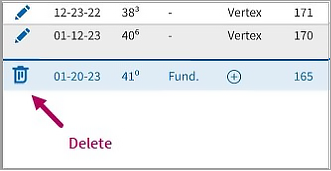
Note: If the entry can't be removed without assistance, the option to Delete ![]() (trash can icon) that appears to the left of the opened entry is grayed out.
(trash can icon) that appears to the left of the opened entry is grayed out.
Remove a prenatal entry linked to a scheduled encounter
When your practice schedules an encounter for a patient, athenaOne automatically adds an entry to the Prenatal Visits flowsheet, which is linked to the patient’s encounter. Because entries tied to patient encounters may impact patient billing, you can only remove linked entries by deleting the encounter or by contacting us for support.
If you need to unlink and remove an entry , contact the Client Support Center (CSC) for assistance. In the Main Menu, click Support > Create Case or Support > Call.
Note: If your practice supports multiple specialties, you may want to unlink any non-OB relevant encounters, which will also appear for the patient in their flowsheet.