Embedded OB Workflow
Pregnancy Information
The Pregnancy Information section in the Embedded OB Worksheet is divided into the following subsections: About Pregnancy, Menstrual History, and EDD Calculation. Review the following for a summary of this section's features.
Collapsible sections
Subsections in Pregnancy Information are collapsible, allowing you to give specific areas of this section your focus. When you expand the Pregnancy Information section, its subsections also expand by default. Expand or collapse subsections as needed.
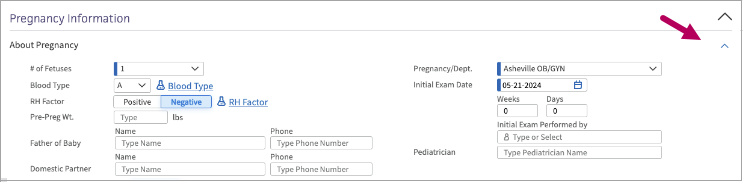
Required Fields
The following Pregnancy Information fields require entries:
-
Number of Fetuses: In About Pregnancy, enter the number of fetuses for the pregnancy.
-
Pregnancy/Dept: In About Pregnancy, enter the department under which your patient is receiving prenatal care.
-
Initial Exam Date: In EDD Calculation, enter the initial exam date for the pregnancy.
Required fields appear with a thick blue band to the right of the field.
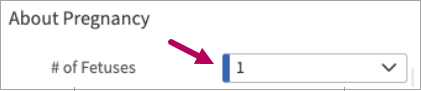
EDD and Estimated Gestational Age in the Patient Banner
When you select or manually update the Initial or Final Delivery Date field, the patient’s banner automatically updates to display the gestational age (GA) and the estimated delivery date (EDD).
-
The banner will automatically calculate the GA of the pregnancy based on the initial EDD selected.
-
If the EDD is adjusted later in the patient’s course and documented in the Final EDD field, the banner will update to reflect the new final EDD and GA calculation changes.

Initial EDD & Final EDD Confirmation
In EDD Calculation, a Confirm Initial EDD button appears, allowing you to confirm an initial estimated date of delivery.
Important
The Final EDD you enter is also used in EDD reporting. We recommend that you enter the Final EDD as well as the Initial EDD to ensure accuracy in EDD reports.

Once confirmed, your username and the date replace the Confirm Initial EDD button. If needed, click this to remove confirmation.

If you would like to confirm a final estimated date of delivery, enter the Final EDD and then click Confirm Final EDD.
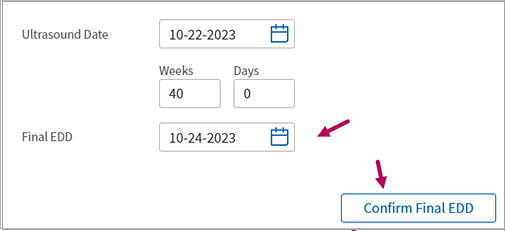
Auto-population of RH Factor and Blood Type Results
After lab results for RH Factor and Blood Type are mapped, these results will auto-populate in the About Pregnancy section along with a link to the corresponding lab results document, which will appear after you reload the page.
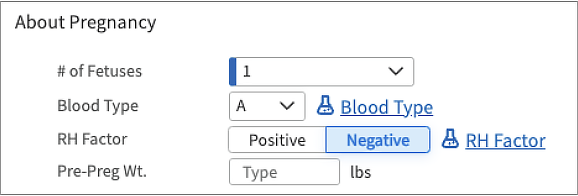
Note
If you manually update the Blood Type or RH Factor after they are auto-populated in the Pregnancy Information section, the update will not be reflected in the Lab Results section. To update lab results, we recommend making changes to the lab document directly. Once updated, your changes will appear in Pregnancy Information and Lab Results sections as expected.