Embedded OB Workflow Administration
Configure Genetic Screening and Infection History Questions
The Genetic Screening and Infection History section of the OB Worksheet is a list of predefined questions providers ask OB patients when gathering historical information that can help inform care.
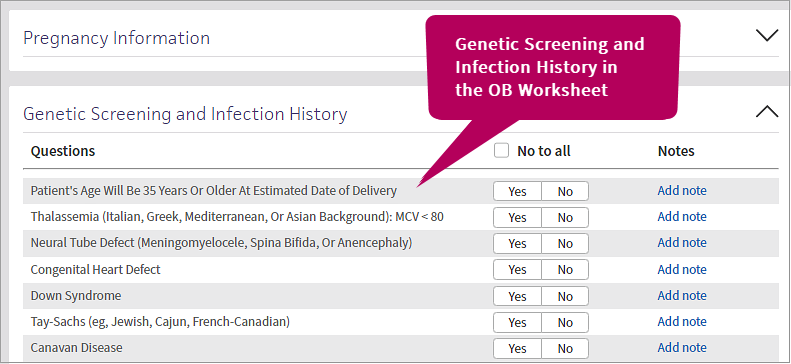
As a clinic manager or administrator, you can add, update, or delete the questions that appear in this section of the OB Worksheet.
Review the following to customize the genetic screening and infection history questions.
Access the Configure Genetic Screening and Infection History page
-
In the main menu, click Settings
 . Under ADMIN, click Clinicals.
. Under ADMIN, click Clinicals. -
In the left navigation menu, under PRACTICE LINKS > History/Intake, click Genetic Screening and Infection History.
-
Configure Genetic Screening and Infection History opens with existing questions listed.
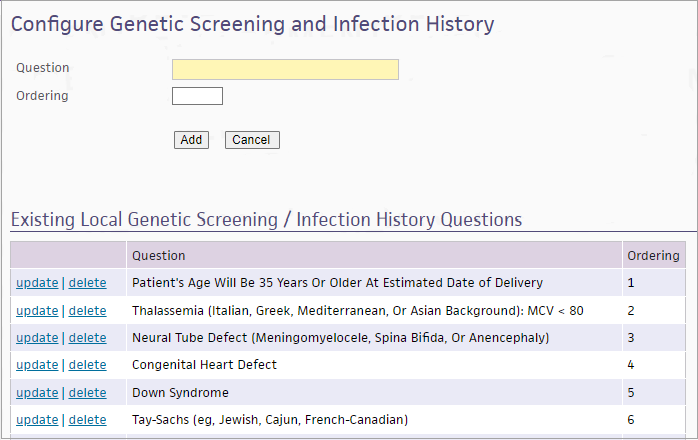
See the sections that follow to add, edit, or delete questions. You can also reinstate deleted questions as needed.
Add genetic screening and infection history questions
-
Access the Configure Genetic Screening and Infection History page.
-
In the Question field beneath the page title, enter the question to add. In Ordering, enter a whole number indicating the order in which the question should appear in the list of questions.
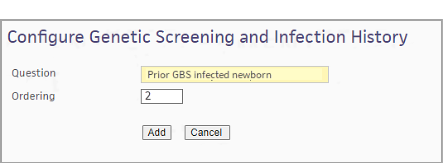
Important
In the next step, you will add your question to the OB Worksheet. Once you click Add, the question you enter appears exactly as entered in the OB Worksheet for all OB patients. We recommend verifying your changes with your clinic management team before completing the next step. -
Click Add. The question you entered appears in the table below in the order you indicated and appears in the OB Worksheet for all OB patients.
In this example, an administrator adds a new question and assigns 2 as the Ordering number.
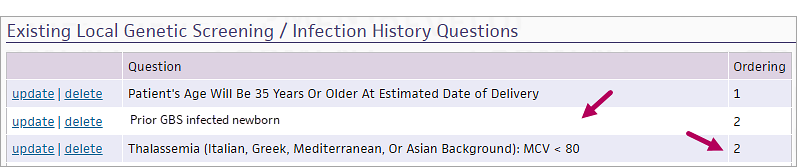
-
Since there's already a question in the list with 2 as the Ordering number, the added question appears after the original question in this position.
-
To modify the order of the other items in the list, open them for editing and assign new ordering numbers.
-
Update genetic screening and infection history questions
Important
Any updates you make to Genetic Screening and Infection History questions will affect all patients with this question previously documented in their history.
Access the Configure Genetic Screening and Infection History page. In the Existing Local Genetic Screening / Infection History Questions table, click update to the left of the question. The question opens for editing above the table.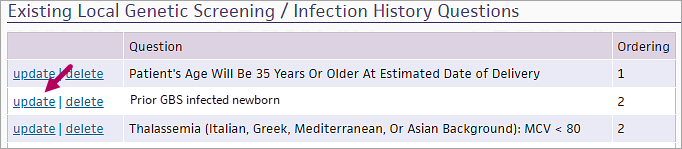
Update the Question and Ordering number as needed.
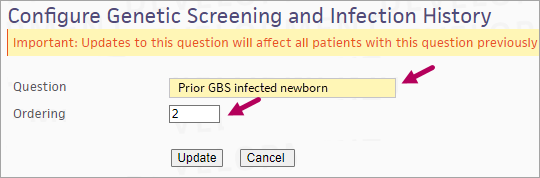
Delete genetic screening and infection history questions
Important
At this time, we caution against deleting questions from the Genetic Screening & Infection History admin page if there are answers associated with those questions. When this happens, it can create a discrepancy between what the provider sees in the OB Worksheet and what is included in the full encounter summary and in the print/fax report.
If you globally delete a question that was previously answered, the question, answer, and any notes will remain in the patient's OB Worksheet until it is no longer selected and any notes for the question are removed.
These questions will not appear in the print/fax report or in the full encounter summary.
Access the Configure Genetic Screening and Infection History page. In the Existing Local Genetic Screening / Infection History Questions table, click delete to the left of the question.
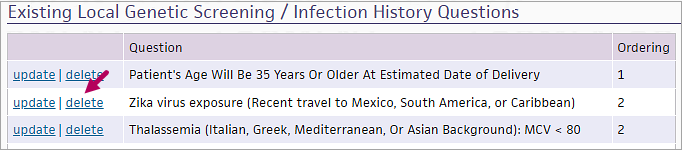
The deleted question appears at the bottom of the table in italic font with the option to 'undelete' it. See Restore deleted questions for details.
Restore deleted questions
Important
If you restore a question that was previously answered by a patient, there is no change to the patient's answer to the question or any notes previously entered.
Access the Configure Genetic Screening and Infection History page. In the Existing Local Genetic Screening / Infection History Questions table, scroll to the bottom of the table. Deleted questions appear in italicized font. Click undelete to the left of the question to restore it.

Once restored, the question moves to its previous position in the table and no longer appears italicized. When providers access the OB Worksheet, the question appears in the Genetic Screening and Infection History section.