 Quick Reference — To create a presurgical evaluation note
Quick Reference — To create a presurgical evaluation note
athenaOne for Hospitals & Health Systems
You must be logged in to a department that uses athenaOne for Hospitals & Health Systems
The presurgical evaluation note includes an evaluation checklist and free-text nursing notes, patient history, and a summary. You can complete the Presurgical Evaluation Note in three stages, either before the patient is checked in, or during a preoperative phone call, or during a preoperative visit. The information you record in the note is available in the patient's chart on the day of surgery.
- Display the surgery case: In the patient briefing, under Scheduled Surgeries, click the surgery name.
- Click Add Presurgical Eval Note in the green workflow menu.
The Evaluation stage of the Presurgical Evaluation Note appears, with the checklist at the top.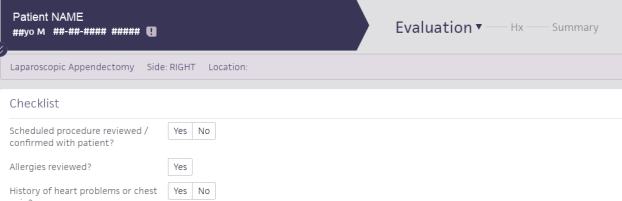
- Complete the questions in the checklist.
- Under Nursing Notes, enter a nursing note in the text box.
Tip: You can enter a period (".") followed by the shortcut name to search for previously saved content. To save your entry for later use, click the star icon to the right of the text box and enter a shortcut name.
to the right of the text box and enter a shortcut name. - Click Next.
The Hx stage appears. In this stage, you can record a patient's medical history. - For each history section, click the plus icon
 to document the patient's history, as necessary.
to document the patient's history, as necessary.
Tip: You can use the HX menu to jump directly to the history section you need.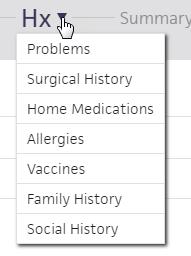
- Click Next.
The Summary stage appears. - Review the information recorded.
- In the Letters section at the top of the summary, click the plus icon
 next to Letters.
next to Letters. - Click the Type menu and select [Inpatient] Presurgical Evaluation Summary.
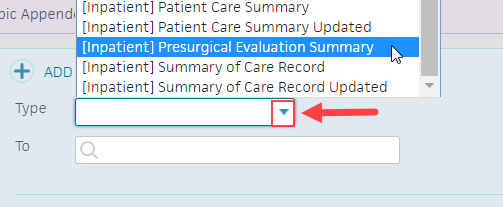
- Click inside the To text box and select the patient's name.
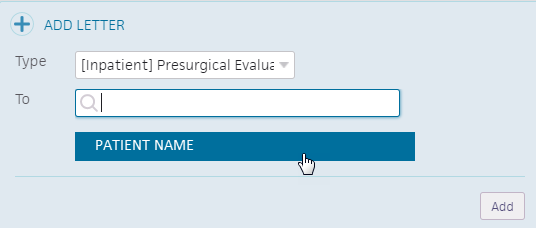
- Click Add.
The Presurgical Evaluation Summary appears under Letters.
Review and adjust delivery fields as needed
- Delivery — Click the second drop-down menu and select the method of delivery.
- Assign — Click the drop-down menu and select the staff member you want to assign the presurgical evaluation summary to.
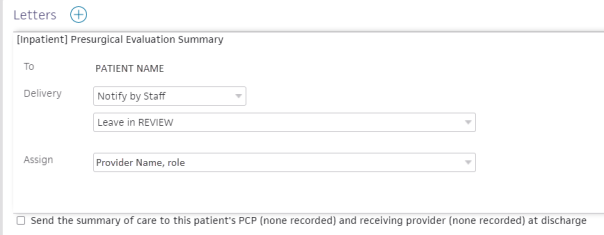
You can click Delete to delete the Presurgical Evaluation Summary letter, and VIEW to view the Presurgical Evaluation Summary letter.
- Click Sign Note.
The presurgical evaluation note is attached to the surgical case.