 Quick Reference — To preview and modify order sets during the patient encounter
Quick Reference — To preview and modify order sets during the patient encounter
Practice admins can create flexible order sets that include orders and diagnoses selected by default, along with optional items that providers can choose if needed (for directions on this workflow, see Quick Reference — To configure flexible order sets with optional orders and diagnoses).
During the patient encounter, providers can preview and modify an order set to best fit the patient's needs.
-
In the Exam stage of the patient encounter, click the Add icon
 next to DIAGNOSES & ORDERS.
next to DIAGNOSES & ORDERS. - In the Diagnoses & Orders cart, hover over the order set you want to preview and modify and click the preview icon.
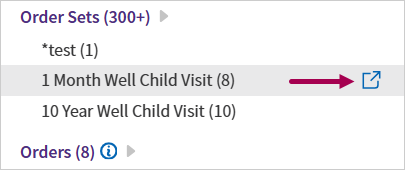
The order set preview window opens. - In the order set preview window, select the items that you want to add for the patient. Clear any items that you don't want to add.
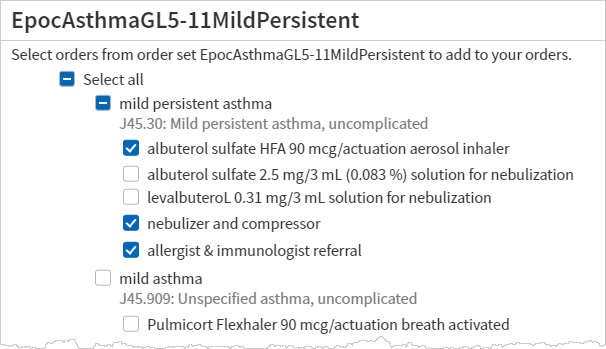
- Click Add to Orders.