ChartSync
Allergies
By default, new allergies from external sources—CommonWell and Carequality (via TEFCA) or Direct Secure Messaging—are automatically reconciled and added to the patient's chart. However, you can choose to have new allergies from other sources be manually reconciled. This setting applies at the practice level.
Allergies available for manual reconciliation from external sources appear in a ChartSync panel to the right of the Allergies tab or Intake checklist. When allergies are available for manual reconciliation in the ChartSync panel, you have the option to add them to the chart with a single click or move them to the Dismissed list.
Allergies will be automatically extracted from these CommonWell and Carequality document types and displayed in the ChartSync Panel.
|
|
|
|
|
|
|
|
|
|
|
|
|
|
|
|
|
Allergies from other document types will be extracted and displayed in the ChartSync Panel only after the document has been added to the patient chart.
Note: ChartSync Allergies is not available for any organizations that utilize athenaOne for Hospitals and Health Systems.
Resources
- ChartSync Allergies — Demo Video
- ChartSync Allergies Admin page — Demo Video
- User Guide — Data Reconciliation (legacy data reconciliation tool)
If your practice is configured to automatically reconcile allergies (the default behavior), allergies from external data sources will be compared against the allergies that exist in the chart and only new allergens that do not yet exist in the chart will be added. A blue dot appears to the left of allergies that were automatically added from an external source.
For example, the following shows the patient briefing section.
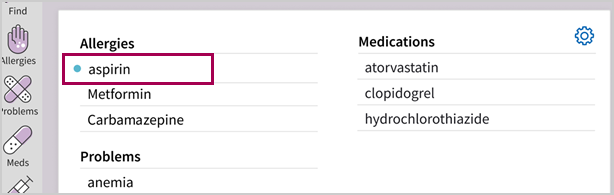
The notifications of automatically added allergies (the blue dot) is retained for the department the user is logged in to until either:
-
The allergy details are edited
-
The patient encounter is closed
Automatically added allergies are also displayed alphabetically on the Allergies tab of the patient chart with a blue dot to indicate that it was added from an external source.

The source of the allergy is displayed below the reaction and severity, as well as the date when the allergy was added.
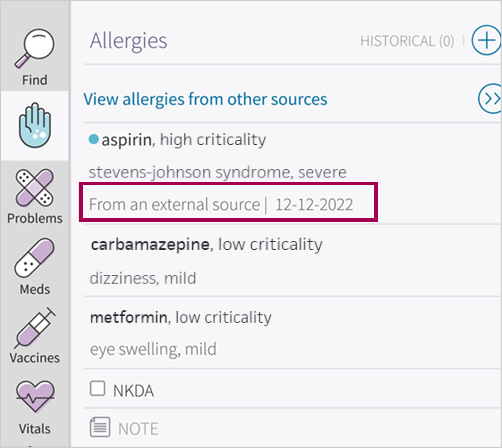
In the expanded view of the allergy, the blue dot next to the allergy indicates that it was added from an external source, and the source and date are displayed on the bottom of the allergy details.
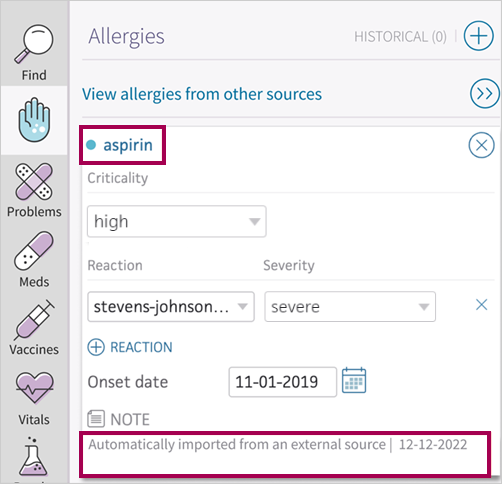
The notifications (the blue dot and note) disappear from this view if the allergy details are edited.
Note
You cannot edit the allergy details in the briefing section.
In the Intake stage, automatically added allergies are also displayed alphabetically in the Allergies section with a blue dot to indicate that it was added from an external source. The source of the allergy is displayed below the reaction and severity, as well as the date when the allergy was added.
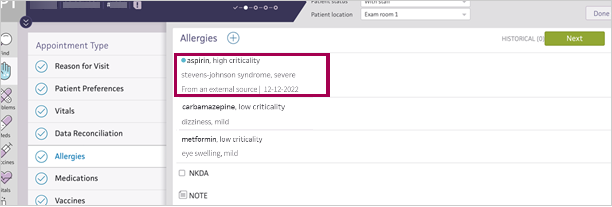
When allergies from other sources are available for manual reconciliation, they are displayed in the ChartSync panel to the right of the Allergies tab or Intake checklist.
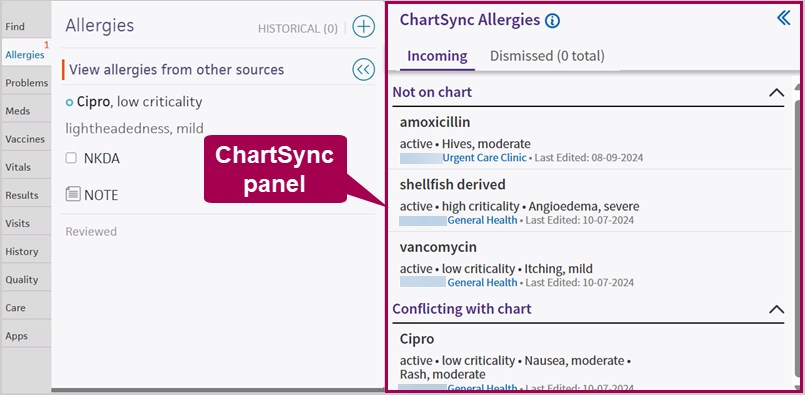
Orange alert bar
When an allergy from an external source is available for manual reconciliation, either in ChartSync or in the legacy data reconciliation tool, an orange alert bar appears to the left of the Allergies tab of the Intake checklist and the patient chart. At the top of the Allergies tab of the chart, a View allergies from other sources link also appears. If the only item in ChartSync is an indication of no known allergies or no known drug allergies, the orange alert bar will not appear.
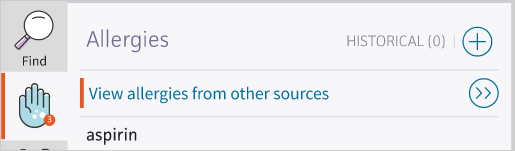
The orange alert bar displays until all allergies from external sources are reconciled in ChartSync and the legacy data reconciliation tool. An allergy is reconciled in the ChartSync panel when it is added to the patient's chart or moved to the Dismissed list.
ChartSync panel
In the Intake checklist, the ChartSync panel automatically displays to the right of the Allergies section. In the Allergies tab of the patient chart, you must click View allergies from other sources to display the ChartSync panel.
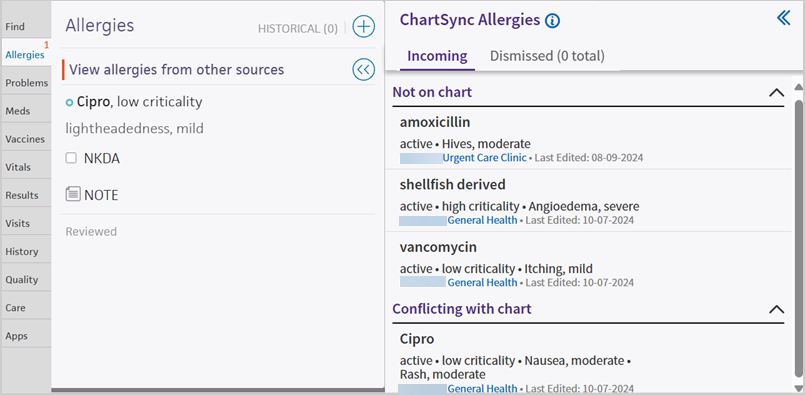
Allergies are organized by categories such as Not on Chart (a potential new allergy), Related to Chart (a similar allergy already appears on the chart), and Uncategorized Allergies (a non code-backed allergy that must be manually entered by staff).
Allergies from external sources display in the ChartSync panel with the following information (when available) and action buttons:
-
Allergy name
-
Criticality
-
Reaction and severity
-
Name of the external source. You can click the name to view the source document.
-
Date the information was received
-
Action buttons (these appear only when you hover over an allergy):
-
 - Move the allergy to the Dismissed list. You can view the Dismissed list by clicking the tab at the top of the panel. When you dismiss an allergy, it will not appear for action again unless it changes. For example, if you dismiss a "penicillin, mild severity" allergy, it will only reappear for action if any attributes (such as severity) of that allergy change. If the allergy was dismissed incorrectly, you can move it back to the Incoming list.
- Move the allergy to the Dismissed list. You can view the Dismissed list by clicking the tab at the top of the panel. When you dismiss an allergy, it will not appear for action again unless it changes. For example, if you dismiss a "penicillin, mild severity" allergy, it will only reappear for action if any attributes (such as severity) of that allergy change. If the allergy was dismissed incorrectly, you can move it back to the Incoming list. -
 - Add the allergy to the patient's chart.
- Add the allergy to the patient's chart.
-
You can click an allergy in the ChartSync panel to view more details such as the onset date and note, if it's provided by the sender.
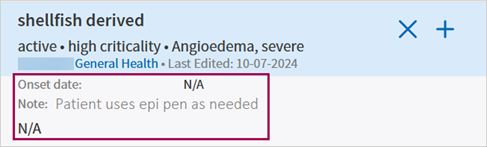
Conflicting allergies
When you click  for an allergy that conflicts with information for that allergy in the chart (meaning that the allergy exists in the chart but the other source has a different criticality, status, reaction, or reaction severity), you will be prompted to update the chart allergy with the information from the incoming allergy or keep the chart allergy the same. Information related to the allergy that is different from your chart will be highlighted.
for an allergy that conflicts with information for that allergy in the chart (meaning that the allergy exists in the chart but the other source has a different criticality, status, reaction, or reaction severity), you will be prompted to update the chart allergy with the information from the incoming allergy or keep the chart allergy the same. Information related to the allergy that is different from your chart will be highlighted.
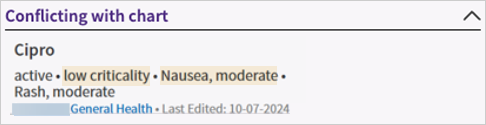
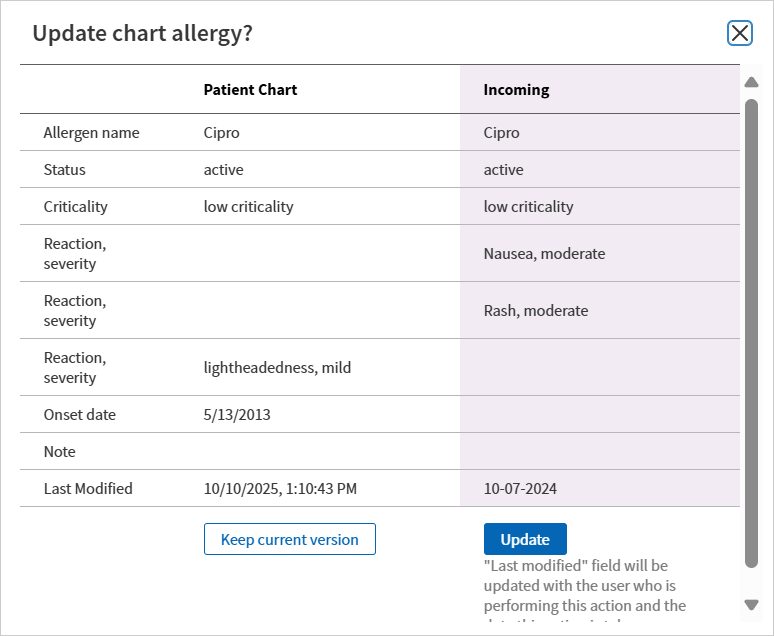
In the example above, clicking Update would make these updates in the chart:
-
Add "nausea" and "rash" as reactions
-
Remove "lightheadedness, mild" as a reaction and severity
Note: After clicking Update, you could choose to add any relevant information that you want to retain from the previous allergy.
Duplicate allergies
When the same allergy comes from multiple sources or the same source more than once, Show duplicates appears below the allergy with the number of identical instances in parentheses. Click Show duplicates to view all the sources.
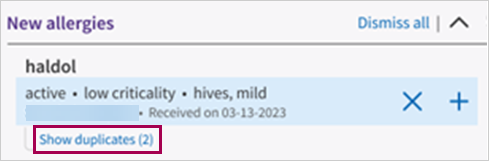
Unrecognized allergies
If you see an Unrecognized allergies section at the bottom of the ChartSync panel, it means that athenaOne could not map each allergy in this list to an allergy supported in the patient chart. You can click each source document to learn more about the allergy and you can manually add the allergy within the chart tab as needed.
Hover over an allergy and click  to move it to the Dismissed tab.
to move it to the Dismissed tab.
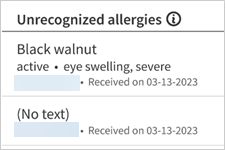
Legacy data reconciliation tool
You may need to reconcile some allergies from other sources through athenaOne's legacy data reconciliation tool (accessed through a link at the top of the ChartSync panel). These are patient-reported allergies that will be added to the ChartSync panel in a future release.

Keep i mind:
-
The legacy data reconciliation tool will continue to contain older unreconciled tasks.
-
Allergies from patient self check-in can only be reconciled in the legacy data reconciliation tool.
-
The orange alert bar will continue to display until tasks in both the legacy and the ChartSync workflow are completed.
-
If an allergy is reconciled in ChartSync, it will be reconciled in the legacy tool to prevent duplicate work.
For more information on the legacy data reconciliation tool, see User Guide — Data Reconciliation.
How allergies from other sources are mapped and compared in athenaOne
-
Allergies received from other sources will be mapped to the corresponding allergy in athenaOne using the SNOMED or RXNorm code.
-
If an allergy cannot be mapped to an allergy in athenaOne, it will be viewable in the Unrecognized allergies section of the ChartSync panel (see image above), but it cannot be added to the patient's chart with one click.
-
Allergies from other sources are compared against allergies that exist in the patient's chart to prevent duplicate allergies from appearing in the ChartSync panel. athenaOne deduplicates results based on the allergy name, criticality, status, reaction, and reaction severity. If an incoming allergy contains a different onset date or note than an allergy in the chart, it will not cause a conflict and can be deduplicated.
-
Allergy reactions from other sources are mapped to the corresponding reaction in athenaOne using the SNOMED code. Allergy reactions that cannot be mapped to a reaction supported in athenaOne will be displayed and added to the allergy note upon reconciliation to the chart.
-
If the NKDA box in the patient chart is checked and a new drug allergy is automatically added to the chart, the NKDA box will be automatically unchecked.
-
If NKDA is received from an external source, it will not be automatically reconciled.
-
If an allergy is deleted from the patient chart and is received from the external source again, the allergy will not be automatically added to the patient chart again.
Setup instructions
![]() Click here to watch a demo video.
Click here to watch a demo video.
If you want to switch between manual and automatic allergy reconciliation, update the ChartSync setting below.
User access and permissions
You must have the Clinicals Admin role to change this setting.
-
Display the ChartSync Settings page:
-
On the Main Menu, click Settings
 > Clinicals.
> Clinicals. -
In the left menu, under PRACTICE LINKS — Chart/Encounter, click ChartSync Settings.
-
-
Next to Allergies, click the toggle to switch between automatic allergy reconciliation (toggle to the right/on) and manual allergy reconciliation (toggle to the left/off).
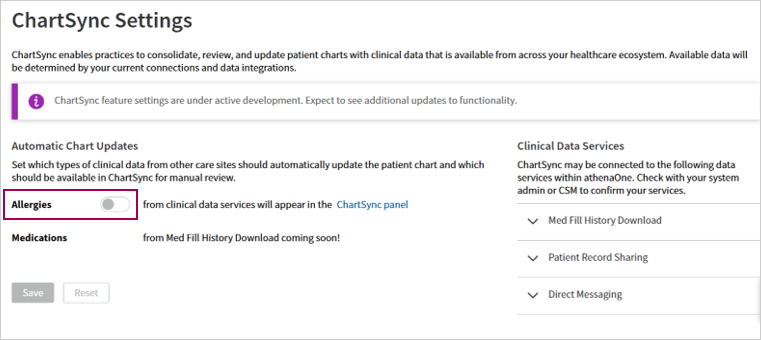
-
Click Save.
Note
You can click Reset to revert to the last saved settings on this page.
Additional information about external data services available in ChartSync is available on the right of the ChartSync Settings page.
athenaOne mobile
Allergies automatically added from external sources are displayed in athenaOne mobile following the same behavior as athenaOne desktop. See the display of allergies automatically added from external sources in athenaOne mobile below.
Briefing, Chart, and Exam tabs
In athenaOne mobile, allergies from external sources appear on the Briefing, Chart, and Exam tabs with an ![]() icon to indicate that it was added from an external source. Next to the
icon to indicate that it was added from an external source. Next to the ![]() are the name of the source and the date when the allergy was automatically added.
are the name of the source and the date when the allergy was automatically added.
Briefing tab
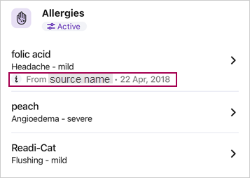
Chart tab
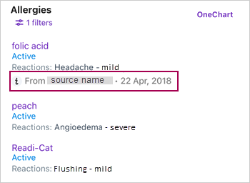
If you tap the allergy on the Briefing or Chart tab, the allergy details appear. Under the allergen name, an ![]() icon indicates that it was added from an external source. Next to the
icon indicates that it was added from an external source. Next to the ![]() are the name of the external source and the date when the allergy was automatically added.
are the name of the external source and the date when the allergy was automatically added.
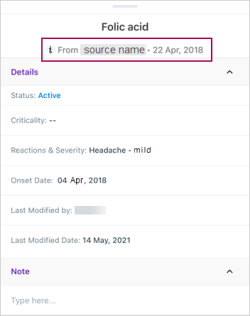
Exam tab

If you tap the allergy on the Exam tab, the allergy details appear. At the bottom of the screen, an ![]() icon indicates that it was added from an external source. Next to the
icon indicates that it was added from an external source. Next to the ![]() are the name of the external source and the date when the allergy was automatically added.
are the name of the external source and the date when the allergy was automatically added.
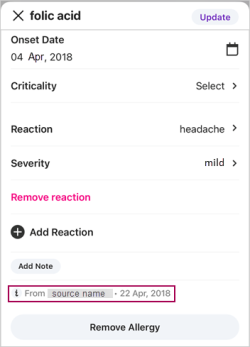
Patient banner and Launchpad
In athenaOne mobile, allergies from external sources appear in the expanded view of the patient banner and in the Patient details section of the Launchpad. Allergies from external sources have an asterisk (*) after the allergen name. Details about the allergy, including the name of the external source and the date when the allergy was automatically added, can be viewed on the Briefing, Chart, and Exam tabs.
Patient banner
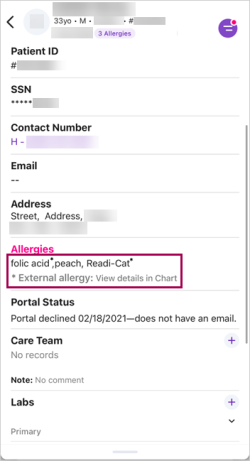
Launchpad
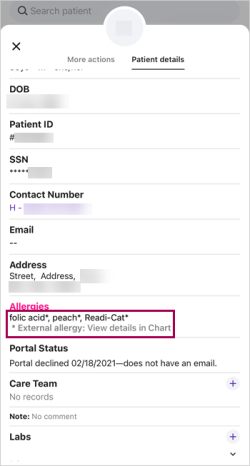
Quick reference
| Icons | Description |
|---|---|
 (blue dot) (blue dot) |
Indicates a new allergy that was automatically added to the patient chart. |
 (blue ring) (blue ring) |
Indicates an allergy that was manually added to the Allergies List from the ChartSync Panel. |
 (orange alert bar) (orange alert bar) |
Indicates allergies from an external source are available for manual reconciliation, either in ChartSync or in the legacy data reconciliation tool. The orange alert bar appears to the left of the Allergies tab of the Intake checklist and the patient chart. |
| Action buttons | Description |

|
Move the allergy to the Dismissed list. You can view the Dismissed list by clicking the tab at the top of the panel. When you dismiss an allergy, it does not appear for action again unless it changes. For example, if you dismiss a "penicillin, mild severity" allergy, it will only reappear for action if any attributes (such as severity) of that allergy change. If an item was dismissed incorrectly, you can move it back to the Incoming list. |

|
Add the allergy to the patient's chart. When you add an item to the patient's chart, it is removed from the ChartSync Panel. |
| Action links | Description |
| More allergies to reconcile | Reconcile allergies from other sources through the legacy data reconciliation tool. The link appears at the top of the Allergies tab. |