Procedure Time Report
The Procedure Time Report allows you to examine the duration of structured procedure encounters and patient turnaround times.
Practice Managers can run the Procedure Time Report to:
-
Assess the efficiency of structured procedure encounters
-
Examine how long structured procedure encounters take and what patient turnaround time is
-
Identify changes, if necessary, to improve efficiency
To activate the report, you must have the Report: Custom Reports Activate permission.
To run this report, you must have the Report: Report Library: Clinicals permission.
Display the Activate Reports page:
-
On the Main Menu, Settings > Admin > Implementation > PRACTICE LINKS — Reports > click Activate Reports.
-
In the Clinicals list, check the box next to Procedure Time.
-
Click Save.
-
Display the Procedure Times page: On the Main Menu, Settings > Admin > Clinicals > PRACTICE LINKS — Procedure Configuration > click Procedure Times.
-
Click Add new to add a column for the report.
-
Enter the Name of the column.
-
Ordering – Enter a number for to indicate where the column appears in the sequence of columns.
-
Reportable
-
Yes – Include the column the next time you run the report.
-
No – Do not include the column the next time you run the report.
-
-
Start/Stop – If the time in the column will be used to calculate elapsed time, indicate which time is in the column:
-
Audit history – Displays the following information:
-
Who added the most recent column added and when
-
The information from steps 3, 4, and 5:
-
-
To save the column configuration, click Save.
-
If you want to configure another column, click Save and Add Another.
-
This screenshot shows the result of configuring columns for the Procedure Time Report:
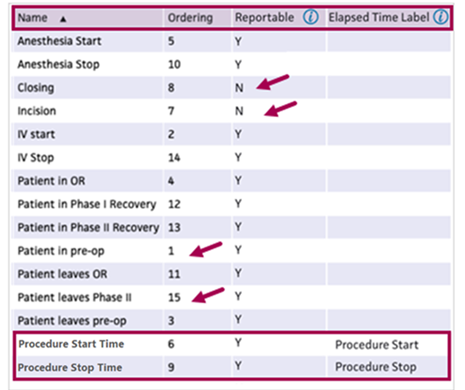
This configuration:-
Has 15 columns
-
Is not going to report times for Closing and Incision
-
Will calculate the elapsed time between Procedure Start and Procedure Stop which means the final column in the report will have the heading Procedure Time Elapsed (in min)
-
-
On the Main Menu, click Reports > GENERAL > Report Library. Click the Clinicals tab.
-
Next to the Procedure Time Report, click Run.
-
Select the criteria for the report.
-
Click Run Report.