Review and Update Guarantor on Check-in or Quickview
You can now review and edit guarantor information directly from Check-in or Quickview. This means you no longer need to return to Full Registration any time you need to manage guarantor information.
Note: This feature is only available for practices that do not have the Family Billing setting enabled.
- Stay in the check-in stage when you want to edit or review guarantor information
- Quickly see who the guarantor is for the patient
- Add separate mailing address for statement mail and non-statement mail
- See guarantor information appear as read-only on the Full Registration page with a link to the patient's Quickview where you can edit that information
Watch a demo video
Guarantor on Check-in or Quickview
We are adding guarantor information that appears on the Full Registration page to the Contact List section on both Check-in and the Quickview, so you no longer have to divide tasks between these pages when managing guarantor information.
With this update, you can:
-
Remain in the Check-in stage when you notice that you need to edit guarantor information
-
Review and edit guarantor information from your patient's Quickview page
-
Avoid returning to the Full Registration page after a patient is registered
Now, the guarantor for the patient appears as a label that you can quickly see right in the Contact List section.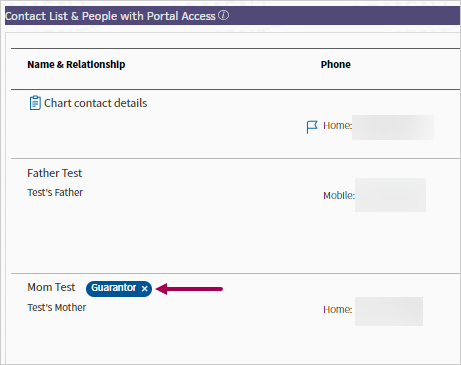
The guarantor information that appears on the Full Registration page is now read-only. You can click the Patient Contact List on Quickview link to access the Quickview where you can edit the information.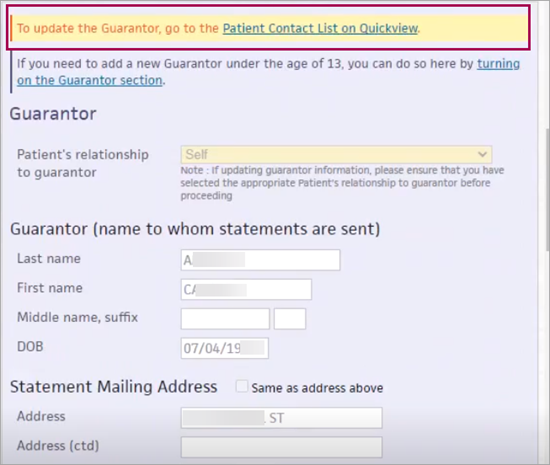
Note: Clicking the turning on the Guarantor section link in the Guarantor section of the Full Registration page allows you to use the Full Registration page in the following ways:
-
Add and manage a Guarantor under the age of 13.
-
Specify these patient's relationships to their guarantor: Employee, Unknown, Handicapped Dependent, Sponsor Dependent, Dependent of Minor Dependent, Emancipated Minor, Organ Donor, Cadaver Donor, and Injured Plaintiff.
-
These relationships are set to Other when viewing the Guarantor on the Contact List.
-
To use this feature, you must have:
-
Access to the Quickview page
Note: You'll see a read-only version if you don't have edit permissions.
-
Access to Check-in page
The Contact List section appears on the Check-in or Quickview pages.
To display a patient’s Quickview page:
-
In the text box at the top right of the Main Menu, enter the first three letters of the patient's last name, followed by a comma, followed by the first three letters of the patient's first name. Click the search icon. On the Find a Patient page, click Quickview for the patient you need.
-
From a patient chart: on the Patient Actions bar, click Registration, and then click Quickview.
To display the Check-in stage:
-
On the Non-Clinician home page, click a patient name in the schedule.
-
On the Appointment page, click Start Check-in.
Note: Your practice sees the following header for the Contact List section depending on whether you have athenaCommunicator and the Patient Portal:
-
With Patient Portal — The header says: Contact List & People with Portal Access
-
Without Patient Portal — The header says: Contact List and Details
See Guarantor role as label
You can now set a guarantor role for the patient or any of the contact people in the Contact List. When the Guarantor role is set, it appears as a label in the Contact List.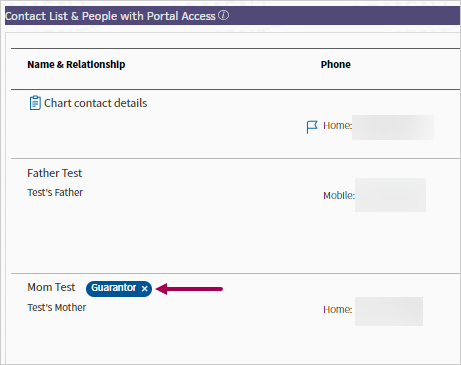
Quickly see guarantor in at-a-glance view of Contact List
The following image is an example of:
-
The guarantor as the patient
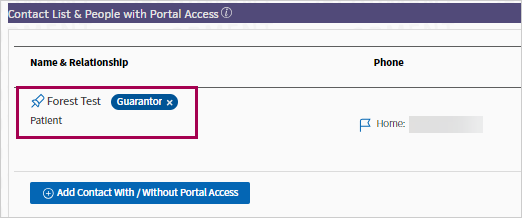
-
The guarantor for the patient as another person on the contact list.
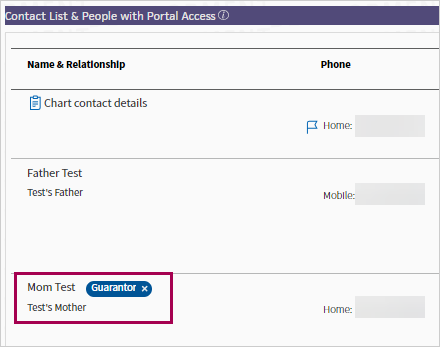
-
The guarantor for the patient as the primary contact on the contact list. This contact also has Patient Portal access to the patient.
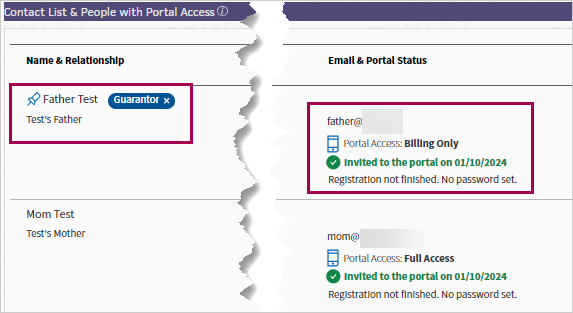
Tip: The contact assigned as the guarantor always appears after the first row unless the guarantor is the primary contact or the patient themselves.
See DOB and SSN information
You can now see the date of birth and social security number information related to the Guarantor by clicking Edit on the Guarantor row in the Contact List.
The image below shows when the patient is the guarantor and the DOB and SSN fields are automatically filled in.
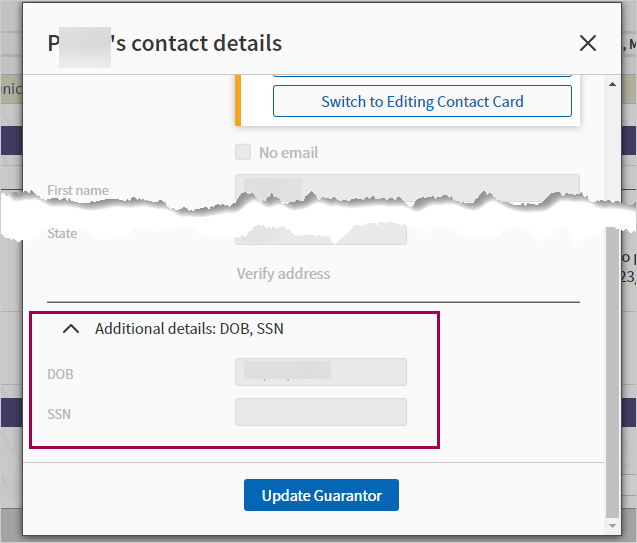
Note: These features are intended for practices that have athenaCommunicator and the Patient Portal.
You can now see, edit, and add Patient Portal access to the guarantor from one location: the Contact List. We're making this change to save you time and manual work when managing this information.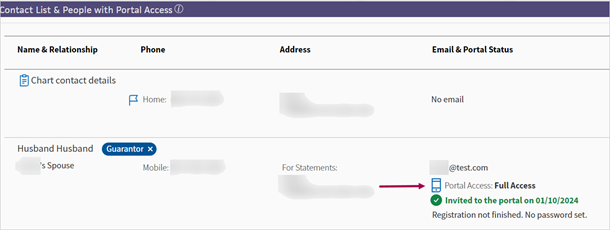
Provide Patient Portal access to guarantor
You can now specify the Contact type when adding a new guarantor.
When editing or adding the guarantor information, you can now specify the Contact type. If you want to provide Patient Portal access to the guarantor, select Portal Access as the Contact type.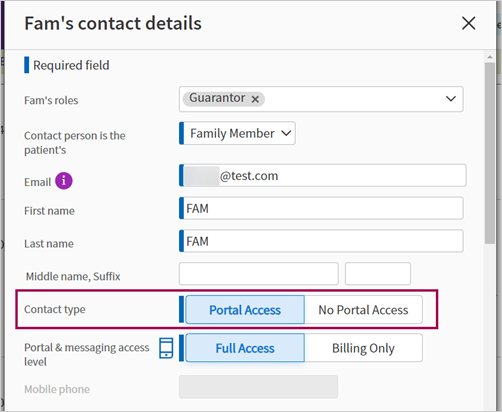
While replacing the guarantor, the current guarantor's Portal Access appears in their contact details. When you either add a new guarantor or select from existing contact people, you can now set the Portal Access level for the new guarantor.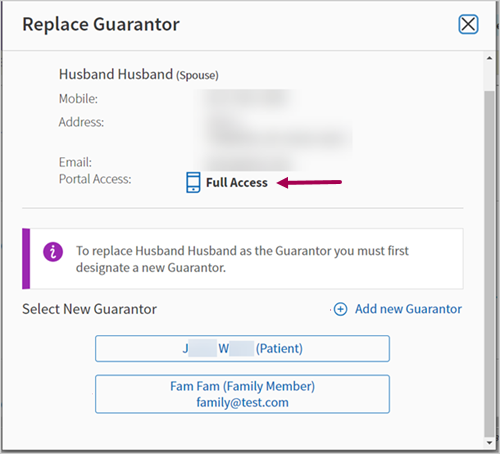
If there is a guarantor with an empty email address, you can click Edit to add an email for them.
After entering an email, click Register Guarantor for the Portal under the Email field to provide Patient Portal access.
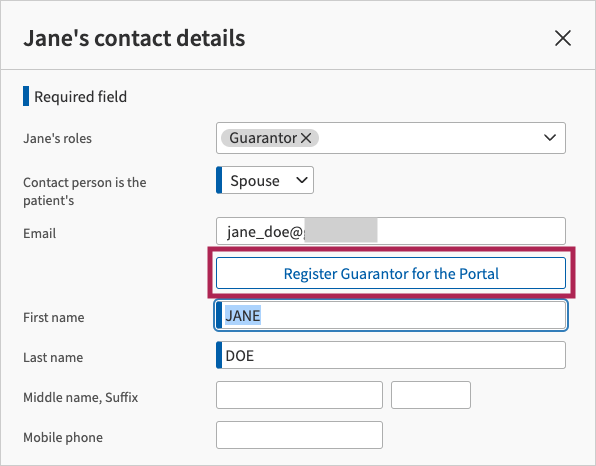
If there is a guarantor with an email address but hasn't registered for the Portal, clicking Register Guarantor for the Portal starts the workflow to register the guarantor for the Patient Portal.
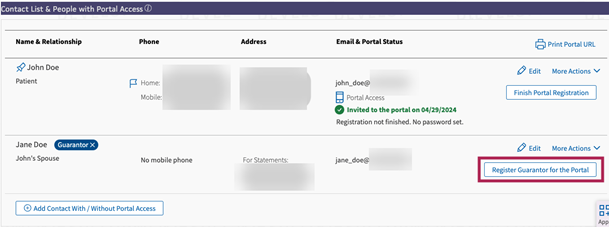
Note: The multiple addresses feature is only available for patients who are their own guarantors.
If the guarantor's statement mailing address is different than their non-statement mailing address, you can now set them separately from the Check-in or Quickview pages.
The Address heading now includes whether the listed address is ✔ For Statements or ✔ For Non-Statement mail.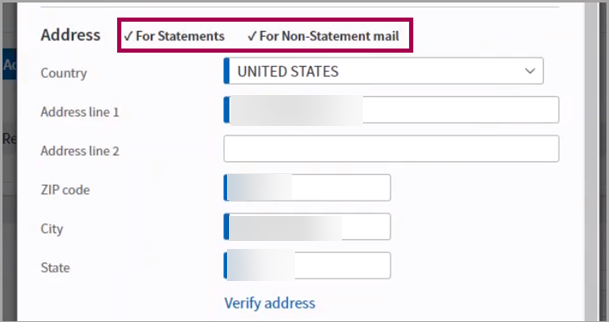
To set an address for non-statement mail
From the Contact List section:
-
Click Edit.
-
In the Address section, check the Use a separate address for non-statement mail box.
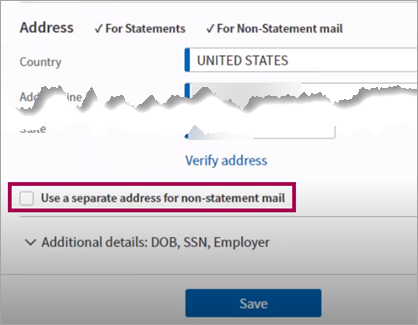
The Non-Statement Address section appears -
Fill out the address fields. You can click Verify address to confirm the address is accurate. You can click Clear address to remove the non-statement address or click Swap address to switch the non-statement address to the statement address.
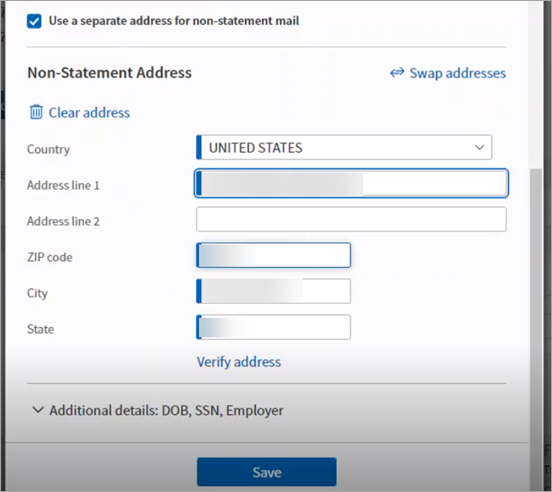
-
Click Save.
-
Notice two address fields appear in the Address column, one For Statements and one for For Non-Statement Mail.
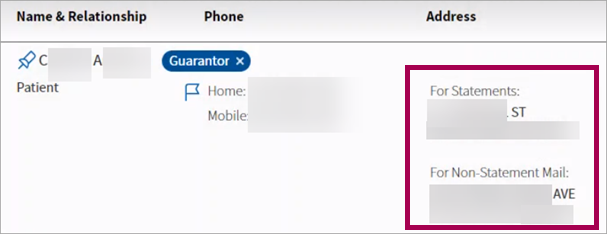
For non- patient guarantors, only a single address can be collected and stored and both statements and non-statement mail will be sent there.
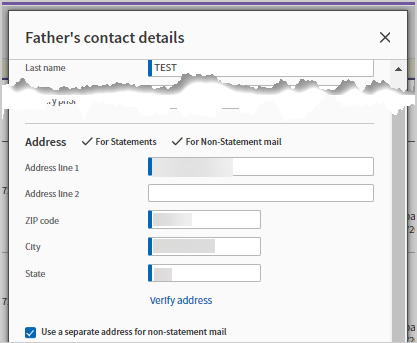
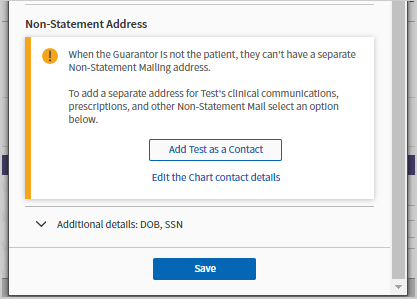
If you must add a separate non statement mailing address for patients who are not their own guarantors, click Edit the chart contact details or add the patient as a contact and add the non statement mailing address there. The guarantor contact will store the statement mailing address while the patient or chart contact details can be used for non statement related mail.
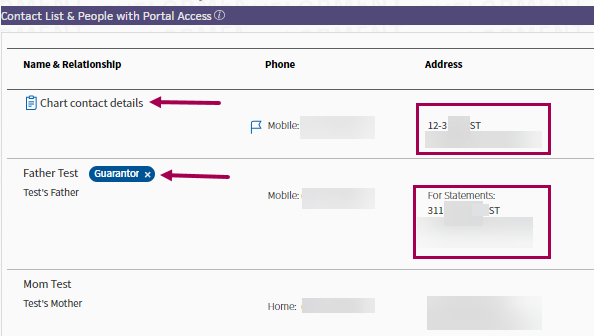
There are two ways to replace the existing guarantor from the Contact List.
-
Click the X on the guarantor tag in at-a-glance view
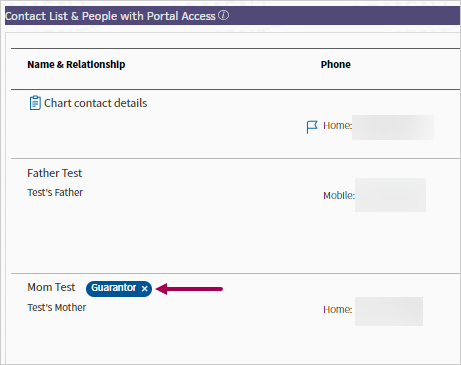
-
Removing the Guarantor role from the edit workflow
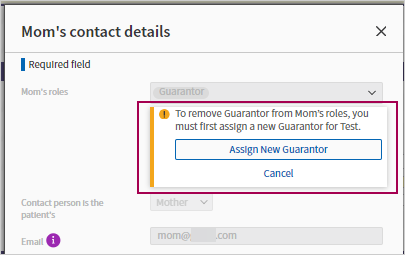
Note: When you remove the guarantor from the roles field, a new guarantor must be assigned. See the next workflow for more information.
To replace an existing guarantor, you must choose a new guarantor by:
-
Assigning the patient as the new guarantor (if the patient is not already the current guarantor)
-
Choosing from one of the people on the contact list
-
Adding a new guarantor
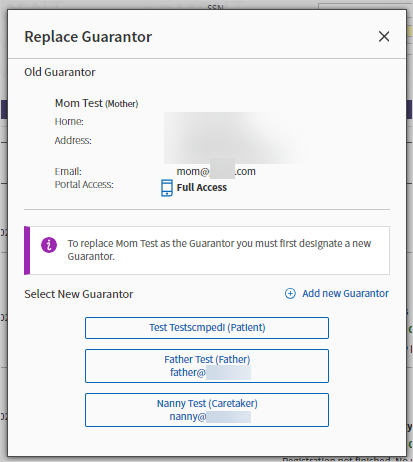
After you set a new guarantor, the guarantor label appears next to the newly assigned guarantor contact in the Contact List. For example: you replaced "Mom test" as guarantor and assigned "Father test" as guarantor.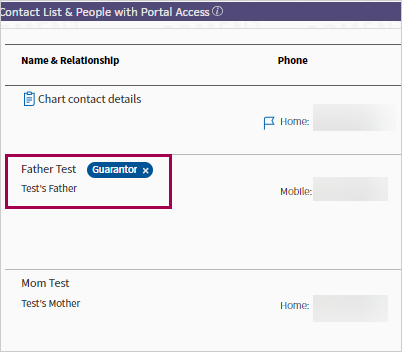
If you click Done with Check in for a patient that does not have a guarantor, the Assign New Guarantor window appears. You can either set the patient or an existing contact as the guarantor, create a new guarantor outside of the people on the contact list, or click Skip to proceed with check-in.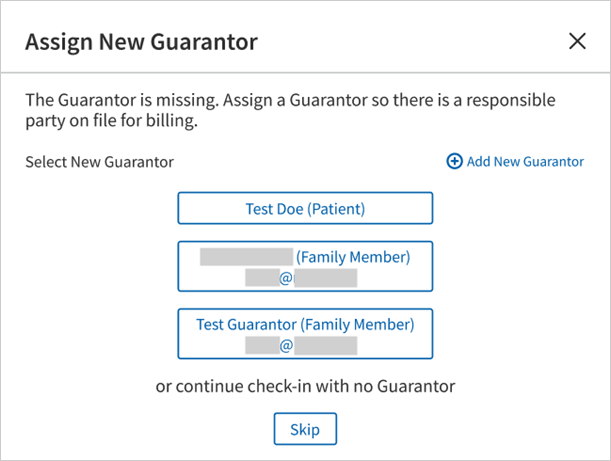
The Assign New Guarantor window also appears if you click Add Guarantor after seeing the Missing Guarantor alert appear on the Contact List.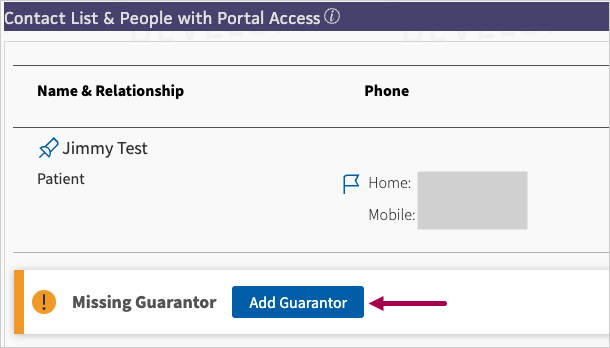
Guarantor with email address and Patient Portal access
When you click Add Guarantor, you can now choose to provide Patient Portal access to the guarantor you're adding (meaning you can add new guarantor and add Patient Portal access in one single step). You must have athenaCommunicator and the Patient Portal to provide Patient Portal access to the guarantor.
Important: Email ID is required to use this feature.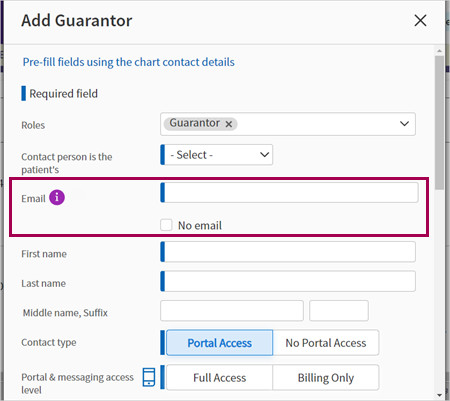
Guarantor without email address
If there is no email address available for the guarantor, check the No email box. When you check this box, you cannot add Patient Portal access.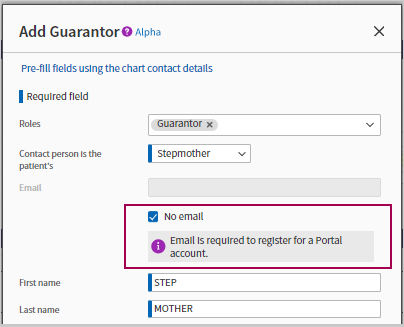
When replacing a guarantor that does not have an email address with a guarantor that does, a message appears to inform you that the previous guarantor will be removed from the Contact List.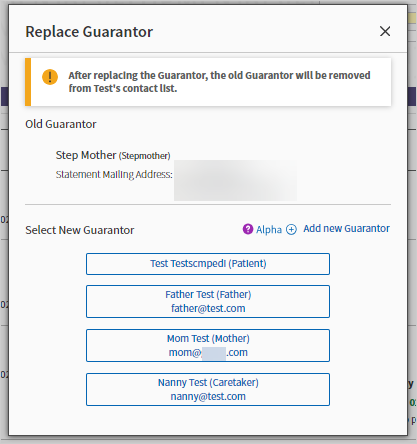
Guarantor who is another patient at your practice and has a patient ID
A patient's guarantor can be someone who is another patient at your practice. This means they have their own patient ID.
This feature identifies if the email address entered for the guarantor matches another patient in the practice and allows you to link them together.
When you add the identified patient as a contact person and assign the guarantor role to that contact, moving forward any update to that patient also connects to the guarantor keeping information up to date and in sync at all times.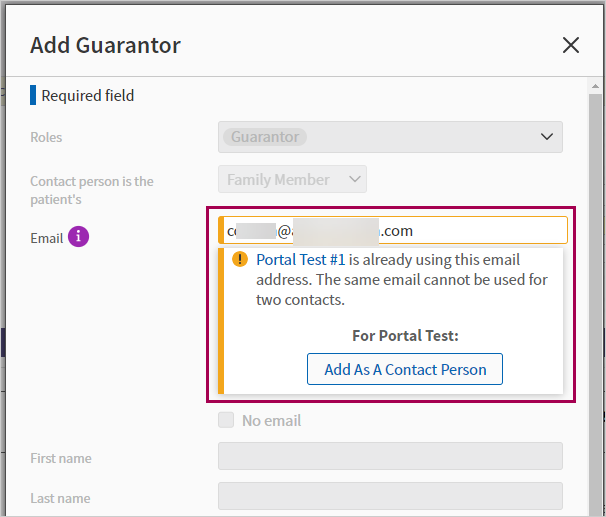
After adding this type of guarantor as a contact person, you must then assign the guarantor role to the contact. If any required fields are missing for the contact to be a guarantor, they are highlighted in the window as shown in the below image example. These fields would need to be updated on the patient's Quickview, this means you would be navigating away from the current patient's Quickview. 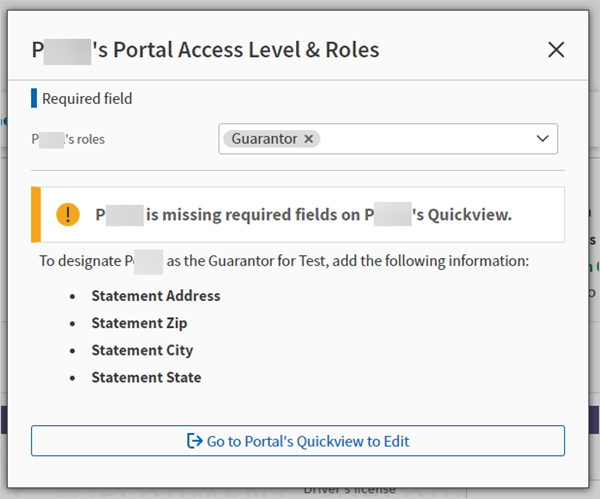
The following image is an example of the at-a-glance look of a guarantor who is another patient at your practice. The patient ID appears alongside the guarantor label. When any contact info for the guarantor needs to be updated, you must edit the information on that patient's Quickview.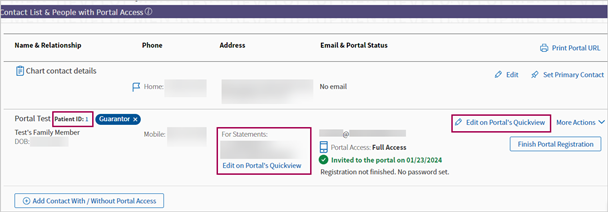
For guarantors with a patient ID, the following guarantor details can be updated from the More actions menu:
-
Change Portal Access Level
-
Roles
Note: If your practice doesn't have athenaCommunicator and Patient Portal, you will not see the More actions menu.
The following image is an example of [Person]'s roles field where you can:
-
Add or remove the Guarantor role
-
Edit the Contact type field and
-
Change Patient Portal access level
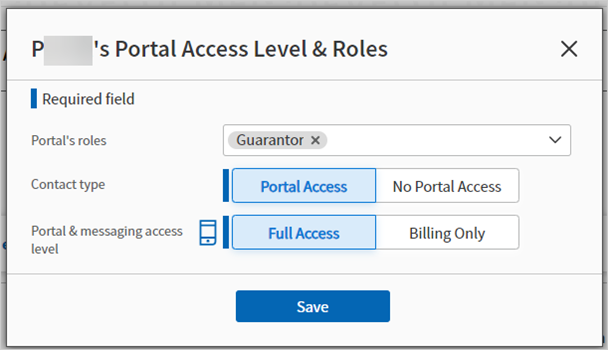
When adding a contact, at Roles select Guarantor.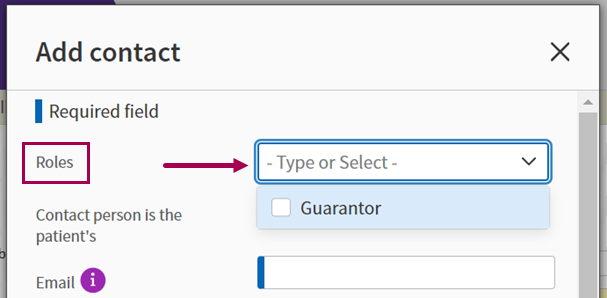
As part of this feature, athenaOne uses matching logic to identify if a contact person and the guarantor are the same person. If there is a match athenaOne integrates the duplicated information into a single contact person.
If athenaOne's matching logic adequately identifies that the information for guarantor and contact person are identical, they appear as a single contact row in the Contact List.
For example, 'Mom test' has Patient Portal access to the patient. 'Mom test' is also the guarantor for the patient. Previously as shown below on full registration and on Quickview, there is no way to link the two separate pieces of information and track them as the same person.
Image of previous experience on Full Registration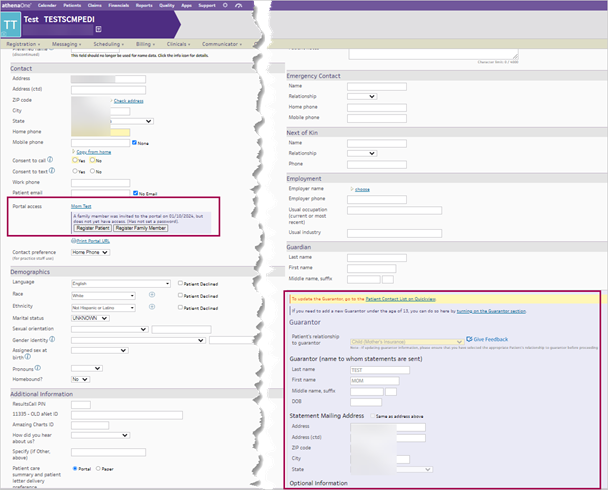
Image of previous experience on Quickview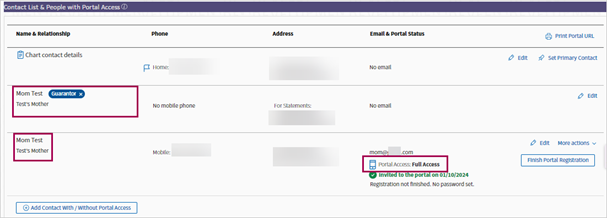
However with this new feature, the Contact List now displays one contact 'Mom test' who is both the guarantor and the Full access Patient Portal user for the patient. Moving forward, the guarantor and Patient Portal user are kept in sync which means any updates to the Patient Portal user also reflect in the Guarantor information.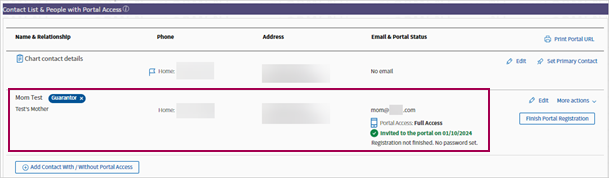
What if my practice has the Display Guarantor information on Quickview setting enabled?
Previously, if a practice had the Display Guarantor information on Quickview setting enabled, a legacy guarantor section appeared in the Additional Information section on of the Quickview and Check-in pages.
If your practice has this setting enabled and does not have Family Billing turned on, you're now switching to the new way of managing guarantor information within the Contact Details section of the Check-in and Quickview pages. This means that guarantor information no longer appears on Quickview and Check-in the Additional Information section.
If your practice has Family Billing setting turned on, you will not receive this new feature. You can choose to use Display Guarantor information on Quickview setting or not.
Can I add a guarantor under the age of 13?
This feature does not currently support adding new guarantors under the age of 13 (meaning minors as their own guarantors) on Quickview and Check-in.
However existing minor patient guarantors are going to continue to display and can be managed on Quickview and Check-in.
We're planning to support this use case in a subsequent iteration of this feature. For now, you can add minor guarantors on the Full Registration page by clicking the turning on the guarantor section link in the Guarantor section that is included with a message about adding guarantors under the age of 13.
How do I add guarantor employer information?
This feature does not currently support creating an employer who is the patient's guarantor on Quickview and Check-in.
We're planning to support this use case in a subsequent iteration of this feature. For now, you can create and manage patient employer information on the Full Registration page.
Does this feature support Family Billing?
This feature does not support Family Billing. If your practice uses Family Billing, you will not receive the functionalities mentioned in this topic.