Provider Drop-Downs
This page allows you to control which provider names appear in provider drop-down menus for each department in your practice. For example, you can specify that only Dr. Smith and Dr. Jones appear in provider drop-down menus for users logged in to Department A, and only Dr. Green and Dr. Black appear in provider drop-down menus for users logged in to Department B.
On the Main Menu, click Settings![]() >Billing. In the left menu, under Practice Links — Providers, click Provider
Drop-Downs
>Billing. In the left menu, under Practice Links — Providers, click Provider
Drop-Downs
To access this page, your practice must have the Provider Drop-Downs feature enabled and you must have the Practice Set-Up: Provider Drop-Downs role or permission.
To view and use this page, contact the CSC from athenaOne > Support > Success Community > Contact Client Support Center. (See also: Practice Settings.)
Note: You must have access to provider data to edit provider drop-downs. See User Access to Provider Data for more information.
If your practice is smaller, the list of departments and providers appears as soon as you display the Provider Drop-Downs page. (The login departments are listed vertically on the left side of the page; the provider names are listed horizontally across the top of the page.) If your practice has a large number of providers, you must first select the providers from the list that appears when you display the Provider Drop-Downs page. The grid of departments and providers appears after you make this selection.
- Display the Provider Drop-Downs page: On the Main Menu, click Settings
 >Billing. In the left menu, under Practice Links — Providers, click Provider
Drop-Downs.
>Billing. In the left menu, under Practice Links — Providers, click Provider
Drop-Downs. - If your organization has a very large number of providers, the list of providers appears.
- From the list, select the providers that you want to appear in the drop-down menu for a department.
Tip: To select multiple providers, hold down the CTRL key and click individual provider names. To select a range of providers, hold down the Shift key and select a range of provider names. - Click Filter.
A grid appears, showing rows for departments and columns for provider usernames.
- From the list, select the providers that you want to appear in the drop-down menu for a department.
- For each department on the left side of the page, select the providers that you want to appear in the drop-down menu for the department, for login or scheduling purposes. Alternatively, locate the provider name at the top of the page and select all the departments where the provider should be listed.
Tip: To include a provider in all the departments listed on the left side of the page, click Select All. To remove a provider from all the departments listed on the left side of the page, click Deselect All.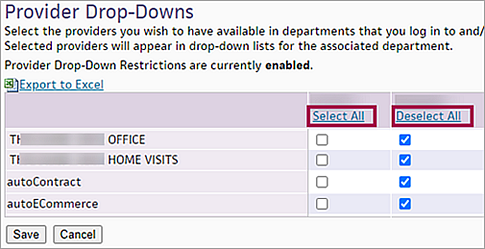
- Deselect any providers that should not appear in a given department.
- Click Save.
Providers should be available in the drop-down lists of all departments in which they provide services. During the document processing workflow, selecting the appropriate provider from the dropdown is a key factor in successful document routing.
Note: The Provider Drop-Downs feature simplifies the appointment workflow for large practices; it is not a security tool.
The options you set on the Provider Drop-Downs page apply to the provider drop-down menus available for all athenaOne pages and functions except for those used to generate reports.
- The login departments are listed vertically down the left-hand side of the page.
- The provider names are listed horizontally across the top.