Embedded OB Workflow
Pregnancy Information
In the Pregnancy Information section in the Embedded OB Worksheet, enter foundational information about the pregnancy, such as the number of fetuses, the blood type
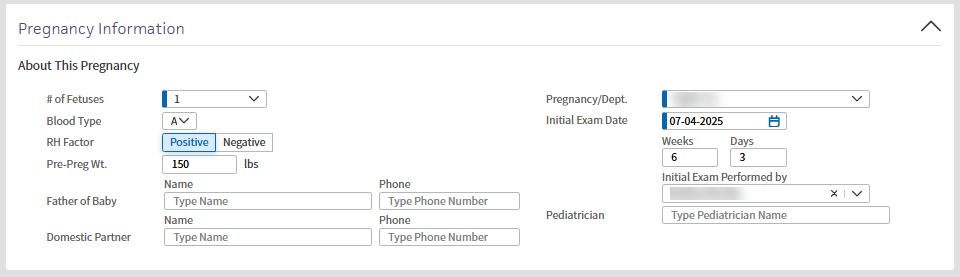
Required fields appear with a thick blue band to the right of the field.
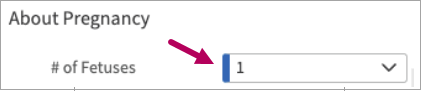
The following Pregnancy Information fields require entries:
-
Number of Fetuses: In About Pregnancy, enter the number of fetuses for the pregnancy.
-
Pregnancy/Dept:InAbout Pregnancy, enter the department under which your patient is receiving prenatal care.
-
Initial Exam Date: This field prepopulates with the exam date. Select a different date to indicate another day for the initial consultation as needed.
After lab results for RH Factor and Blood Type are mapped, these results will auto-populate in the About Pregnancy section along with a link to the corresponding lab results document, which will appear after you reload the page.
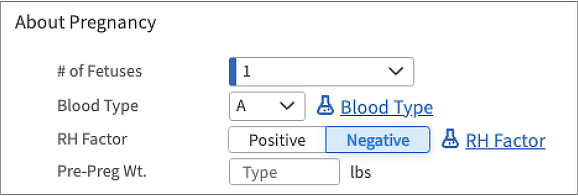
Note
If you manually update the Blood Type or RH Factor after they are auto-populated in the Pregnancy Information section, the update will not be reflected in the Lab Results section. To update lab results, we recommend making changes to the lab document directly. Once updated, your changes will appear in Pregnancy Information and Lab Results sections as expected.