Embedded OB Workflow Administration
Customize fields in the Prenatal Visits Flowsheet
Access the Prenatal Flowsheet admin page to add or remove the columns that appear in the flowsheet. You can also configure the order of prenatal flowsheet columns that appear in the print/fax summary or in the full encounter summary.
Important
Previously, the column order you configured in the Prenatal Visits admin page determined the column order that appeared for users in the OB Worksheet. Now, users can customize the column order themselves. This means that the column order you configure will NOT impact the order that users see when they access the OB Worksheet. However, the changes you make to the column order will appear in the print/fax summary and in the full encounter summary.
- On the top navigation bar, click Settings
 . In the Settings menu, locate the ADMIN column. Click Clinicals.
. In the Settings menu, locate the ADMIN column. Click Clinicals. - In the left menu that opens, locate PRACTICE LINKS. Under History/Intake, click Prenatal Flowsheet.
- In Configure Prenatal Flowsheet, select the fields to show.
- Add or remove selections to include or exclude from the flowsheet.
- Drag and drop fields to new locations in the list to configure the order in which fields appear in print/fax summaries or in the full encounter summary.
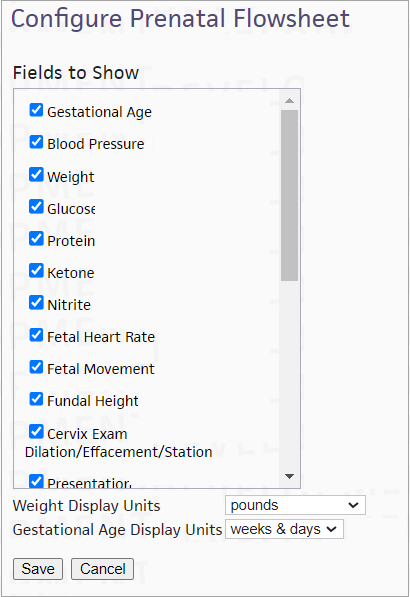
-
In Weight Display Units, select the unit of measure to appear for weight values in the flowsheet.
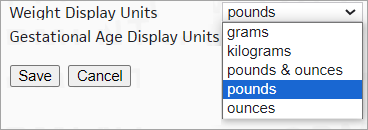
- Click Save.