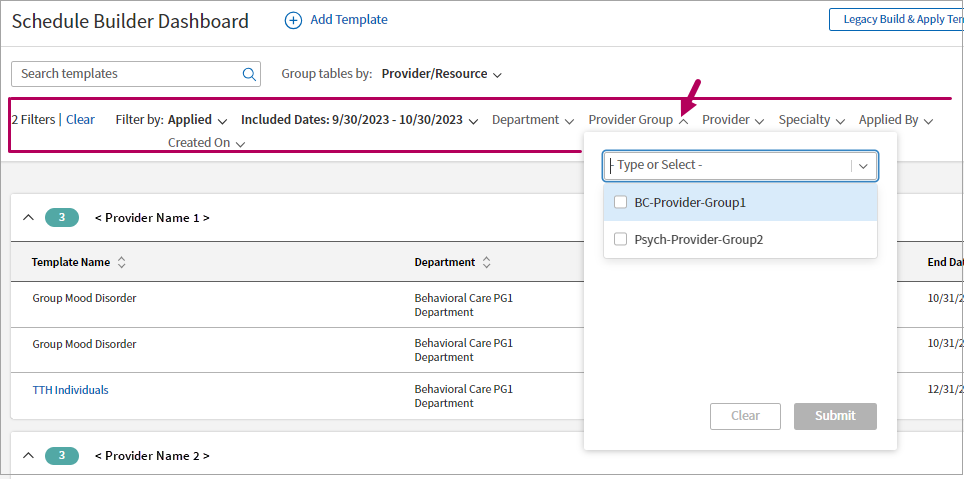Access Group Scheduling Templates from Schedule Builder
As a practice manager or other authorized member of staff, access the Schedule Builder Dashboard to view the scheduling templates currently applied to provider schedules.
Important
You must have the Schedule admin user permission to perform these tasks.
In this section:
- Access the Schedule Builder Dashboard
- View templates applied to a provider's schedule
- Learn about individual and group session scheduling templates
- Search, group, or filter templates
Access the Schedule Builder Dashboard
- On the main menu, click Settings
 . Under ADMIN, click Schedule.
. Under ADMIN, click Schedule. - In the left menu that opens, locate PRACTICE LINKS| Scheduling and click Schedule Builder.
- The Schedule Builder Dashboard opens with your organization’s templates listed.
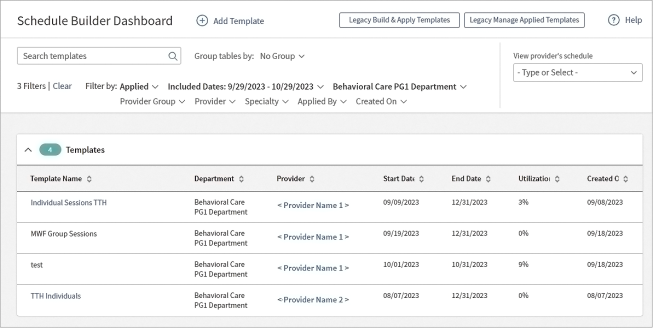
View templates applied to a provider’s schedule
In the Schedule Builder Dashboard, the names of providers that have templates applied appear in the Provider column to the right. Click the provider’s name in the column to open the provider’s profile in the dashboard.
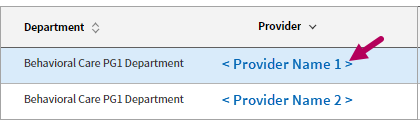
In the profile, the time slots reserved for specific appointment types appear in their assigned colors, making it easier to distinguish the slots associated with specific scheduling templates. Time slots in deeper shades indicate sessions with scheduled appointments.
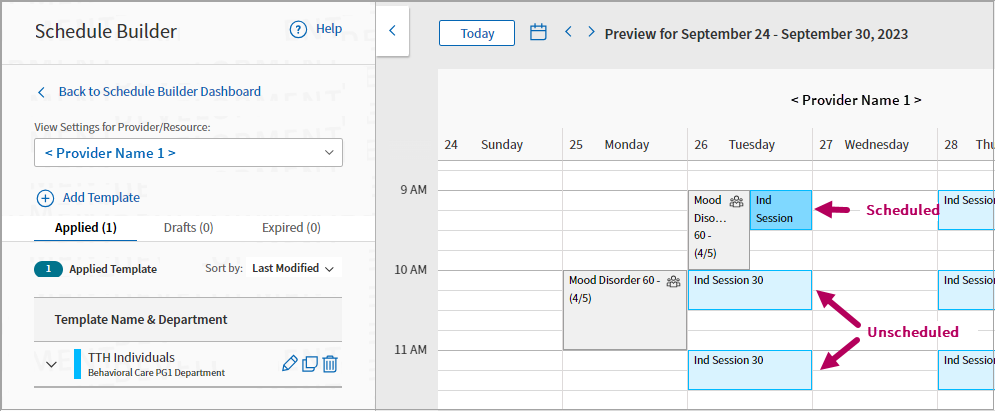
To return to the dashboard, click Back to Schedule Builder Dashboard.
Individual and group session templates
Individual and group session templates indicate to staff whether they can add one or multiple patients to an appointment.
Individual session templates
By default, session templates are for individual patients. For these templates, the Group session template setting is off.
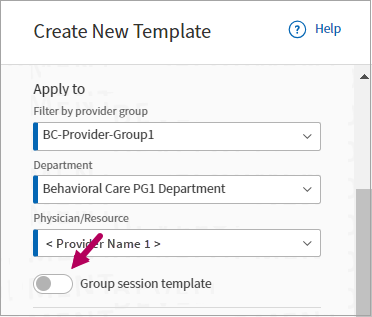
When you apply the template, the appointment added only permits staff to schedule an individual patient.
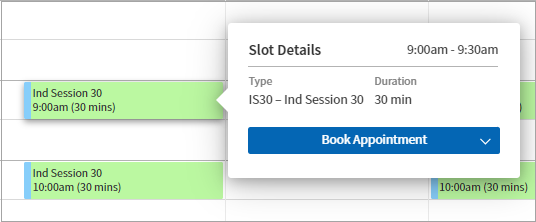
Group session templates
When you enable the Group session template option, a group session icon  appears in the time slot, indicating to staff that they can book multiple patients for that time slot.
appears in the time slot, indicating to staff that they can book multiple patients for that time slot.

Search, Group, and Filter Templates
Over time, the Schedule Builder Dashboard may include an extensive list of templates, with multiple templates added for each provider. Use search, group, and filtering options to locate specific templates.
Search templates
In the search field, begin typing the name of the template. Matching templates appear in the table below.
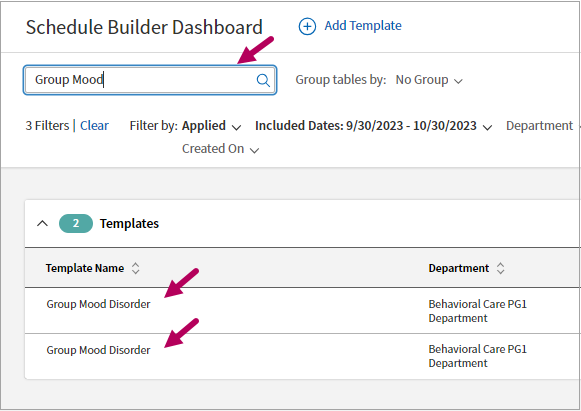
View templates in groups
Click Group tables by to the right of the search field and select a grouping option. The templates below appear grouped by the attribute you select.
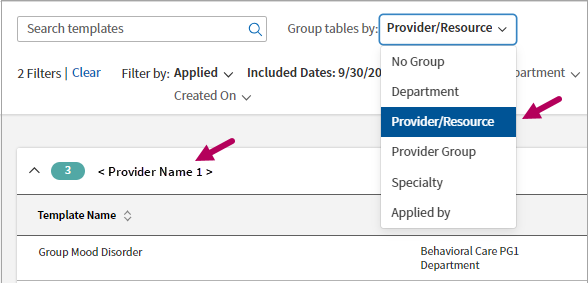
Filter templates
Filtering options appear in the bar above the template table. Click a filter, select the filters to apply, and then click Submit to limit the templates that appear.