 Quick Reference — To add and sign patient information orders
Quick Reference — To add and sign patient information orders
- In the Exam stage of the patient encounter, click A/P in the navigation bar.
- Click the plus icon
 next to Diagnoses & Orders.
next to Diagnoses & Orders.
Diagnoses and orders you select are added to the D&O cart. - Search for and select the patient information handout.
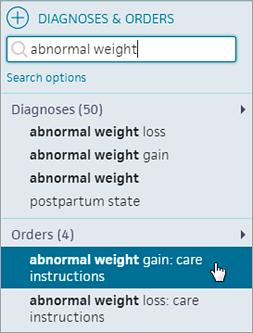
- Click outside the selector to close it.
- Click the patient information order to display the details and click View Handout to open the handout.
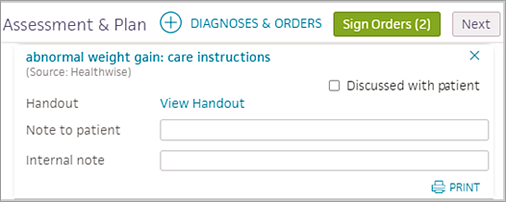
- To print the handout, click the Print button. Click Back to return the A/P section.
- Click Sign Orders.
After you sign a patient information order, the order moves to Close status.
Note: From the Patient tab of the Checkout stage, you can view information orders and whether they were already printed, and you can print the order from the Patient tab.