 Quick Reference — To create a custom lab specimen label
Quick Reference — To create a custom lab specimen label
- Display the Clinical Paper Forms
page: On the Main Menu, click Settings
 > Clinicals. In the left menu,under Practice Links — Forms and Letters, click Clinical
Paper Forms.
> Clinicals. In the left menu,under Practice Links — Forms and Letters, click Clinical
Paper Forms. - Click Add Forms at the top of the list of forms.
The Add Form view appears. - Name — Enter a descriptive, unique name for the new label.
- Department — To limit the use of the specimen label to one or more departments, click Selected and then select the departments that can use this label.
- Effective date and Expiration date — If the specimen label has date restrictions, enter the effective and expiration dates in the date fields. If you leave the date fields blank, athenaOne assumes the label is valid for any date.
- Ordering — Enter a digit to indicate the order of the label in lists and on the Clinical Paper Forms page.
- Type of paper form — Select the Specimen Label option. Additional fields appear.
- Info for order type — Leave this field blank.
- Document class — Leave this field blank.
- Form requires — Leave this field blank.
- Barcode format — Select a format that your barcode scanner can read: Code 39 or 128 Auto. If you do not want to print an actual barcode, accept the default value, Plain Text.
Important: If you select Code 39 as the Barcode format, you must use only magic words that display uppercase letters, special characters, or numbers. For information about Code 39 encoding, see this Wikipedia article. - Note — Leave the field blank.
- Label Header — Use magic words to add information to the header such as date of birth, first name, last name, and so on.
Important: If you selected Code 39 as the Barcode format, use only magic words that display uppercase letters, special characters, or numbers. If a magic word retrieves text with a lowercase letter, you will receive an error when printing the specimen label. - Code text — Enter the text to be read by your barcode scanner.
Important: If you selected Code 39 as the Barcode format, any text you enter in the Code text field is translated into a barcode. - Label Footer — Use magic words to add information to the footer.
- Click Add.
The label appears in the list of forms on the Clinical Paper Forms page and is available for printing.
Note: You can make a specimen label available in the Specimen Collection section of a lab order document.
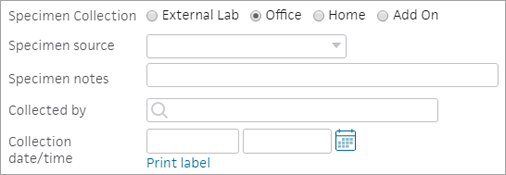
To link a custom specimen label to a lab order with the Print label link, you must create the specimen label on the Clinical Paper Forms page and add the label to a lab order on the Order Routes page.