 Quick Reference — To sign and send controlled substance prescriptions electronically
Quick Reference — To sign and send controlled substance prescriptions electronically
Some states mandate that controlled substance prescriptions be sent electronically, so please review your state laws. If you want to bypass EPCS, athenaClinicals supports paper workflows where you can print and sign the prescription. You can then hand-deliver the prescription to the patient or fax it to the pharmacy.
Note: athenaOne identifies all controlled substances at the state-specific and federal levels (you can find the full list of Federal Controlled Substances here). Prescriptions for medications controlled at the state level but not at the federal level can also be sent electronically via Surescripts using the EPCS worklflow.
- Create an order for a controlled substance.
- Send to — Click the plus icon
 and select a pharmacy.
and select a pharmacy.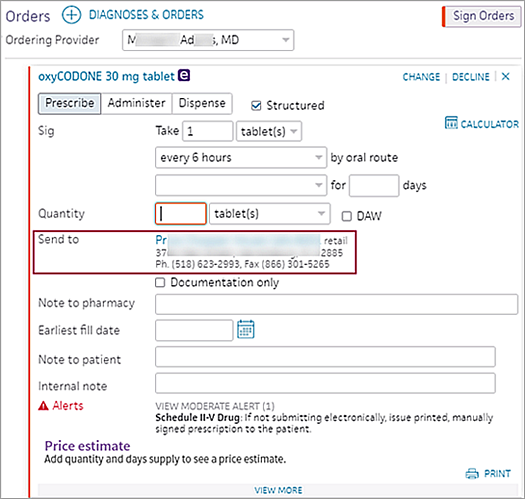
- Note to pharmacy — (Optional) If you want the order to be filled on a future date (specified using he Earliest fill date field), you can also enter a note in this field that instructs the pharmacy to fill the order after the date you specify.
Note: If multiple orders have the same note, athenaOne marks the order as a duplicate and rejects it. Entering a unique note on each order ensures that the pharmacy successfully receives all electronic orders. - Earliest fill date — (Optional) If you want the order to be filled on a future date, enter the earliest date that the patient should receive the prescription (this field applies to both controlled and non-controlled substances and also appears in medication flowsheets). When you sign the order, the prescription is sent immediately to the pharmacy via Surescripts, but the pharmacy does not make the prescription available for the patient until the Earliest fill date (also known as the effective date).
Example: If multiple orders are needed for a patient over a given period of time and the drug name, Sig, and quantity are the same, you can use this field to indicate when the pharmacy should fill each order. - Click Sign orders.
- Click Save.
The EPCS authorization box appears.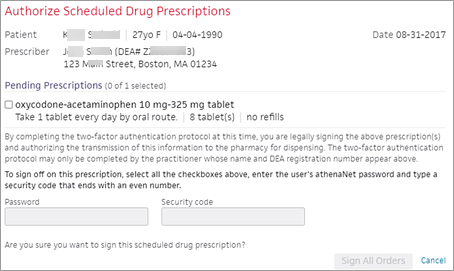
- Review each prescription.
Note: Multiple controlled substance orders for the same patient appear together. - Mark each prescription as reviewed by checking the box to its left.
- After you mark all prescriptions as reviewed, enter your athenaOne Password and the Security code (the PIN from your token) generated from the two-factor authentication credential stored in your VIP Access smartphone application.
Note: If your practice uses SSO, you must use the password you created during the identity verification process instead of the password you use to log in to athenaOne. If you forget the password used with EPCS, you can reset this password on the Update User Profile page. - Click Sign All Orders.
Note: Once you've successfully submitted an EPCS order, you will no longer see an option to print the order. This is a security measure that helps prevent duplicate prescriptions. The option to print is only available prior to order submission or appears if an order fails to transmit electronically.