 Quick Reference — To add care team members and notes from the Quickview
Quick Reference — To add care team members and notes from the Quickview
On the Quickview, you can click the Care Team Members link (in the Identification/Provider section) to add care team members, remove care team members, and add notes that apply to the care team as a whole. Care team members can be people who work in your organization and people external to your organization. The changes you make on the Quickview appear in the Care team section in the patient banner of the chart.
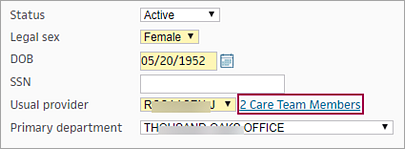
Note: If no care team members have been configured, the link is 0 Care Team Members.
To configure care team members from the Quickview:
- Click the Care Team Members link (in the Identification/Provider section).
The Patient's Care Team window opens.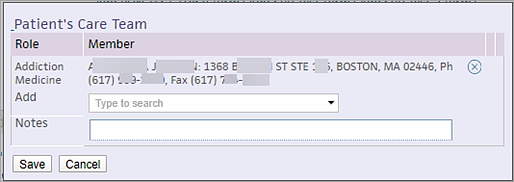
Note: In this example, one care team member is already configured. - Add — Click in the box to display the list of categories.
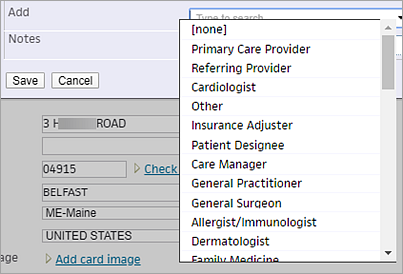
- Click the appropriate category in the list.
The Search link appears next to your selection.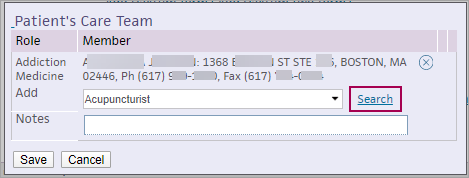
- Click Search to find the care team member in the category you selected.
A search window opens. - Search — Enter the name of the provider you want to add to the care team.
A list of matching providers appears. - Select the provider from the matching list.
The provider appears in the list of care team members. - If you cannot find the provider you are looking for:
- Click the Add new provider link (lower left side of the selection box).
- In the window that opens, enter the provider's name, address, and phone and fax numbers.
- Click Save.
- Notes — You can add a note about the care team or the patient.
When you add a note, the note applies to the entire care team. - Click Save.