 Quick Reference — To format text macros
Quick Reference — To format text macros
Within text macros, you can format text and create fields to select or enter data. This allows you to maintain consistency while customizing the details for each patient.
Use only supported HTML tags and athenaOne syntax when formatting text and creating fields in athenaOne templates, forms, letters, and text macros. Other coding is not supported and will be automatically removed over time to prevent potential problems.
Note: If you are not familiar with HTML coding, please contact the CSC from athenaOne > Support > Success Community > Contact Client Support Center.
Supported HTML tags
Not all HTML tags are supported. You can use the following HTML tags to apply these formatting options:
| Format | HTML Tags | Example Code | Example Output |
|---|---|---|---|
| Bold | <strong>, <b> | <strong>Urgent</strong> | Urgent |
| Italics | <em>, <i> | <em>Patient chart</em> | Patient chart |
| List |
<ul>, <ol> |
<ul><li>Last name</li><li>First name</li><li>DOB</li></ul> |
• Last name • First name • DOB |
| Line break | <br> |
athenahealth<br>311 Arsenal St.<br>Watertown, MA<br> |
athenahealth 311 Arsenal St. Watertown, MA |
| Paragraph | <p> |
<p>At athenahealth, we are building a healthcare ecosystem.</p> <p>We strive to make healthcare work as it should.</p> |
At athenahealth, we are building a healthcare ecosystem. We strive to make healthcare work as it should. |
| Table |
<table> is the full table. <tr> is a table row. <td> is a cell within a row. <th> is a header cell within a row. |
<table><tr><th>First name</th><th>Last name</th></tr><tr><td>Jane</td><td>Doe</td> </tr><tr><td>John</td><td>Smith</td></tr></table> |
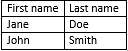
Note: The table scrolls horizontally if the column widths exceed the page size. |
| Non-breaking space | |
<p>1 2 3</p> |
1 2 3 |
Supported athenaOne syntax
You can also use syntax that is specific to athenaOne to create the following types of fields:
| Type of Field | athenaOne Syntax | Example Code | Example Output |
|---|---|---|---|
| Dropdown | {{1|2|3}} | Patient will come back in {{1|2|3|4}} weeks for a follow-up. | Patient will come back in 2 weeks for a follow-up. |
| Date | {{DATE}} | Pain started on {{DATE}}. | Pain started on 10/01/2019. |
| Time |
{{TIME}} |
Injection given at {{TIME}}. |
Injection given at 10:05 AM. |
| Date Time | {{DATETIME}} |
Completed at {{DATETIME}}. |
Completed at 10/02/2019 3:45 PM. |
| Default Date Time | {{DATETIME|MM/DD/YYYY HH:MM AM/PM}} |
Complete by {{DATETIME|12/31/19 5:00 PM}}. |
Complete by 12/31/2019 5:00 PM. |
Notes:
-
athenaOne may display text macros differently on the Text Macros and My Text Macros pages than in the note fields where the text macros are used.
-
Configuring drop-down menus to default to null (or a blank selection) is not supported in athenaOne syntax and could result in lost information.
Follow these best practices when formatting text and creating fields in athenaOne templates, forms, letters, and text macros.
| Best Practice | Reason | To Resolve Issues |
|---|---|---|
| Use only supported HTML tags and athenaOne syntax | Unsupported coding is not recognized by athenaOne and will not work as expected. | Remove or replace any unsupported coding. |
| Ensure all HTML syntax have opening and closing tags Exception: A line break <br> doesn't require a closing tag. |
Some commands require an opening and closing HTML tag to render properly. | Add any missing opening and closing HTML tags. Example: Close each paragraph HTML tag (<p>) with a corresponding </p> tag. (A <p> tag that isn't closed adds extra spacing.) |
| Check that you coded only one break for each new line | Using both the <br> tag and pressing the ENTER key results in two line breaks. | Remove extra line breaks in the HTML code. Example: Remove any returns that are after a <br> tag. |
| Limit the use of HTML bold tags (<strong> and <b>) in long text macros. | When the macro is used in the Diagnosis-level assessment field or the HPI template note, the <strong> and <b> tags may cause the macro's character count to exceed the 4000-character limit. | Remove any <strong> and <b> tags that are not essential. |
The following fields do not support formatting in text macros:
- Action Note field in documents
- Case Description field in patient cases
- Note to provider field in orders
- Internal Note field in orders
You may have used a formatted text macro (that is, a text macro that contains HTML code or athenaOne syntax) in a field that does not support formatting. Since the field is unable to recognize and translate the code into a format or field, it displays the code like any other text, making it visible in your note or description.