 Quick Reference — To view and print an athena-replicated EOB (AREP)
Quick Reference — To view and print an athena-replicated EOB (AREP)
To edit claim information, you need both of these user permissions:
- Claim Edit Pages — This user permission provides view access to pages used to edit claims.
- Edit Claims — This user permission provides view access to pages used to edit claims and allows the user to add, edit, and delete information on a claim.
- Display
the Claim Edit page of any claim for which
you have received an electronic payment (ERA):
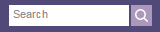 In the text box at the top right of your screen, enter the claim number and select Claim ID from the menu. The Find tool looks for an exact claim ID match. To search for claims, you must have claim billing user permissions.
In the text box at the top right of your screen, enter the claim number and select Claim ID from the menu. The Find tool looks for an exact claim ID match. To search for claims, you must have claim billing user permissions. - Scroll to the charge line section near the bottom of the page.
- Identify
the charge history line that, in the type
section, the EOB (claim) link appears.
Note: This link appears only for remittance received electronically (for example, via ERA). - Click EOB (claim). The individual Athena Replicated EOB page appears.
- Click Print Athena Replicated EOB. The Windows print driver window opens.
- Make
any additional selections necessary (for example, number of copies).
Note: Do not change the default setting of "portrait" because EOBs printed in "landscape" could cause claims to be denied. - Click
Print.
Note: If the browser page settings for margins are greater than 0.25 inch left and right, the MREP will be truncated. To automatically configure your athenaOne settings to the 0.25 print margins, on the athenaOne login page, click the Configure browser link, and then follow the instructions.
Note: You can use the buttons to toggle back and forth between individual AREPs and MREPs. After you click View Whole EOB Batch, you can toggle back and forth between the AREP and MREP batches, but not individual EOBs.