 Quick Reference — To reset your Patient Portal account
Quick Reference — To reset your Patient Portal account
If a patient or other user cannot use the security option created to log on to the Patient Portal — for example, the user loses access to the recovery phone — that user must reset the Patient Portal account.
Note: The security option is not saved in athenaOne and is controlled exclusively by the patient or family member. Providers and other practice users are unable to change the security option because the user's athenahealth account may be linked to other providers and applications outside your organization.
You can provide the following instructions to Patient Portal users to help them with the account reset process. The Patient Portal user will re-create her athenahealth login profile and Patient Portal account.
Note: If you sent the user a password reset email, the user opens the email and clicks Reset Password (see step 3).
- Click the Forgot your password? link on the Patient Portal landing page.
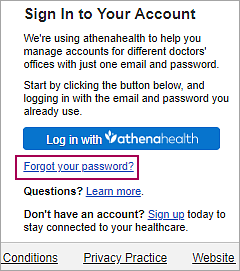
The Forgot Password page opens. - Enter the email address associated with your Patient Portal account and click Email me.
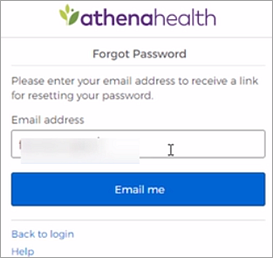
athenaOne sends the password reset email. - Open the email and click Reset Password.
The Create your new password page opens.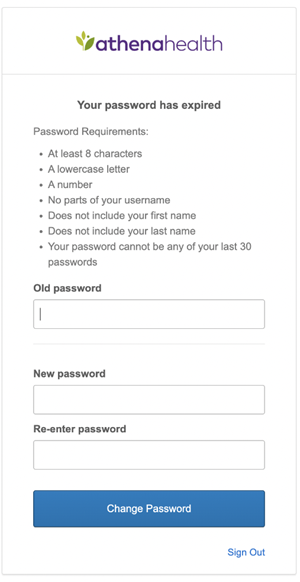
- Enter your new password twice and then click Save and continue to confirm it.
You are asked to verify your identity using the security option you created when you first set up your athenahealth login.If you set up text messaging as your security option, the following message appears: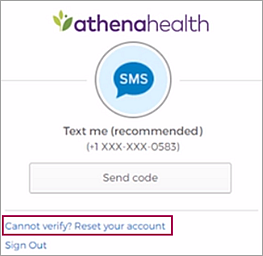
- If the phone number shown in the message is not correct — for example, if the phone was lost or discarded — click Cannot verify? Reset your account.
A warning message appears.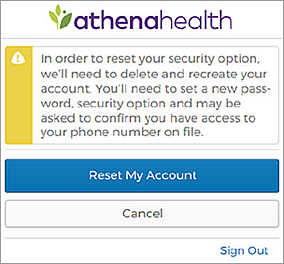
- To delete your existing account and create a new one, click Reset My Account.
Note: The account reset can take up to a minute to complete. You cannot click the Reset My Account button during this time.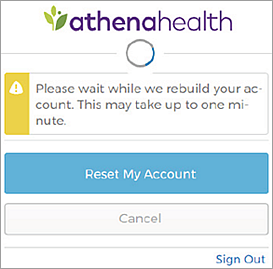
After your new Patient Portal account is created, the Create your new password page appears.
- Confirm your email address and enter your password twice. After you review the Terms and Conditions and the Privacy Policy, check the box and click Create account.
You are prompted to select a security option to protect your account. This one-time setup enables you to confirm your identity in the future if you forget your password. - Create your security option and finish creating your account, as described in To create a Patient Portal account from an email invitation or notification (begin at step 3).