 Quick Reference — To create a Patient Portal account from an email invitation or notification
Quick Reference — To create a Patient Portal account from an email invitation or notification
Important: To comply with the Children's Online Privacy Protection Act (COPPA), patients under the age of 13 cannot create self-registered Patient Portal accounts, and you cannot register or invite new Patient Portal users under the age of 13. For patients under 13 years old, we recommend that you set up a family access account for a parent or other caregiver to access the patient's health and billing information through the Patient Portal.
Patients and family members can register for the Patient Portal in several ways:
- Patient Portal email invitation
- Notification email, such as an appointment reminder or notice that a lab result has been published to the Patient Portal
- During an office visit (see To register a patient for the Patient Portal or Patient Information Center in the office)
Patients and family members are prompted to create an athenahealth account when they register for the Patient Portal.
Following are instructions for a patient or family member who is creating a Patient Portal account for the first time from an email invitation or an athenaCommunicator notification email.
- Click the Patient Portal link in the email.
In a Patient Portal invitation email, the link is Create My Account. In a lab result email, the link is View Results.
The Create your new password page appears.
- Confirm your email address and enter your password twice. After you review the Terms and Conditions and the Privacy Policy, check the box and click Create account.
You are prompted to select a security option to protect your account. This one-time setup enables you to confirm your identity in the future if you forget your password.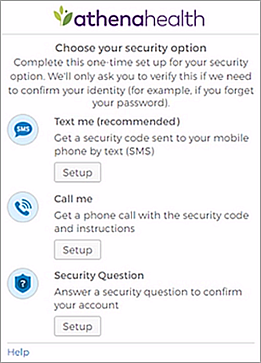
- Select a security option and then click the Setup button below that option.
- Text me (recommended) — Receive a verification code by text message.
- Call me — Receive a verification code by phone call.
Note: Select this option if you entered the number of a landline phone. - Security Question — Select a security question from a list of questions.
- If you selected Text me or Call me:
- Enter your phone number and then click Send code (for text message) or Call (for phone call).
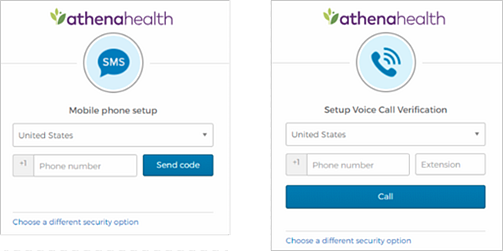
The verification code is sent to your phone. - Enter the verification code you received by text message or phone call, and then click Verify.
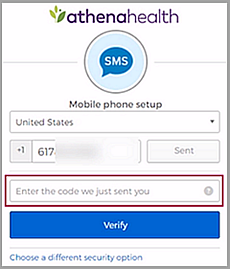
- If you selected Security Question, select a question from the list, enter the answer, and then click Save.
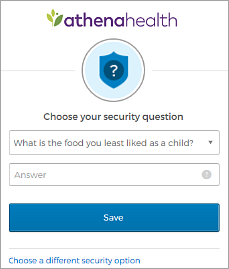
Important: If you enter any spaces or special characters (such as punctuation marks or underscores) in your answer, you will need to enter the same spaces and special characters in the future. The athenahealth account does not distinguish uppercase letters from lowercase letters. - If you set up a security question, or if you entered a recovery phone number that differs from the phone number in your patient record, you must verify access to the phone number on file with your healthcare provider.
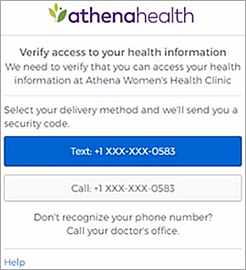
Note for practice users: If the user is the patient, the phone number of record is the phone number in the patient's Quickview. If the user is not the patient, the phone number is recorded on the Portal Accounts page in the entry for the patient.- Select Text or Call to receive a verification code at the phone number displayed in the message.
- Enter the verification code you received by text message or phone call, and then click Verify.
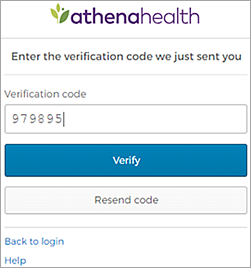
- If you initiated your Patient Portal registration from a lab result email or during the online check-in workflow, you may see the Choose your patient relationship page. This page asks whether you are the patient or another person (family member or guardian) who manages the patient's account.
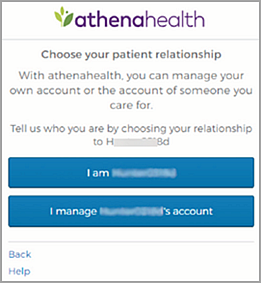
- Click I am <patient_name> or I manage <patient_name>'s account.
- If you click I manage <patient_name>'s account, you must enter your name, email address, and date of birth. This information is associated with your athenahealth account.
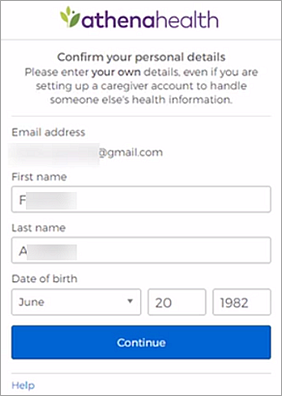
- Click Continue.
A confirmation page appears. - On the confirmation page, click Continue.
The home page of your Patient Portal appears.
Note: When you log on to the Patient Portal in the future, you will need to enter only your email address and password.
Note for practice users: If the patient or family member selects phone verification (text or phone call), the phone number entered here is managed independently from the patient phone of record found on the Quickview and Patient Registration pages.