Care Program Configuration
This page allows you to activate and deactivate global and local care programs in athenaOne to control which programs appear in your care team's downstream workflows.
On the Main Menu, click Patients. Under Care Coordination, click Care Program Configuration.
To access this page and make changes to programs within the practice, users must have the Care Program Admin role.
Your practice can activate and deactivate care programs from the Care Program Configuration page. Active programs appear in your care team's downstream workflows (such as the Care Programs Panel), whereas inactive programs do not appear in downstream workflows.
- Display the Care Program Configuration page: On the Main Menu, click Patients. Under Care Coordination, click Care Program Configuration.
-
Select the program that you want to make active or inactive. The expanded view opens.
-
In the expanded view, click the more options menu icon
 .
. -
If the program is inactive, click Make Active. If the program is active, click Make Inactive.
-
Click Update Program.
You can create your own local care programs in athenaOne and identify, manage, and track the progress of these patient populations.
- Display the Care Program Configuration page: On the Main Menu, click Patients. Under Care Coordination, click Care Program Configuration.
- Click the Add icon
 next to Local Programs.
next to Local Programs. - Program name (required) — Enter a common name for how you refer to a set of patients in your organization.
-
Abbreviation (required) — Enter an abbreviation for the program that appears in athenaOne (for example, in the Care Programs Panel).
-
Click Add Program. The new program appears in the list as an inactive program.
You can edit an existing local program to change the program name or abbreviation.
- Display the Care Program Configuration page: On the Main Menu, click Patients. Under Care Coordination, click Care Program Configuration.
-
Select a program that you want to modify.
-
In the expanded view, click the more options menu icon
 . From the menu, click Edit.
. From the menu, click Edit. -
Program name (required) — Enter a common name for how you refer to a set of patients in your organization.
-
Abbreviation (required) — Enter an abbreviation for the program that appears in athenaOne (for example, in the Care Programs Panel).
-
Click Update Program.
Through the Care Program Configuration page, you can activate and deactivate global and local care programs in athenaOne to control which programs appear in your care team's downstream workflows.
Global care programs are athenahealth-authored care programs that are available to all practices. Chronic Care Management (CCM) is available as a global program.
A local program can encompass various categories, such as:
- Claims-based programs (like CCM or Transitional Care Management (TCM))
- Disease-specific programs (like High Mortality COPD)
- Programs that address social needs
- Surgical event-focused programs (for example, knee replacement)
- Substance use-based programs
Note: In July 2025, athenahealth deprecated the Care Management – Episodic and Care Management – Longitudinal global care programs. For organizations that used the Episodic and/or Longitudinal programs and had status data for patients, we converted these global programs to local programs and migrated the historical data.
You can manage patient populations in athenaOne via the Care Programs Panel.
The Care Program Configuration page displays a section for global programs (Chronic Care Management) and a section for local programs at your practice:
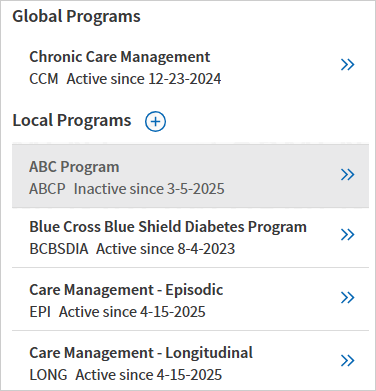
At a glance, you can see the program name, the program abbreviation, and the date that the program has been active or inactive since:

To view more details, select a program from the list to open an expanded view:
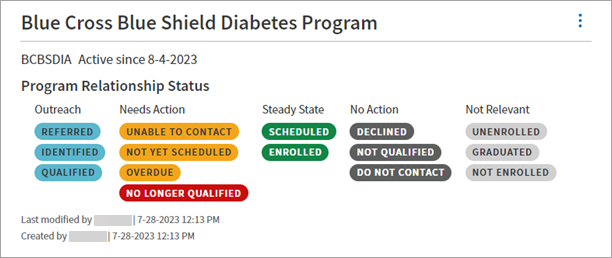
From the expanded view, you can see:
- A predefined set of statuses that care managers can use to define a patient's relationship to a specific program
- For local programs, the user who last modified the program (and the date the program was modified)
- For local programs, the user who created the program (and the date the program was created)
The Care Program Configuration page displays active programs with a white background and inactive programs with a gray background
Active care programs appear in your care team's downstream workflows (for example, the Care Programs Panel and the Care tab of the patient chart), whereas inactive programs do not appear in downstream workflows.
When you're ready for your team to start using that program to apply statuses to patients and manage their care, you can select the program and activate it via the more options menu  :
:
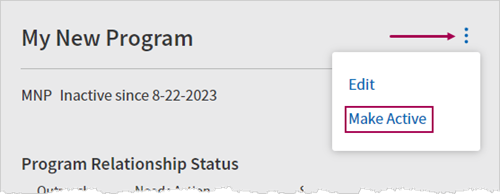
Likewise, you can also select a program and make it inactive. After you change a program's status from active to inactive, that program no longer appears in your team's downstream workflows. However, the data associated with the program (for example, statuses assigned to patients) remains intact and reappears when you reactivate the program.
If your practice has the Medicare Chronic Care Management Consent setting enabled, the Chronic Care Management program is active by default; otherwise, the program is inactive by default.
Note: As of July 2024, practices no longer need to have the CSC enable the Medicare Chronic Care Management Consent setting for them in order to use the Chronic Care Management program. Practices can activate or deactivate the Chronic Care Management program themselves through the Care Program Configuration page.
To add your first local care program, click the Add icon ![]() next to Local Programs and enter a program name and abbreviation:
next to Local Programs and enter a program name and abbreviation:
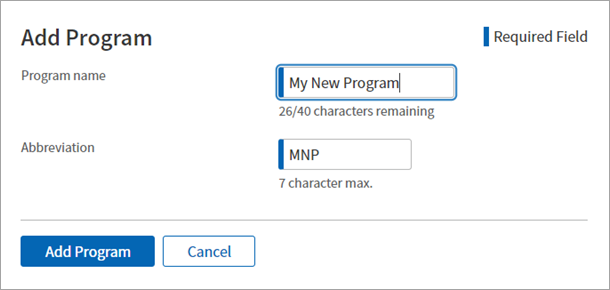
After you add the program, that program appears in the list as an inactive program. Inactive programs are exclusively visible to you and are found solely within the Care Program Configuration page.
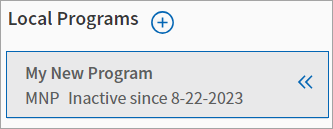
You can edit an existing local program to change the program name or abbreviation via the more options menu  .
.
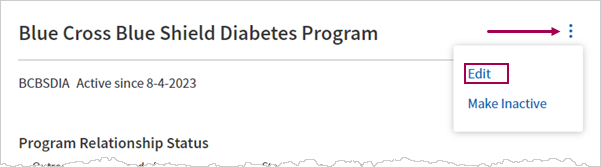
Before editing an existing program, you should consider if you need to first make the program inactive.
| Column Fields | |
|---|---|
| Program name | Enter a common name for how you refer to a set of patients in your organization. |
| Abbreviation | Enter an abbreviation for the program that appears in athenaOne. |