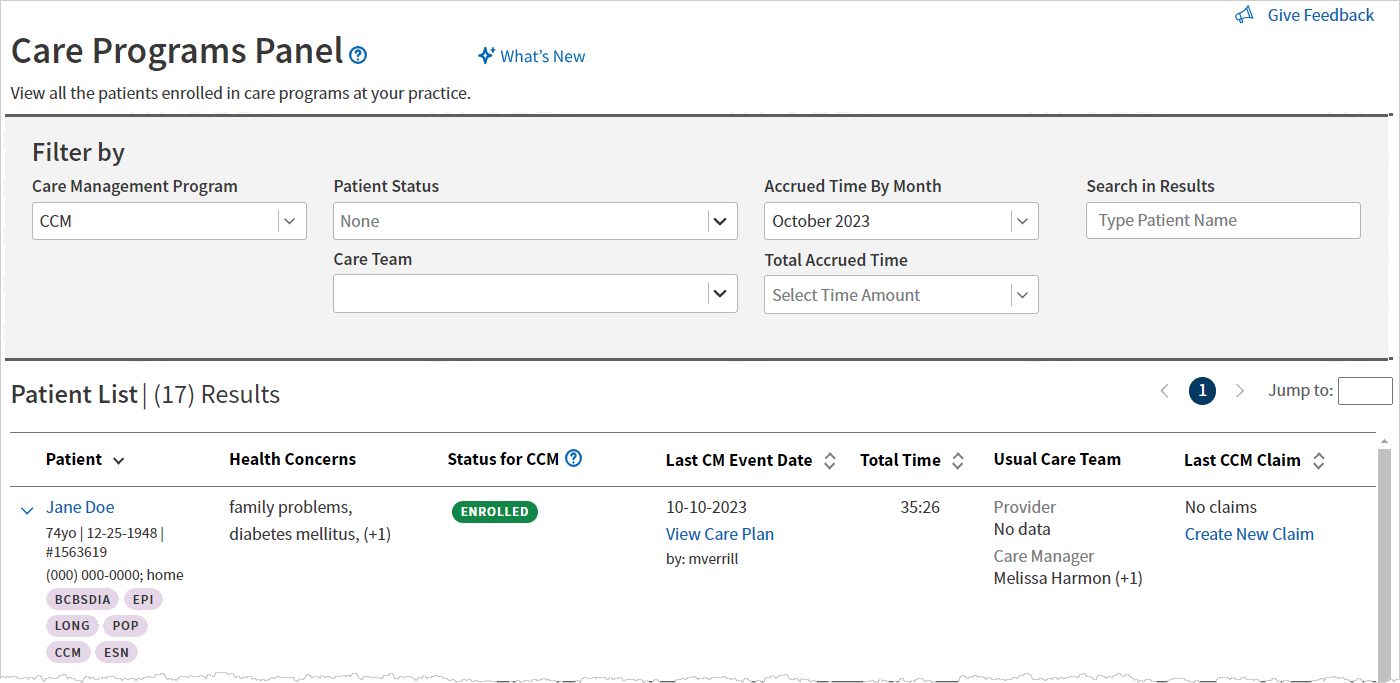Care Programs Panel
This page allows your practice to track all patients across various care programs and coordinate care management tasks
On the Main Menu, click Patients. Under Care Coordination, click Care Programs Panel.
To access the Care Programs Panel, you must have the Clinicals: Edit Chart role or permission.
You can assign multiple patients to a local care program at once by importing a list of patients on the Care Programs Panel. Upload a CSV file with a list of enterprise IDs, select a care program, and apply one or more statuses to all imported patients in one go.
Note: This video does not contain audio narration.
-
Display the Care Programs Panel: On the Main Menu, click Patients. Under Care Coordination, click Care Programs Panel.
-
In the top right corner of the panel, click Import Patient List.
-
Drag a CSV file into the upload box, or click Browse Files. Then, click Upload Files. The CSV file must include a column labeled Enterprise ID that contains each patient's enterprise ID (numeric values only).
-
If the file uploads successfully, the file name appears below the upload box with a checkmark.
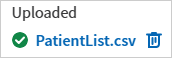
-
If the file doesn't upload successfully, an alert appears with details. You can click the delete icon
 to remove the file and upload a different one.
to remove the file and upload a different one.
-
-
Click Next. athenaOne attempts to match the enterprise IDs in your file to existing patient records that you have access to.
-
Review and confirm the list of matched patients.
-
Check the box next to a patient's details to select that patient to receive a new care program status; uncheck the box to exclude a patient.
-
Click Confirm # of Selected Patients.
-
Care program (required) — Search for and select a local care program from the menu.
-
Care program status (required) — Select one or more care program statuses from the menu.
-
Click Update Program and Status.
-
If the import is successful, a checkmark appears with a summary of your updates.
-
If the import was unsuccessful or partially successful, an alert appears with details. Click Retry to attempt again to import the selected patients, or click Export Failed Entries to download a list of patients who weren't imported.
-
-
Click OK to return to the Care Programs Panel.
Note: One or more patients may not be found if athenaOne is unable to match an enterprise ID to an existing patient record, or you don't have permission to access and update the chart for a patient. Click Export # Unselected Patients to download a CSV file of patients excluded from program assignment.
You can filter patient records by the care program that patient is a part of.
- Display the Care Programs Panel: On the Main Menu, click Patients. Under Care Coordination, click Care Programs Panel.
- Care Management Program — Select a global or local care program from the list. The results in the Patient List update automatically.
Note: When you filter by the care management program, the Patient column displays the other care programs (abbreviations) that patient is a part of, for your own awareness. You can configure the abbreviations for local care programs on the Care Program Configuration page.
You can filter patient records by the patient's current enrollment statuses for a care program.
- Display the Care Programs Panel: On the Main Menu, click Patients. Under Care Coordination, click Care Programs Panel.
- Patient Status — Under the status categories, select one or more statuses that are currently applied for that patient. The results in the Patient List update automatically.
Note: You can apply statuses for care programs in the Care tab. In the Care Program section of the Care tab, click the view more icon to open the expanded view. Then, select a care program to expand the details and select statuses in the Enrollment Status field.
You can filter patient records by the amount of time your care team spent coordinating care with patients in a calendar month.
- Display the Care Programs Panel: On the Main Menu, click Patients. Under Care Coordination, click Care Programs Panel.
- Accrued Time by Month — Select a service month. You can view the previous 12 months.
- Total Accrued Time — Select the amount of time recorded in the Care tab:
- No Time Accrued
- Under 20 Minutes
- 20+ Minutes
The results in the Patient List update automatically.
You can filter patient records by the care manager and/or provider assigned to a patient.
- Display the Care Programs Panel: On the Main Menu, click Patients. Under Care Coordination, click Care Programs Panel.
- Care Team — Under Care Managers and/or Providers, select one or more users. The results in the Patient List update automatically.
The Care Programs Panel allows your practice to track all patients across various care programs and coordinate care management tasks.
Tip: Hover over the image to see an expanded view.
The Care Programs Panel can streamline your process for documenting and managing tasks for multiple care programs. For example, you can use the panel to:
- Review patient information, including patients' care programs and statuses
- Filter patients by their care team members
- See monthly accrued time for each patient
- Navigate to relevant information in athenaOne
A patient appears in the Care Programs Panel under the following circumstances:
- The patient has any enrollment status in the Care Programs section of the Care tab.
- The patient's status within the practice is either Active, Inactive, or Prospective on the patient Quickview page.
- The patient's deceased date is NULL in the Patient Registration page.
Note: For organizations that restrict department access, the Care Programs Panel displays only patients that the user as access to.
The Care Programs Panel displays the following information:
Tip: Hover over the image to see an expanded view.
- Patient — Demographics and contact information. This column also displays all of the programs a patient is a part of.
- Health Concerns — Care management problems documented in the patient's care plan. To view any additional health concerns, hover over (+#).
- Status — Patient's current enrollment statuses for the selected care program. These statuses are visible across your care team workflows, such as the Care Programs section of the Care tab. To view any additional statuses, hover over +#.
- Last CM Event Date — Date of the most recent care management event and the user who documented the event.
- Total Time — Total accrued time that the care team spent coordinating care with or on a patient's behalf in a calendar month.
- Usual Care Team — Provider and care manager(s) assigned to the patient. To view any additional care managers, hover over (+#).
- Last Claim — For CCM, this column displays the service date of the most recent claim created for a patient (if applicable) with the following billing codes: 99490, 99439, 99491, 99437, 99487, 99489, and G0506.
- For all other care programs, the panel is unable to surface data of the most recent claim; therefore, the column displays Not applicable. You can instead use this column to access the Charge Entry page via Create New Claim.
Note: You can expand a row in the patient list to view alternate patient records. Click the expand icon  next to a patient's name to display the Alternate Patient Records section. For more details, see Alternate patient records.
next to a patient's name to display the Alternate Patient Records section. For more details, see Alternate patient records.
From the panel, you can quickly navigate to the:
- Patient's chart — Click the patient's name.
- Patient's care plan — Click View Care Plan or Create Care Plan under Last CM Event Date.
- Charge Entry page — Click Create New Claim under Last Claim.
You can assign multiple patients to a local care program at once. From the Care Programs Panel, you can upload a CSV file with a list of enterprise IDs, select a care program, and apply one or more statuses to all imported patients in one go.
To successfully import patients to the Care Programs Panel and add them to a care program, you must have permission to access and update the patients' charts in the relevant provider groups.
Note: To import a patient list, your practice must create and/or activate at least one local care program on the Care Program Configuration page. For more information on configuring local programs, see the Care Program Configuration article in O-help. You cannot import patient lists for global (athenahealth-authored) care programs.
For step-by-step directions, see To import a patient list into the Care Programs Panel.
Before uploading a patient list, ensure the file is formatted as a CSV. You can upload only one file at a time.
- The CSV file must include a column labeled Enterprise ID that contains each patient's enterprise ID (numeric values only). File uploads are limited to 1,000 enterprise IDs per file.
-
If the CSV file doesn't include an Enterprise ID column, or that column doesn't contain all numeric values, an alert appears when you upload the file:

If athenaOne encounters a problem while assigning the selected patients to a care program, you'll see one of the following alerts:
- Import Failed — None of the selected patients were imported and assigned to a care program.
- Partial Import Complete — A portion of the selected patients were assigned to a care program, but one or more patients weren't imported and assigned. The import window lists the patients who weren't imported.
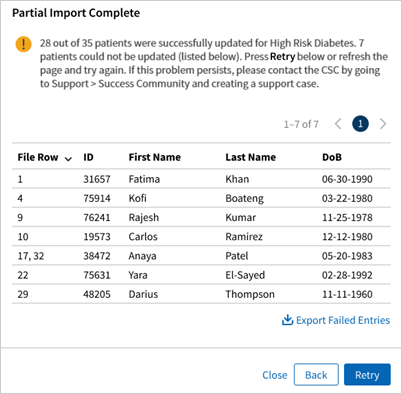
In either scenario, you can click Retry to attempt again to import the selected patients. If athenaOne fails to import one or more patients, you can download a CSV file containing all patients who weren't imported (click Export Failed Entries).
If the problem persists, contact the CSC: (missing or bad snippet)
From the Care Management Program menu, select an option to view patients for that care program:
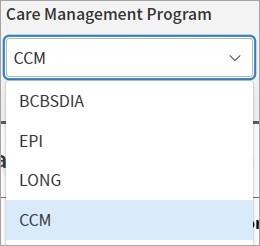
When you select a program, the columns in the panel update to reflect relevant information for that program. For example, for the CCM program, the panel displays a Last CCM Claim column.
In the Patient column, you can see all of the programs a patient is a part of. If you filter by a specific program to see a list of patients, the Patient column still displays the other care programs that patient is a part of, for your own awareness:
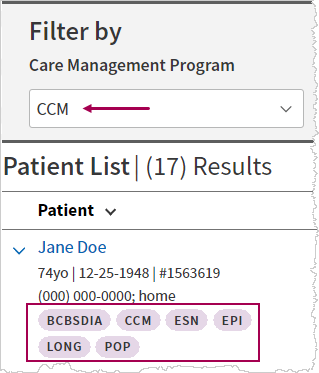
After you select a care management program, the Status column displays all the patient's current enrollment statuses for that care program.
In the following example, a local program, BCBSDIA, is selected, and the panel updates to show the patient's statuses under the Status column:
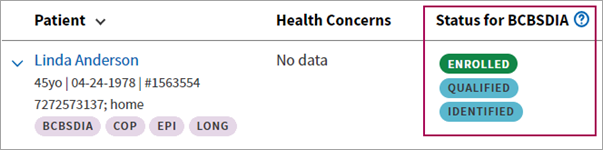
You can use the Patient Status filter to view patients based on their current statuses for the care program you selected. You can select multiple statuses at once:
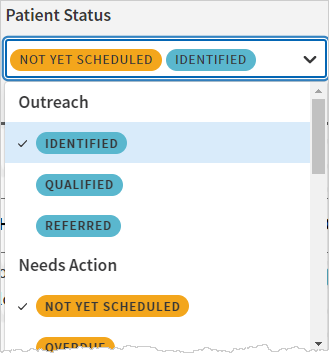
For each patient, the panel displays the assigned provider and care manager in the Usual Care Team column.
You can use the Care Team filter to retrieve a full list of patients assigned to a provider or care manager. You can select multiple care members at once.
Note: For details on adding a member to a patient's care team, see the following articles:
-
Add members through the patient chart: Care Team Section
-
Add members through Quickview: Quick Reference — To add care team members and notes from the Quickview
You can filter patient records by the amount of time your care team spent coordinating care with patients in a calendar month.
To view accrued time by a service month, select an option from the Accrued Time By Month menu. You can view the previous 12 months:
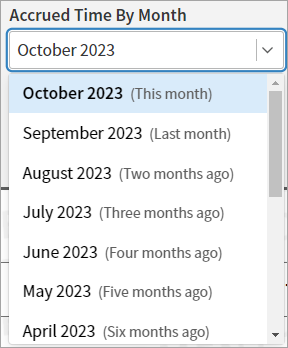
Then, from the Total Accrued Time menu, you can further filter patients by accrued time, based on the time recorded in the Care tab:
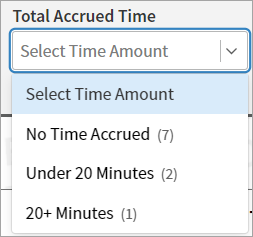
- No Time Accrued
- Under 20 Minutes
- 20+ Minutes
Note: The Care Programs Panel does not support "point in time" enrolled patients. As a result, if you unenroll a patient, that patient does not appear in the panel.
The Care Programs Panel displays one row per patient based on their enterprise ID for the practice.
If a patient is registered in multiple provider groups, and you have access to the additional provider groups, you can expand the row to view links to the patient's alternate records in each chart sharing group.
To expand a row in the patient list, click the expand icon  next to a patient's name. The row then displays the Alternate Patient Records section with links to each alternate record:
next to a patient's name. The row then displays the Alternate Patient Records section with links to each alternate record:
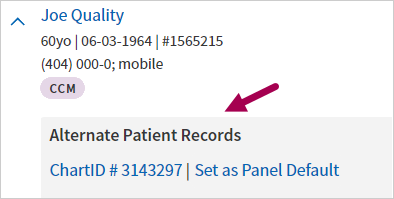
Click the ChartID link to open the patient's chart. To set a patient record as the default record in the Care Programs Panel, click the Set as Panel Default link.
By default, the Care Programs Panel displays the data from the chart sharing group associated with the currently logged-in department.
If a patient belongs to four different provider groups, for example, and two of those provider groups share the same chart sharing group, the panel displays three records for the patient.
Your practice can use the Care Programs Panel to help determine which patients to reach out to when coordinating care management.
For example, you can:
- Sort the Last CM Event Date column to view patients by their latest care management event
- Filter by the Total Accrued Time to identify which patients your care team has spent little to no time with in the current month
- Search for a patient in the Search in Results field if you already know who you want to work with
For the CCM program, the Last CCM Claim column displays the service date of the most recent CCM claim created for a patient. If you have yet to create a claim, you can quickly navigate to the Charge Entry page from the Care Programs Panel.
Currently, the Last Claim column in the Care Programs Panel is most helpful for the global CCM program (as opposed to local programs or episodic or longitudinal programs). “Global” refers to a program that athenahealth has authored. For the global CCM program, the Last Claim column displays the service date of the most recent claim that has the following billing codes: 99490, 99439, 99491, 99437, 99487, 99489, and G0506 (from CMS documentation).
| Filter Fields | |
| Care Management Program | Select a global or local care program from the list. |
| Patient Status | Select one or more statuses that are currently applied for that patient. |
| Care Team | Under Care Managers and/or Providers, select one or more users. |
|---|---|
| Accrued Time by Month | Select a service month. You can view the previous 12 months. |
| Total Accrued Time | Select the amount of time recorded in the Care tab. |
| Search in Results | Enter a patient's name or keyword. |
| Column Headings | |
| Patient | Demographics and contact information. This column also displays all of the programs a patient is a part of. |
| Health Concerns | Care management problems documented in the patient's care plan. To view any additional health concerns, hover over (+#). |
| Status | Patient's current enrollment statuses for the selected care program. These statuses are visible across your care team workflows, such as the Care Programs section of the Care tab. To view any additional statuses, hover over +#. |
| Last CM Event Date | Date of the most recent care management event and the user who documented the event. |
| Total Time | Total accrued time that the care team spent coordinating care with or on a patient's behalf in a calendar month. |
| Usual Care Team | Provider and care manager(s) assigned to the patient. To view any additional care managers, hover over (+#). |
| Last Claim |
For CCM, this column displays the service date of the most recent claim created for a patient (if applicable) with the following billing codes: 99490, 99439, 99491, 99437, 99487, 99489, and G0506.
For all other care programs, the panel is unable to surface data of the most recent claim; therefore, the column displays Not applicable. You can instead use this column to access the Charge Entry page via Create New Claim. |