Post-Procedure Documentation Section
This section displays procedure templates for documenting the post-procedure stage of a procedure.
This section appears in the encounter for appointment types that are mapped to the "Structured Procedure Visit" or the "Exam-Only Structured Procedure Visit" encounter layout. You can use the Assign Appointment Types to Layouts page to map appointment types to encounter layouts.
Your practice must have the Structured Procedure Documentation functionality enabled.
- In an open encounter, scroll down to the Post-Procedure Documentation section in the Post section of the exam.
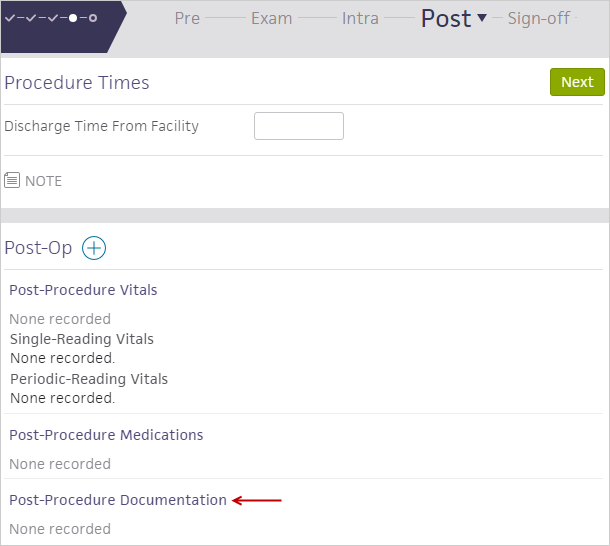
- Click in the Post-Procedure Documentation section.
Templates configured for the Post stage display in a new window. - Document the post-procedure documentation information using the templates.
- You can also document post-procedure vitals and medications in the same window.
The contents of this section is fully customized for your practice via the Procedure Templates page, using the procedure templates assigned to the post-procedure stage.
When the provider signs off and saves the encounter, the patient's chart is automatically updated with the information recorded in this section.
If the summary counterpart to this section (Post-Procedure Documentation Summary) is included in the encounter form, the information recorded in this section is automatically added to the encounter summary when the provider signs off and saves the encounter.
You can use the Procedure Templates page to create procedure templates that are specific to a procedure stage: (pre-procedure, intra-procedure, or post-procedure), and then assign templates to the appropriate procedure stage.
With the jotter tool, you can open a blank jotter and create free-hand images to help document the patient's condition. Each blank or anatomical drawing canvas displays the jotter toolbar, which includes basic annotation tools.
Note: To enlarge the jotter area, click the down arrow at the lower right corner of the jotter.
From the following encounter sections, you can select one or more images to annotate:
Any images that you select are included as part of the legal encounter record and appear on the Encounter Summary.
Use the Anatomical Drawings page to add images for use with the jotter.