Enrollment Email Reminder Settings
This page allows you to enable enrollment reminder emails for users at your organization. The emails provide information about incomplete enrollment work and how it affects your organization. athenaOne sends the emails on the first and third Tuesday of each month.
On the Main Menu, click Settings![]() >Billing. In the left menu, under Practice Links — Enrollment and Numbers, click Enrollment Email Reminder Settings
>Billing. In the left menu, under Practice Links — Enrollment and Numbers, click Enrollment Email Reminder Settings
To access this page, you must have at least one of these roles or permissions:
- *Practice superuser role
- Management role (such as Management - Collector)
- Practice Set-Up: Provider Numbers role or permission
- Display the Enrollment Email Reminders Settings page: On the Main Menu, click Settings
 >Billing. In the left menu, under Practice Links — Enrollment and Numbers, click Enrollment Email Reminder Settings.
>Billing. In the left menu, under Practice Links — Enrollment and Numbers, click Enrollment Email Reminder Settings. - Click Add new.
The Add Enrollment Contact section appears. - Name — Enter the recipient's name.
- Email — Enter the recipient's email address.
- Username — Enter the recipient's athenaOne username.
- Click Save, or click Save and Add Another to create additional email recipients.
- Display the Enrollment Email Reminders Settings page: On the Main Menu, click Settings
 >Billing. In the left menu, under Practice Links — Enrollment and Numbers, click Enrollment Email Reminder Settings.
>Billing. In the left menu, under Practice Links — Enrollment and Numbers, click Enrollment Email Reminder Settings. - Click edit next to the email recipient in the Reminder Contacts list.
The Edit Enrollment Contact section appears. - Edit the fields as needed.
- Click Save.
- Display the Enrollment Email Reminders Settings page: On the Main Menu, click Settings
 >Billing. In the left menu, under Practice Links — Enrollment and Numbers, click Enrollment Email Reminder Settings.
>Billing. In the left menu, under Practice Links — Enrollment and Numbers, click Enrollment Email Reminder Settings. - Click delete next to the email recipient in the Reminder Contacts list.
A success message appears. - To reinstate a deleted email recipient:
- Click Show deleted (n) at the top of the Reminder Contacts list.
The deleted recipient entry appears, with an undelete option. - Click the undeleted option.
The email recipient is active again.
- Click Show deleted (n) at the top of the Reminder Contacts list.
By default, athenaOne sends enrollment email reminders on the first and third Tuesday of each month to the recipients listed on the Enrollment Email Reminders Settings page. You can disable the sending of these emails and reenable it.
- Display the Enrollment Email Reminders Settings page: On the Main Menu, click Settings
 >Billing. In the left menu, under Practice Links — Enrollment and Numbers, click Enrollment Email Reminder Settings.
>Billing. In the left menu, under Practice Links — Enrollment and Numbers, click Enrollment Email Reminder Settings.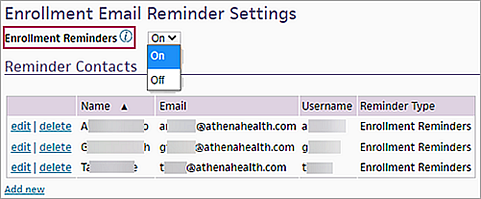
- Enrollment Reminders — Set this field to On or Off.
Using the Enrollment Email Reminders Settings page, you can enable enrollment reminder emails for users at your organization. These emails provide information about incomplete enrollment work and how it affects your organization. athenaOne sends the email on the first and third Tuesday of each month.
Note: Only the email recipients you add to the Enrollment Email Reminders Settings page receive the reminder emails.
The enrollment reminder emails provide a summary of incomplete enrollment work and how it affects your organization, for example:
- Amount of money held in claims due to incomplete enrollment work.
- Number of claims in hold status due to incomplete enrollment work.
- Number of incomplete enrollment tasks for a medical group.
The emails also recommend the next three tasks to work on to help prioritize your work.
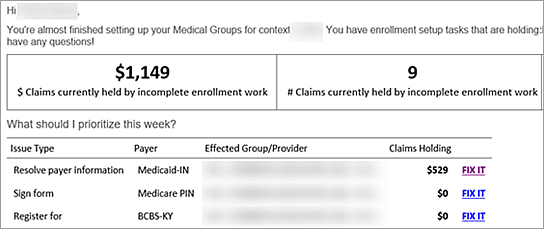
You can take these actions from the reminder email:
- Click FIX IT to open the associated enrollment task and work on the outstanding issue.
- Click Go to Enrollment Tasks to view enrollment tasks on the Enrollment Worklist.
- Click Update subscription preferences to change your subscription preferences on the Enrollment Email Reminders Settings page.
| Add/Edit Enrollment Contact | |
| Name |
Enter the recipient's name. |
|
Enter the recipient's email address. |
|
| Username |
Enter the recipient's athenaOne username. |
| Reminder Type | This field defaults to Enrollment Reminders. |