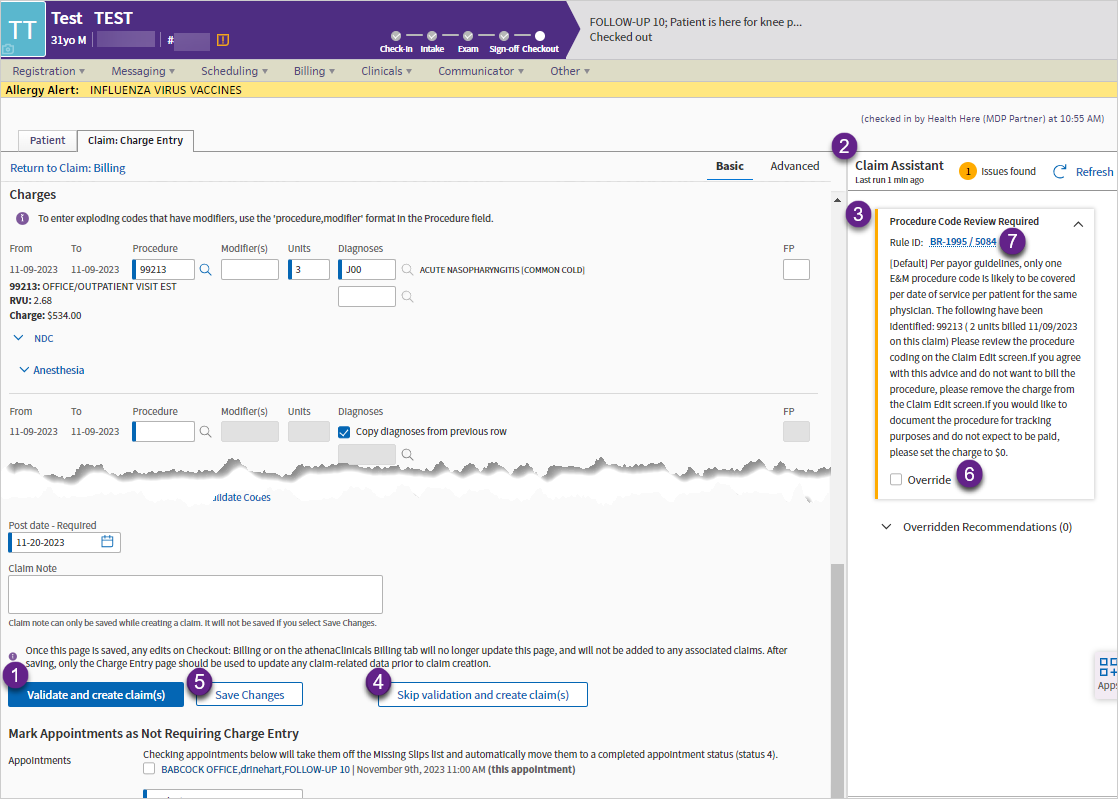Validate Charge Entry Data Before Claim Creation with Claim Assistant
You can validate charge entry data before claims get created.
During charge entry, the new Claim Assistant sidebar displays potential issues found by the athenaOne Rules Engine, so you can resolve or override issues before the claim is created, reducing claim holds and re-work.
Note: Claim Assistant is On by default. Your practice can choose to disable the Claim Assistant on Charge Entry. Go to the Billing Configuration page to turn Claim Assistant on or off.
Additional resources:
- athenaOne Rules Engine — Rule Categories Checked by Claim Assistant on the Success Community
- New Billing Rules System on the Success Community
-
User Guide — Claim Rules in O-help
-
See Business Requirement IDs for Migrated Rules release note
This feature helps you validate charge entry data before claims get created.
- See potential billing issues in the Claim Assistant sidebar on Charge Entry
- Resolve or override issues before the claim is created
- Experience cleaner claim data at claim creation
- Reduce claim holds and re-work
- Display the Charge Entry page:
- On the Patient Actions Bar, click Billing.
- click Create New Claim.
-
Complete the required fields.
-
If the Claim Assistant sidebar appears, review any rules that fired. Click each rule section to see the Rule ID and a detailed description of the potential billing error.
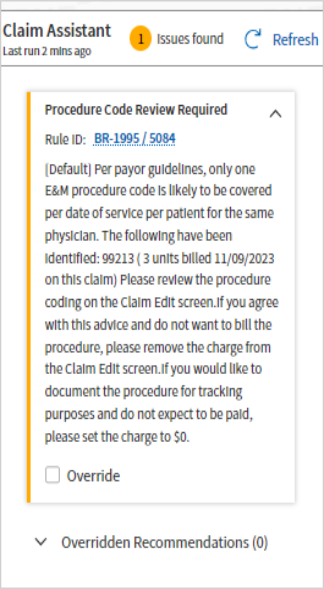
- Update charge information as needed to resolve the issues.
- Click Save Changes to save any changes you made to resolve potential billing issues identified by the Claim Assistant.
-
To override a specific rule surfaced by the Claim Assistant, click the Override check box under the rule. The rule moves to the Overridden rules section of the Claim Assistant:
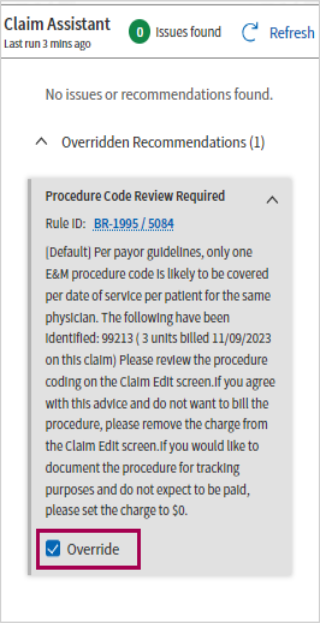
- If you run the validation, overridden rules will not stop the claim from being created.
- You can undo an override if needed.
- When the claim is created, claim notes are added on the claim indicating which rules were overridden and by which user.
- Overridden rules will not be overridden if the Skip validation and create claim(s) button is used to create the claim.
-
Click Validate and create claim(s) when you're ready to run a final validation and create the claim, or click Skip validation and create claim(s) if you prefer to skip the validation.
The Override check box in the Claim Assistant sidebar only appears for:
-
Advice rules if you have the permission “Claim Note Override: Advice”
-
Review rules if you have the permission “Claim Note Override: Review”
To decide whether or not to have Claim Assistant enabled on Charge Entry, you must go to the Billing Configuration page:
-
Click the Settings icon.
-
Under ADMIN, click Billing.
-
Under the Workflows section, click Billing Configuration.
Note: This page is only available if you have one of the following roles: “Practice Set-Up”, “Practice Set-Up: Fee Schedules/ Procedure Codes/ Groups/ Modifiers”. If your practice uses local roles, you must instead have the "Practice Set-up: Billing Configuration" permission.
You can make the selection to turn Claim Assistant on or off in the Claim Validation section.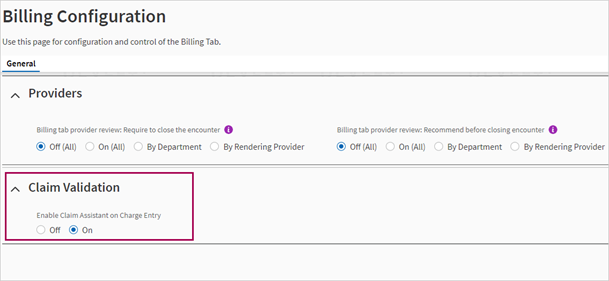
Note: Claim Assistant is On by default.
Tip: Hover over the image to see an expanded view
The numbered areas in the image highlight the enhancements on this page:
- Validate and create claim(s)
Use this new button to validate the claim using the athenaOne Rules Engine. This replaces the existing Create Claim button. - New Claim Assistant sidebar
This sidebar opens whenever the athenaOne Rules Engine has results you need to review. You can click Refresh to re-run the validation. - Claim Assistant results
The Claim Assistant sidebar shows the athenaOne Rules Engine rules that fired based on charge information entered so far. - Skip validation and create claim(s)
Use this new button to skip validation for this claim. You can only select this button if a Rule fired and an issue is displayed in the Claim Assistant. Any rules currently in the Overridden rules section will not be overridden on claim creation if this button is used. - Save Changes
Click Save Changes if you need to leave to make updates elsewhere based on Claim Assistant results. The claim draft will automatically be saved when the validation is run. (For more information, see this release note from the athenaOne Fall 2022 release: Save Progress While Creating Claims on Charge Entry) - Override rules surfaced by the Claim Assistant
Override a rule, if needed, to allow claim creation. The rule moves to the Overridden rules section of the Claim Assistant. The resulting claim will be created with that rule overridden (meaning that athenaOne bypasses the advice given in the rule) and its claim notes will contain the override details. - Linked rule IDs
The original rule ID and the new rule ID as a link that reveals a message about how we upgraded our rules engine.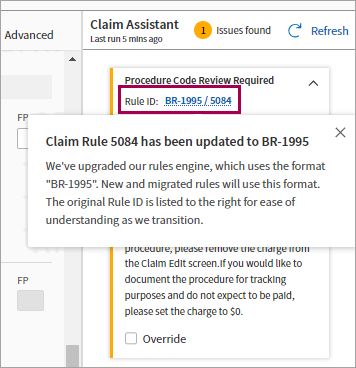
Here's a closer look at the new Claim Assistant sidebar:
- Each athenaOne Rules Engine rule that fired displays in its own section.
- Click a section to see the Rule ID and a detailed description of the potential billing error.
- Click the rule ID link to display a message.
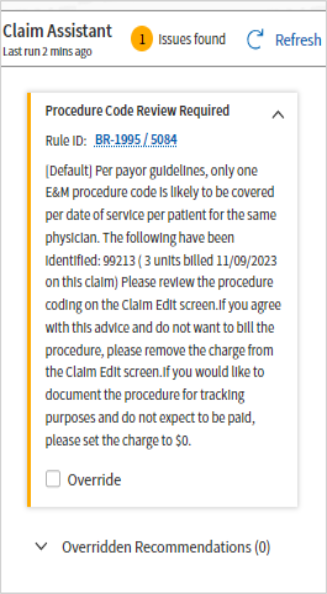
Note: The Override check box in the Claim Assistant sidebar only appears for:
-
Advice rules if you have the permission “Claim Note Override: Advice”
-
Review rules if you have the permission “Claim Note Override: Review”
We plan to add to the list of rules that the claim assistant checks over time.
- For more information on the current rule categories that the claim assistant checks, see athenaOne Rules Engine — Rule Categories Checked by Claim Assistant on the Success Community.
- Note: (October 2024) Previously, this was a list of individual rules but as the number of rules increases, we will now show Rule Categories instead so it’s easier to understand and maintain.
Here's how the Claim Assistant sidebar looks if no rules fire during validation:

For more information about athenaOne claim rules, see the User Guide — Claim Rules article in O-help.