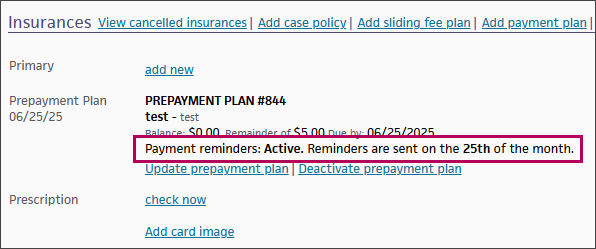User Guide — Notification-Driven Online Prepayment Plans
User Guide — Notification-Driven Online Prepayment Plans
athenaCollector, athenaCommunicator
Patients and guarantors can view prepayment plan details in our online payment workflows, as well as make payments toward their plans. This feature also includes messaging reminders, prompting your patients and their guarantors to make a payment toward their prepayment plan.
-
When a patient has not funded a prepayment plan, practice users are able to hide or unhide the plan from the patient view.

-
This feature only works if you both use athenaCommunicator and have eCommerce MID set up.
This feature does not currently support attaching an estimate or displaying a breakdown of costs associated with the plan. Therefore, it's important to have a conversation with the patient before sending a prepayment plan reminder. This ensures the patient understands the expected charges and helps avoid confusion or surprise when they receive the reminder.
Prepayment plans allow your practice to collect estimated payments before services are provided. They are not considered dues attributed to claims, but are "savings" towards a planned treatment in the future. These plans are generally used for time-consuming or expensive procedures that are scheduled well in advance (IVF, OB/GYN, surgeries, and so on).
If your practice uses telehealth (virtual only), you may also use prepayment plans to collect a fixed deposit before appointments. Some practices may require every patient to set up a prepayment plan.
This feature includes email and text message reminders for prepayment plans. Your practice also has the option to send an email or text on demand, outside of the automated messaging cadence.
Here is an overview of the messaging types, the allowable recipients, and corresponding examples:
- Email
- Automated emails are received by either the patient or the guarantor.
- On-demand emails can be sent to either the patient or the guarantor.
- Text
- Automated texts are only received by the patient, not the guarantor.
- On-demand texts can be sent to either the patient or the guarantor.
Regardless of the recipient or message type, each email and text has a link to make a secure payment.
Practice users can schedule a monthly automated reminder between the 1st and 27th of the month. If an email address is available, the patient will receive email reminders; if not, and they’ve consented, they will receive texts. You can designate if the guarantor receives a reminder from the Add Prepayment plan page.
Note that on-demand messages do not follow this breakdown because practice users select the channel when sending an on-demand message.
- For patients, the available message channels are text and email.
- If the patient consented to text and has the billing contact preference as text, we send a text.
- If the patient has not consented to text and the billing contact preference is email, we send an email.
- If the patient consented to text and has the billing contact preference as text and email, we send an email.
- For guarantors, the message channel is email only because there is no way to capture consent to text from a non-patient recipient.
You can send a patient an on-demand message at any time, even if there is already an automated messaging campaign in place.
To send an on-demand message, follow these steps:
-
Access the patient Quickview (you can do this from the Prepayment Worklist).
-
Click Update prepayment plan. Note that the option to send an on-demand message is not available when adding a new prepayment plan.
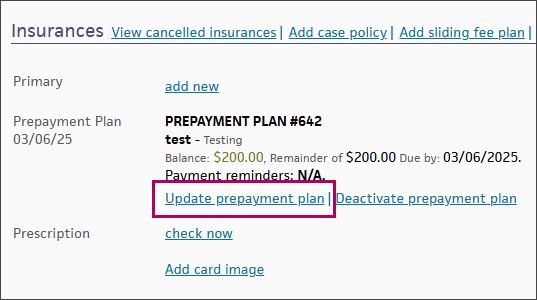
-
Scroll down to Plan Reminder Messages.
The ability to send an on-demand message is controlled by the Send Reminder Now button. If the patient has either an email address or a phone number (with consent to text enabled), you are able to send an on-demand message by clicking this button: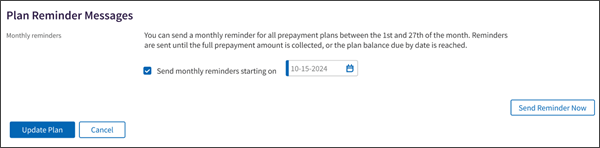
If the patient does not have an email or a phone number on file, this button is disabled and you cannot send an on-demand message.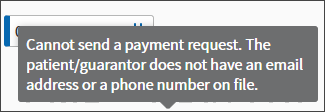
-
After clicking Send Reminder Now, a pop-up appears:
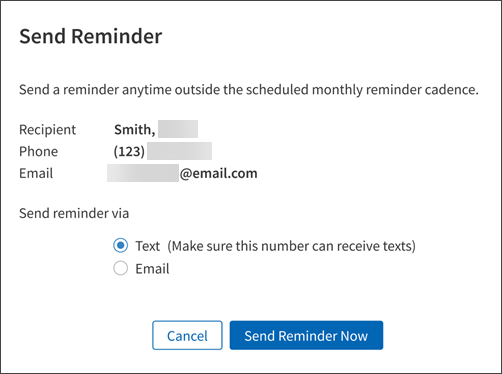
Note that you can only select options (text or email) available for the patient. -
Click Send Reminder Now to send the designated on-demand message type (text or email). The message is visible from the Patient Communication History.
You can view automated and on-demand messaging for email and text from the Patient Communication History. However, you cannot discern which message is on demand or automated.
No, patients receive the notification via the new email and text message reminders.
No, patients cannot view this information on the Patient Portal.
Look at the prepayment plan details to confirm if there is an active campaign enabled. If not, and the patient received an email or text, that message was an on-demand message.
Note: If you have automated messaging enabled, your staff can still send on-demand messages.
For automated messages: If the patient email is on file, we only send an email message. If the patient email is not on file and their mobile number with consent to text is enabled, then we send a text to the patient.
Note: Guarantors only receive email messages; they are not eligible for automated texts.
For on-demand messages: You staff can choose to message the patient using email or text message.
The payment reminder status shows the current status of the messaging campaign for practices with athenaCommunicator. If your practice does not have athenaCommunicator, the payment reminder status is not displayed.