Prepayment Worklist
The Prepayment Worklist displays the list of patients who have prepayment plans and any associated adjudicated claims or unadjudicated claims. On this page, you can:
- Access the Post Prepayment page, where you can apply prepayment plan money to adjudicated claims and link prepayment plans to unadjudicated claims for future posting.
-
Filter the Active worklist
-
Find plans with No Patient Balance
-
Find plans with No Associated Claims
-
Bulk select and bulk deactivate plans in a worklist
On the Main Menu, click Financials. Under PAYMENTS, click Prepayment Worklist
You must have the Add/Edit New Patient Insurance Policy role or permission to access this page.
Open the Prepayment Worklist page to see the list of all patients who have balances in prepayment plans and also have outstanding patient balances.
- Display the Prepayment Worklist page: On the Main Menu, click Financials. Under PAYMENTS, click Prepayment Worklist.
-
The Prepayment Worklist page appears with the default view: Active, which lists plans with outstanding patient balances.
- You can sort the list by any column that has the sort icon (click the up and down arrows next to the column name).
- To post prepayment plan balances to a patient's claims, locate the patient in the list and click Post Prepayment in the Actions column.
The Post Prepayment page appears.
Note: The amount of money in the prepayment plan is displayed at the top of the Post Prepayment page, along with other information about the prepayment plan. - On the Post Prepayment page, you can click Cancel to return to the Prepayment Worklist page.
-
Click Filters at the top of the Active Prepayments Worklist page.
-
Select the filters and criteria:
- Plan balance — The list includes all Plan balances by default. Enter a minimum and maximum balance if you only want to see plans with a specific balance.
- Date of service — The list includes all dates of service by default. Select the earliest and latest service dates you want to see.
- Service department — The list includes all service departments by default. Select from the list if you only want to see specific departments.
- Click Apply. The filtered results appear in the worklist.
- Click Clear All to clear the filters currently selected, or click the "x"on a specific filter to clear that filter.
-
In the Prepayment Worklist, select the prepayment plans you want to deactivate:
-
Check the box next to a specific plan to select the plan (you can select multiple plans)
or
-
Check the box at the top left of the worklist to select all plans in the list.
As you select plans, a count of your selected plans and the total balance for those selected plans appears at the top of the worklist.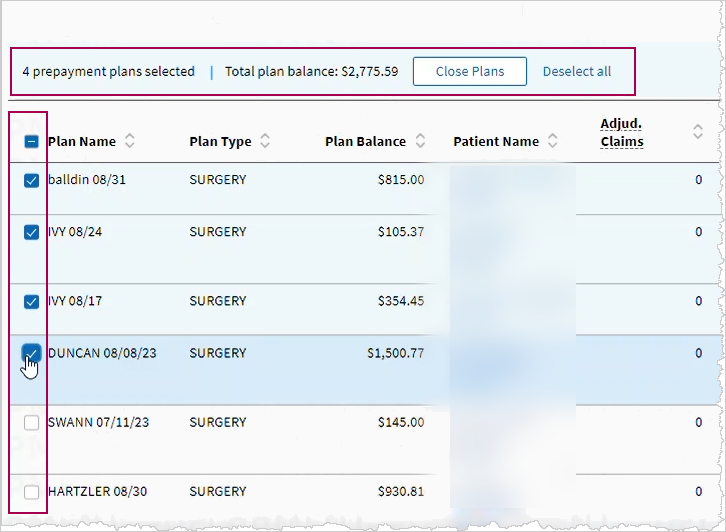
-
- To deactivate the selected plans, click Close Plans at the top of the worklist.
- A pop-up message appears with the total number of prepayment plans selected and total patient balance, asking you to cancel or confirm.
Click Cancel
or
- Click OK to close the plans and move the plans' balances to unapplied.
- Click a specific tab to view these prefiltered Prepayment Worklists:
- No Patient Balance — List of prepayment plans with $0 patient balance and 30+ days past date of service
- No Associated Claims — List of prepayment plans with no active claims and 30+ days past date of service
- Select and close plans as needed.
The Prepayment Worklist displays the list of patients who have prepayment plans and any associated adjudicated claims or unadjudicated claims. On this page, you can:
- Access the Post Prepayment page, where you can apply prepayment plan money to adjudicated claims and link prepayment plans to unadjudicated claims for future posting.
-
Filter the Active worklist
-
Find plans with No Patient Balance
-
Find plans with No Associated Claims
-
Bulk select and bulk deactivate plans in a worklist
From the Prepayment Worklist page, you can access the Post Prepayment page.
Note: Click Cancel on the Post Prepayment page to return to the Prepayment Worklist page.
On the Post Prepayment page, you can:
- Apply balances from a patient's prepayment plan to the patient's outstanding balance for an adjudicated claim.
- Link a prepayment plan to an unadjudicated claim for future posting.
- Transfer prepayment plan balances to unapplied money.
Note: You can also use the Update Prepayment Plan page to transfer money between a prepayment plan and the patient's unapplied balance.
Note: Adjudicated claims on the Prepayment Worklist are set to MGRHOLD status with the PREPAYRVW kick code applied. athenaOne removes the hold after you apply prepayment money to the outstanding balance.
When you use the Post Prepayment page to apply prepayment plan money to adjudicated claims, the posting information appears on these pages:
- Update Prepayment Plan
- Patient Activity
- Quickview (Outstanding Balances section)
You can use these prefiltered Prepayment Worklists to find old prepayment plans:
- No Patient Balance — List of prepayment plans with $0 patient balance and 30+ days past date of service
- No Associated Claims — List of prepayment plans with no active claims and 30+ days past date of service
Then use bulk select and bulk deactivate to clean up the old plans and move that patient money to unapplied.
| Filters (on Active worklist) | |
| Plan balance |
The list includes all Plan balances by default. Enter a minimum and maximum balance if you only want to see plans with a specific balance. |
| Date of service |
The list includes all dates of service by default. Select the earliest and latest service dates you want to see. |
| Service department |
The list includes all service departments by default. Select from the list if you only want to see specific departments. |
| Column headings | |
|---|---|
| Plan Name |
Name of the prepayment plan (configured on the Add Prepayment Plan page). If the patient has more than one prepayment plan, both plan names appear. Note: If you did not name the prepayment plan when you created it, "NA" appears in this column. You must enter a name when you create a prepayment plan on the Add Prepayment Plan page. |
| Plan Type | Prepayment plan type |
| Plan Balance | Balance in the prepayment plan |
| Patient Name |
Name of the patient [Last, First] Patient's ID in athenaOne Click on the name/ID link to go to the patient's Quickview. |
| Adjud. claims |
Number of adjudicated claims with outstanding balances owed by the patient. |
| Patient responsibility |
Total balance owed by the patient. |
| Unadjud. claims |
Number of unadjudicated claims for this patient. |
| Unlinked Claims | Number of claims (unadjudicated and adjudicated) for this patient that are not linked to a prepayment plan |
| Department | Department from the prepayment plan |
| Provider Group | Provider Group from the prepayment plan |
| Provider | Provider from the prepayment plan |
| Date of Service | Date of Service from the prepayment plan |
| Actions | Click Post Prepayment to open the Post Prepayment page. |