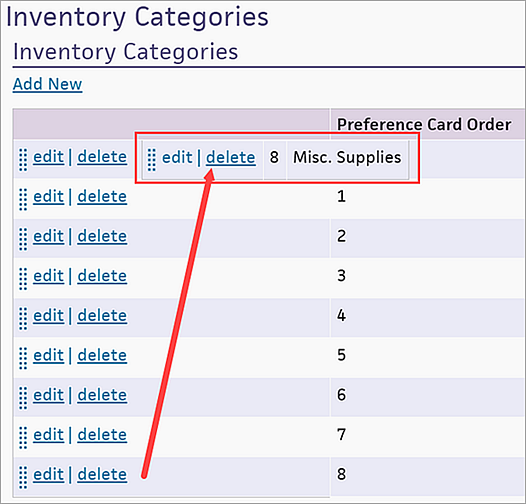Inventory Categories
athenaOne for Hospitals & Health Systems
You can use this page to create inventory categories for use with surgery preference cards.
On the Main Menu, click Settings ![]() >Billing. In the left menu, under Practice Links — Inventory, click Inventory Categories
>Billing. In the left menu, under Practice Links — Inventory, click Inventory Categories
You must be logged in to a department that uses athenaOne for Hospitals & Health Systems, and the department must be configured for surgery.
See also: User Roles and Permissions.
- Display the Inventory Categories page: On the Main Menu, click Settings
 >Billing. In the left menu, under Practice Links — Inventory, click Inventory Categories.
>Billing. In the left menu, under Practice Links — Inventory, click Inventory Categories. - Click Add New.
- Category — Enter a unique, descriptive name for the category. This name appears in the Category drop-down list on the Inventory Items page.
- Click Save.
You can change the order of inventory categories on the surgery preference cards using the drag-and-drop method.
- Display the Inventory Categories page: On the Main Menu, click Settings
 >Billing. In the left menu, under Practice Links — Inventory, click Inventory Categories.
>Billing. In the left menu, under Practice Links — Inventory, click Inventory Categories. - In the list of categories, click the vertical dots at the left, drag the item to the desired position in the list, and then drop the item to the right of the item name.