Manage Time-of-Service Money — View Deposits Created by athenaOne
athenaOne for Hospitals & Health Systems
This tab allows authorized users to view TOS credit card deposit batches that were automatically created and processed by athenaOne. You can filter the display of the deposit batches, but you do not need to take any action on these items.
On the Main Menu, click Financials. Under PAYMENTS, click Time-of-Service Money. On the Manage Time-of-Service Money page, click the View Deposits Created by athenaOne tab.
A permission called "Manage TOS Money: Reconcile Payments" is used to control access to the Reconcile Payments tab of the Manage Time-of-Service Money page. This permission is included in roles that have the "Batch Header" permission, including:
- *Receptionist
- *Receptionist: No Double-Booking
- Receptionist: Patient Workflow
- *Practice Superuser
A permission called "*Void Own TOS Payments" allows users to void time-of-service payments or unapplieds that they created themselves, but not those created by any other user.
To access all the tabs on the Manage Time-of-Service Money page, you must have one of these user permissions (both permissions incorporate the Manage TOS Money: Reconcile Payments permission):
- Billing Admin: TOS Deposit/Payment Batches
- Billing Admin: Deposit/Payment Batches
Note: The Practice Superuser and Billing Admin roles include these two permissions.
The athenaOne automated method for processing your credit card payments is through Credit Card Plus (CCP). If you use CCP to process credit card payments, funds are deposited directly to your U.S. Bank account and athenaOne automatically creates the deposit batches as a record. You do not need to take any action on these transactions. (You can see the CCP credit card deposit batches that athenaOne creates on the Manage Time-of-Service Money — View Deposits Created by athenaOne tab.)
If you process credit card payments from patients using a device that is not enabled for Credit Card Plus, you must manually create deposit batches for these non‑CCP credit card transactions on the Manage Time-of-Service Money — Create Deposits - Credit Cards tab. Those funds are deposited outside the athenaOne automated process.
Note: The View Payment Batches Not Yet Deposited section at the bottom of the tab provides an overview of payment batches across departments that have not yet been deposited for the last two weeks. To display payment batches for a different date range, reset the dates in the Show payment batches for fields and click the Go button.
The Time of Service Deposit Batch Dashboard at the top of the Manage Time-of-Service Money page helps you monitor time-of-service money that needs to be placed in TOS deposit batches.
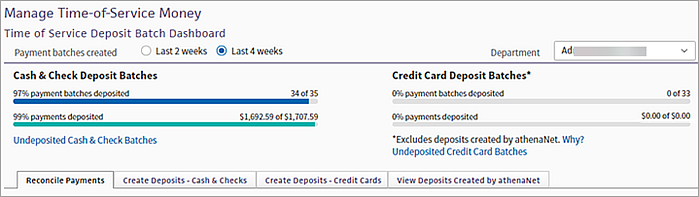
The Time of Service Deposit Batch Dashboard displays:
- Number of cash and check TOS payment batches placed in deposit batches and the amount of money in those batches
- Number of credit card TOS payment batches placed in deposit batches and the amount of money in those batches
You can filter the Time of Service Deposit Batch Dashboard by TOS payment batches created in the last 2 weeks or 4 weeks and by department.
For cash and check TOS deposit batches, you can view the following information:
- Total number of cash and check payment batches created, as well as the number and percentage of those payment batches placed into deposit batches.
- Total dollar amount recorded in the cash and check payment batches, as well as the amount and percentage of that money that was placed into deposit batches.
Click Undeposited Cash & Check Batches to display a list of cash and check TOS payment batches that you have not yet deposited for the selected time frame and department. The Choose Payment Batches to Include in Deposit section of the Create Deposits – Cash & Checks tab appears.
Note: Business and corporate e-check payment information does not appear on the Manage Time-of-Service Money page, the Time Of Service Payment Summary page, or the Time of Service Collections report. For more information, see Processing e-checks.
For credit card TOS deposit batches, you can view the following information:
- Total number of credit card payment batches created, as well as the number and percentage of those payment batches placed into deposit batches.
- Total dollar amount recorded in the credit card payment batches, as well as the amount and percentage of that money that was placed into deposit batches.
Note: Click Why? to display more information about the credit card payment and deposit batches displayed on the Time of Service Deposit Batch Dashboard.
Click Undeposited Credit Card Batches to display a list of credit card TOS payment batches that you have not yet deposited for the selected time frame and department. The Choose Payment Batches to Include in Deposit section of the Create Deposits – Credit Cards tab appears.
Credit card payment batches on the dashboard
The Time of Service Deposit Batch Dashboard displays only batches of credit card payments that are not processed automatically by athenaOne. If you process credit card payments from patients using a device that is not enabled for Credit Card Plus, you must manually create deposit batches for these non‑CCP credit card transactions on the Manage Time-of-Service Money — Create Deposits - Credit Cards tab. Using the Create Deposits - Credit Cards tab, the deposits are recorded in athenaOne and can be reconciled to the bank as part of month-end cash reconciliation.
If you use a device enabled for Credit Card Plus (CCP) to process credit card transactions, athenaOne processes those transactions automatically; these transactions do not appear on the Time of Service Deposit Batch Dashboard. (You can see the CCP credit card deposit batches that athenaOne creates on the Manage Time-of-Service Money — View Deposits Created by athenaOne tab.)
| Payment Batch Filters | |
|---|---|
| Created |
By default, payment batches created in the last 2 weeks appear in the list. You can edit the creation dates for payment batches. |
| Status |
By default, all payment batches created during the specified date range appear in the list. You can select one or more options in this field to display reconciled batches, unreconciled batches, or batches with discrepancies. |
| Bank Deposit Type |
By default, payment batches for all deposit types appear in the list. You can select one or more options in this field to display deposit types for specific credit cards or for electronic deposits only. |
| Department |
To display payment batches for selected departments only, click Selected and select the departments from the list. |
| View Payment Batches Not Yet Deposited Section — Column Headings | |
| ID |
The system-generated ID of the payment batch. |
| Created |
The time that the payment batch was created. |
| User |
The user who created the payment batch. |
| Department |
The department where the payment batch was created. |
| Bank Deposit Type | The credit card or electronic deposit type for the payment batch. |
| Total |
The total amount recorded in athenaOne for the payment batch. |
| Drawer Total |
The total amount (to be entered by the user) in their cash drawer. |
| Drawer Discrepancy |
The difference between the Total amount and the amount in the Drawer Total. This field is updated automatically. |
| Status |
The status of the payment batch; if this field is not empty, it displays submitted or manager submitted and the time the payment batch was submitted.
|
| Note |
Indicates whether the payment batch was in reconciled or discrepancy status. |
| View Payment Batches Not Yet Deposited by Date/Department — Column Headings | |
| view |
Click this link to display the payment summary at the top of the page. |
| Date |
The date the payment summary is for. |
| Department |
The department for the payment summary. |
| # Not Deposited |
The number of payment batches created but not deposited for this date and department. |
| # Not Submitted |
The number of payment batches that you have not yet submitted for this date and department. |
| # with Discrepancies |
The number of payment batches in discrepancy status for this date and department. |