Manage Time-of-Service Money
athenaOne for Hospitals & Health Systems
Payments collected by your staff at your office locations are your responsibility to track in athenaOne and deposit into your bank. If U.S. Bank has a branch in your area, athenahealth recommends that you deposit your time-of-service payments into your lockbox account for easier end-of-month reconciliation.
On the Main Menu, click Financials. Under PAYMENTS, click Time-of-Service Money
On the Main Menu, click Calendar. Under APPOINTMENTS, click Today's Appointments. Click Manage TOS money (the link is above the Today's Appointments worklist).
A permission called "Manage TOS Money: Reconcile Payments" is used to control access to the Reconcile Payments tab of the Manage Time-of-Service Money page. This permission is included in roles that have the "Batch Header" permission, including:
- *Receptionist
- *Receptionist: No Double-Booking
- Receptionist: Patient Workflow
- *Practice Superuser
A permission called "*Void Own TOS Payments" allows users to void time-of-service payments or unapplieds that they created themselves, but not those created by any other user.
To access all the tabs on the Manage Time-of-Service Money page, you must have one of these user permissions (both permissions incorporate the Manage TOS Money: Reconcile Payments permission):
- Billing Admin: TOS Deposit/Payment Batches
- Billing Admin: Deposit/Payment Batches
Note: The Practice Superuser and Billing Admin roles include these two permissions.
The Manage Time-of-Service Money page has these tabs:
- Reconcile Payments
- Create Deposits - Cash & Checks
- Create Deposits - Credit Cards
- View Deposits Created by athenaOne
The Reconcile Payments tab allows you to close out your cash drawer. athenahealth recommends that you close out (reconcile) your cash drawer at least once a day.
The Create Deposits - Cash & Checks tab allows authorized users to create TOS deposit batches for cash and check payments.
The Create Deposits - Credit Cards tab allows authorized users to create TOS deposit batches for credit card payments. If you use a device that is not enabled for Credit Card Plus (CCP) to process credit card transactions, you must create deposit batches for those transactions on the Manage Time-of-Service Money — Create Deposits - Credit Cards page.
Note: If you use a device that is enabled for Credit Card Plus (CCP) to process credit card transactions, athenaOne processes those transactions automatically. You can view these automated transactions on the Manage Time-of-Service Money — View Deposits Created by athenaOne tab.
The View Deposits Created by athenaOne tab allows authorized users to view TOS credit card deposit batches that were automatically created and processed by athenaOne. You do not need to take any action on these deposit batches.
Note: If you use a device that is not enabled for Credit Card Plus (CCP) to process credit card transactions, you must create deposit batches for those transactions on the Manage Time-of-Service Money — Create Deposits - Credit Cards page.
The Time of Service Deposit Batch Dashboard at the top of the Manage Time-of-Service Money page helps you monitor time-of-service money that needs to be placed in TOS deposit batches.
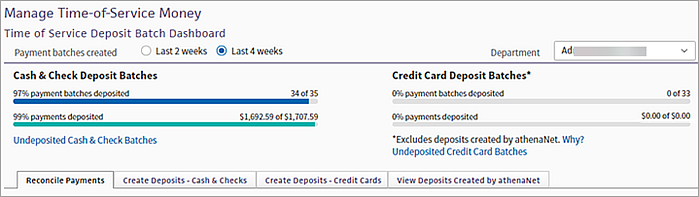
The Time of Service Deposit Batch Dashboard displays:
- Number of cash and check TOS payment batches placed in deposit batches and the amount of money in those batches
- Number of credit card TOS payment batches placed in deposit batches and the amount of money in those batches
You can filter the Time of Service Deposit Batch Dashboard by TOS payment batches created in the last 2 weeks or 4 weeks and by department.
For cash and check TOS deposit batches, you can view the following information:
- Total number of cash and check payment batches created, as well as the number and percentage of those payment batches placed into deposit batches.
- Total dollar amount recorded in the cash and check payment batches, as well as the amount and percentage of that money that was placed into deposit batches.
Click Undeposited Cash & Check Batches to display a list of cash and check TOS payment batches that you have not yet deposited for the selected time frame and department. The Choose Payment Batches to Include in Deposit section of the Create Deposits – Cash & Checks tab appears.
Note: Business and corporate e-check payment information does not appear on the Manage Time-of-Service Money page, the Time Of Service Payment Summary page, or the Time of Service Collections report. For more information, see Processing e-checks.
For credit card TOS deposit batches, you can view the following information:
- Total number of credit card payment batches created, as well as the number and percentage of those payment batches placed into deposit batches.
- Total dollar amount recorded in the credit card payment batches, as well as the amount and percentage of that money that was placed into deposit batches.
Note: Click Why? to display more information about the credit card payment and deposit batches displayed on the Time of Service Deposit Batch Dashboard.
Click Undeposited Credit Card Batches to display a list of credit card TOS payment batches that you have not yet deposited for the selected time frame and department. The Choose Payment Batches to Include in Deposit section of the Create Deposits – Credit Cards tab appears.
Credit card payment batches on the dashboard
The Time of Service Deposit Batch Dashboard displays only batches of credit card payments that are not processed automatically by athenaOne. If you process credit card payments from patients using a device that is not enabled for Credit Card Plus, you must manually create deposit batches for these non‑CCP credit card transactions on the Manage Time-of-Service Money — Create Deposits - Credit Cards tab. Using the Create Deposits - Credit Cards tab, the deposits are recorded in athenaOne and can be reconciled to the bank as part of month-end cash reconciliation.
If you use a device enabled for Credit Card Plus (CCP) to process credit card transactions, athenaOne processes those transactions automatically; these transactions do not appear on the Time of Service Deposit Batch Dashboard. (You can see the CCP credit card deposit batches that athenaOne creates on the Manage Time-of-Service Money — View Deposits Created by athenaOne tab.)
When you collect money at check-in or checkout time or from the Collect Payment page, athenaOne automatically selects the appropriate payment batch based on the user, post date, department, and bank deposit type. If you do not have an open TOS batch, athenaOne creates one for you automatically (user specific) for the post date, department, and bank deposit type specified. When you record funds collected at the front desk, athenaOne automatically places the money in the correct payment batch for you.
Users who collect time-of-service payments should reconcile their drawer. Users at the front desk should, at the end of every day or shift, total the amount of cash, checks, MC/Visa receipts, American Express receipts, and Discover receipts (totals by payment method) collected in the cash drawer, and reconcile these totals with athenaOne totals.
If you use a non-CCP POS device to process electronic payments, you should:
-
Print out a batch summary from each device at the end of every day. The batch summary from each device shows totals by Visa/MC, American Express, and Discover payments that were processed through the device for that day.
-
Compare and verify that these totals equal the electronic payment batch totals recorded in athenaOne.
Practice managers should create TOS deposit batches daily, or as often as they go to the bank or batch out their non-CCP POS devices. Each deposit slip given to the bank should represent one deposit batch in athenaOne. Creating TOS deposit batches is a necessary step for monthly reconciliation of athenaOne with your TOS bank statement.
Practice managers can view TOS deposit batches created by athenahealth for transactions through Credit Card Plus. Funds are deposited directly to your U.S. Bank account and athenaOne automatically creates the deposit batches as a record. These Deposit Batches are available to view in Manage Time-of-Service Money: View Deposits Created by athenaOne.