Identify Medicare Allowable Variance — Medicare Only tab on Payment Mismatch Tracking
You can now identify Medicare charges that are below or above the expected allowed amount per the Medicare contract. This occurs on the Payment Mismatch Tracking page and you no longer need to first add an allowable schedule.
This feature does not apply to Federally Qualified Health Centers (FQHCs) or Ambulatory Surgical Centers (ASCs).
- Review new Medicare Only tab on Payment Mismatch Tracking.
- Identify and review Medicare allowable variances.
- Go to Visit & Claim Update to review claim information.
- Download a CSV file to help document any allowed amount variances.
For more information on best practices, see Medicare Allowable Variance – Best Practices.
You can now identify Medicare Only charges that are below or above the expected allowed amount per the Medicare contract.
You do this on the Payment Mismatch Tracking page without first adding an allowable schedule.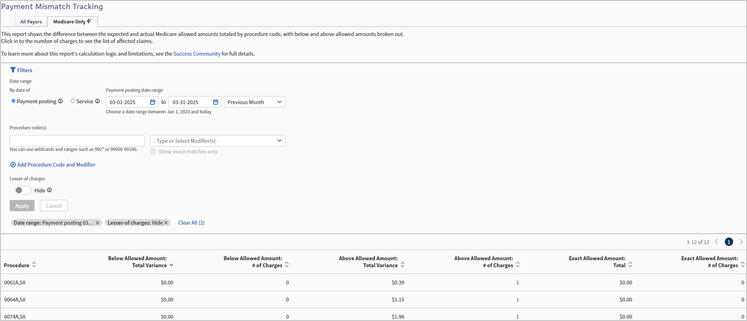
Important:
This is new functionality and may show differences from what is seen on the:
-
Legacy Payment Mismatch Tracking page.
-
The actual and expected allowed amounts on the Visit and Claim Update page.
Allowable Variance - The difference between what you expect to be allowed based on the payer contract and what is actually allowed after adjudication.
Review Medicare charges that are below or above the expected allowed amount via the Medicare Only tab.
Note: This feature not yet applicable for FQHCs or ASCs. However, we intend to support FQHCs and ASCs in a future update.
This feature consists of entirely new logic, data, and functionality.
Legacy athenaOne features:
-
Have not yet been updated to use the new data.
-
May show differences from what is seen on the Medicare Only tab and associated worklists.
Legacy athenaOne features that have not been updated:
-
Payment Mismatch Tracking page – All Payers tab
-
The actual and expected allowed amounts associated with each charge on the Visit & Claim Update page.

Important: This means that information on the Visit & Claim Update page may not match the Medicare Only tab on Payment Mismatch Tracking.
The Medicare Only tab on Payment Mismatch Tracking has the most accurate information because it has the most detailed Medicare logic, and pulls the allowed amount directly from the claim EOB.
This feature offers the following benefits:
-
More quickly identify Medicare allowable variances because you no longer need to first add an allowable schedule.
-
Identify and review Medicare charges that are below or above the expected allowed amount so your practice can discuss the variance with the payer.
-
Download a CSV file that includes the payer claim reference numbers and other relevant information to help document allowable variances.
-
Quickly view additional claim details via links to Visit & Claim Update.
Copay, Coinsurance, and Deductible are considered part of the allowable. If there is further patient responsibility due to lack of insurance coverage, that will not be included in the allowable.
Currently, the report only includes claims with Medicare part B traditional as primary insurance, and will only calculate variance for the primary insurance portion of the claim.
The variances you see will not be related to sequestration because neither the actual, nor expected allowed amounts in the report are reduced by the sequestration amount.
Currently, the report does not support any value based care models, it is solely focused on Fee For Service.
The Medicare Only tab is powered by new athena-developed logic designed to save you time by eliminating the need to set up an allowable schedule. Because this new tab uses different methods than legacy features—like the All Payers tab and the Charges and Transactions section on the Visit and Claim Update page—you may notice some differences. The new report is more accurate, and we plan to update legacy pages accordingly.
Expected Amount
The Medicare Only tab calculates the expected amount using detailed Medicare base rates and terms from CMS files and Medicare’s official website. This approach is more precise than traditional allowable schedules, which may cause discrepancies compared to the expected amounts shown in the Charges and Transactions section.
Actual Amount
Legacy reports calculate the actual allowable amount by adding payments and transfers. The Medicare Only tab, however, uses the payer-specified allowed amount from the EOB, which is a more accurate reflection of what the payer approved after claim adjudication. This difference may cause variations between the Medicare Only tab’s “Actual Allowed Amount” and the “Allowed” section in the Charges and Transactions area.
The Medicare Only tab on the Payment Mismatch Tracking report automatically calculates Medicare Allowable Variances. This saves time because you don’t need to set up an allowable schedule in athenaOne to review this information.
| Term | Definition |
|---|---|
| Variance | Expected allowed amount minus actual allowed amount |
| Expected allowed amount | The allowed amount calculated by the athenaOne system using logic and payment details publicly available on the CMS website. |
| Actual allowed amount | The allowed amount adjudicated by Medicare and returned in the ERA/EOB. |
athenaOne uses publicly available files and logic from the CMS website to calculate the expected allowed amount for the variance report. The files are updated as often as the CMS website receives updates, usually quarterly for most files. athenahealth also monitors the CMS website for changes in pricing logic to update our tool as quickly as possible if changes occur outside of that schedule.
-
Medicare Physician Fee Schedule Resourced Based Value Unit (RVU) file
-
Anesthesia Fee Schedule
-
Durable Medical Equipment (DME) Fee Schedule
-
Clinical Laboratory (CLAB) Fee Schedule
-
Drug Average Sales Price (Drug ASP) Fee Schedule
-
Geographic Practice Cost Index (GPCI)
-
Zip Code Locality File
The below information is intended as an example of the formula Medicare uses.
The example is intended to be a reference if you'd like to better understand Medicare pricing logic:
| Medicare Physician Fee Schedule base rate calculation |
|---|
|
((Work RVU x Work GPCI) + (PE RVU x PE GPCI) + (MP RVU x MP GPCI)) x Conversion Factor
|
The above calculation used these terms. Here are their definitions:
| Term | Definition |
|---|---|
| Work | Physician Work |
| PE | Practice Expense |
| MP | Malpractice - also known as PLI (physician liability) |
| RVU | Resource Based Value Unit |
| GPCI | Geographic Practice Cost Index |
| Conversion Factor | Annually set Medicare constant |
-
Bilateral Procedure Adjustments
-
Multiple Procedure Adjustments
-
Ex. — Endoscopic, Therapy, Diagnostic Cardiovascular, Imaging, Diagnostic Opthamology
-
-
Surgery Specific Adjustments
-
Assistant Surgeon Adjustments
-
Co-Surgeon Adjustments
-
Team Surgery Adjustments
-
-
Mid-Level Provider Adjustments
-
Participating vs Non-participating Providers
-
Shared Services Adjustment
-
Modified Services Adjustment
-
Specific logic for special fee schedules (Anesthesia, DME, Drug ASP, CLAB)
The Medicare Only tab has certain limitations on which claims and charges it can price, and which will be included in the report.
You can only run the report on closed claims with a date of service on or after January 1st, 2023.
This report does not include:
- Claims closed in the last 24-48 hours.
- Medicare charges for which the actual allowed amount is $0.
- All claims where Medicare is not the primary insurance, and only calculates variance on primary insurance (excludes secondary insurance).
- Charges for which the expected allowed amount is calculated at 0$. Most commonly this is a result of the RVU file missing vital components of the Medicare Physician Fee Schedule Base Rate calculation (listed above) for the indicated procedure code.
- Procedure codes from the CMS Vaccine Pricing file – G0008, G0009, G0010, and M0201. Variance calculation logic for these procedure codes is in planning.
- Pricing for the FQHC and ASC specific payment systems. Variance calculation logic for these systems is in planning.
You must have the Report: Zero-Pay/Payment-Mismatch Trackers permission to access the Payment Mismatch Tracking page.
-
On the Main Menu, click Reports > Financials > Payment Mismatch Tracking.
-
Click the Medicare Only tab.
The Medicare Only tab shows the difference between the expected and actual Medicare allowed amounts totaled by procedure code, with separate columns for below, above, and exact allowed amounts.
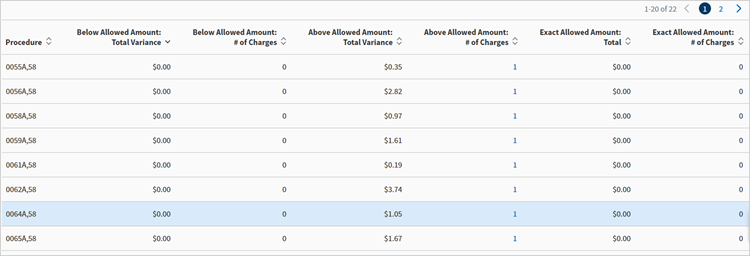
When you display the Medicare Only tab, the Filters section is open by default. Click Filters to collapse the section.
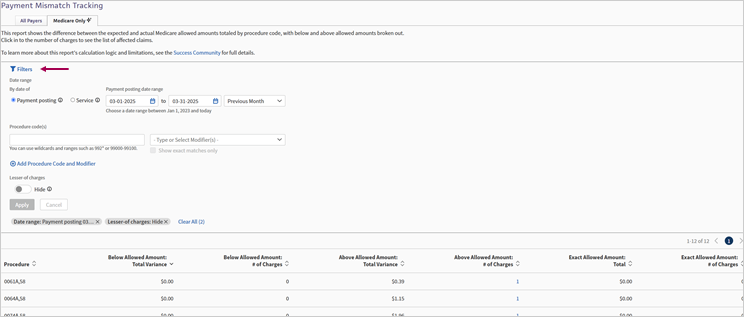
Click Filters to expand the filters section when it is collapsed.
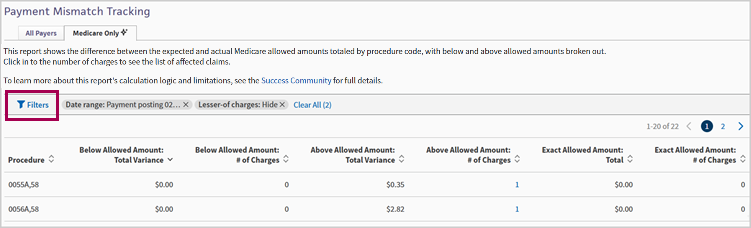
By default, the Medicare Only charges table filters for the previous month and the Lesser-of charges are hidden. Click the Lesser-of charges toggle to show only those charges.
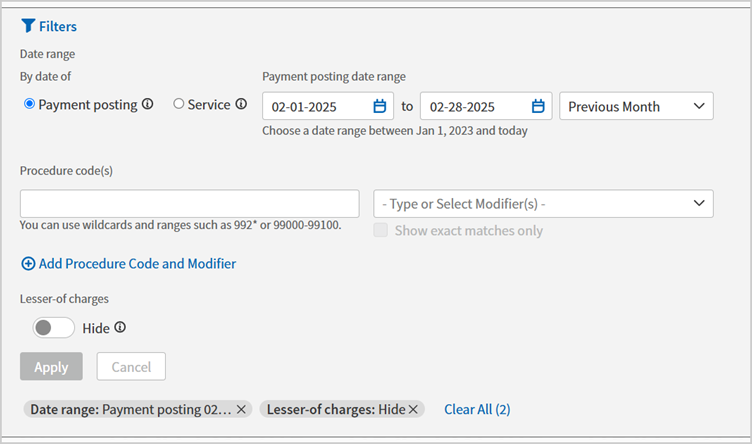
Currently applied filters appear beneath the Apply button.
You can click the X on the individual filter or click Clear All to remove applied filters.
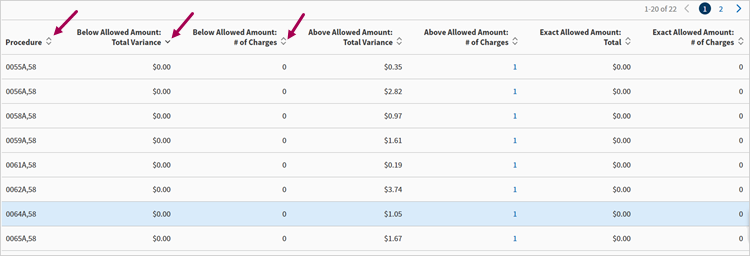
Filters include:
| Location | Field | Description |
|---|---|---|
| Date Range | By date of | The options are Payment posting or Service. |
| Date range | Select a date range manually or select an option from the list. | |
| Procedure code(s) | Procedure code field | Enter procedure codes. |
| Modifiers field | Enter modifiers | |
| Less-of charges | Hide toggle | Option to hide these charges or show only these charges. |
-
From the Medicare Only tab, click the number of charges in either of the following columns to see the list of affected claims:
-
Below Allowed Amount: # of Charges
-
Above Allowed Amount: # of Charges
-
Exact Allowed Amount: # of Charges
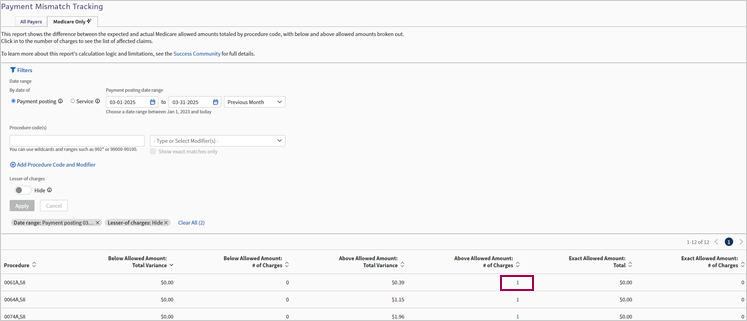
-
-
Click Download CSV. The CSV file downloads.
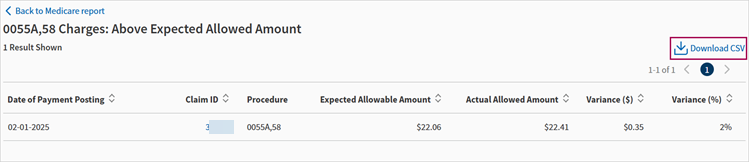
Once you're on one of the charges reports, if you're looking to return to the Medicare Only charges table, you must click Back to Medicare report button in the upper left charges report. Do not use your browser's back functionality.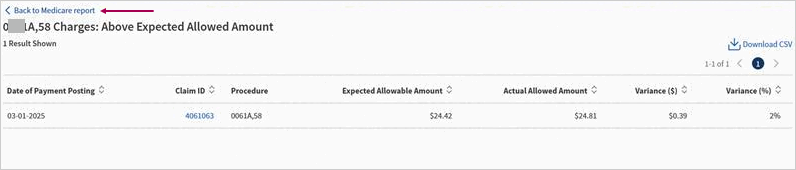
-
From the Medicare Only tab, click the number of charges in either of the following columns to see the list of affected claims:
-
Below Allowed Amount: # of Charges
-
Above Allowed Amount: # of Charges
-
Exact Allowed Amount: # of Charges
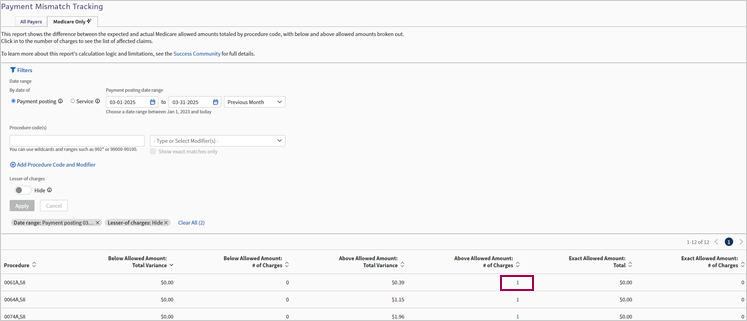
-
-
In the Claim ID column, click the claim ID number for the claim you want to view on Visit & Claim Update. The Visit & Claim Update appears displaying the claim you selected.
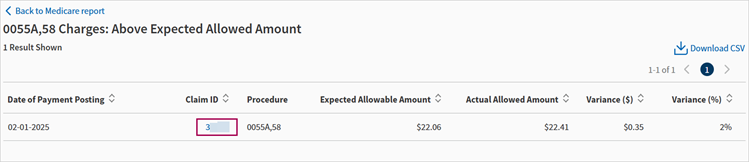
Once you're on the Visit & Claim Update, if you're looking to return to the Medicare Only tab, you must click the Back button in the upper left panel of the Visit & Claim Update page. Do not use your browser's back functionality.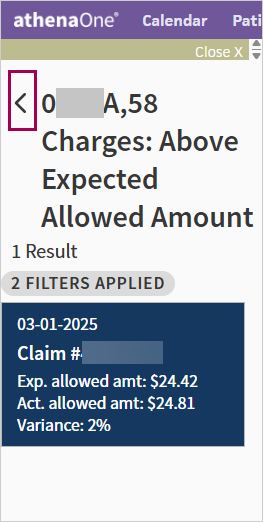
You can sort the columns of all tables on the Medicare Only tab.
The default sort order of the Medicare Only landing page table is descending by below allowed amount total variance.
You can sort by any other column both ascending and descending.
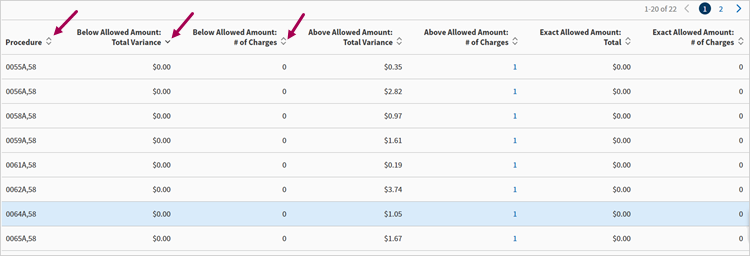
Depending on your selected filters, the default sort order is Date of Payment Posting or Place of Service for these tables:
-
Below Allowed Amount: # of Charges
-
Above Allowed Amount: # of Charges
-
Exact Allowed Amount: # of Charges
You can sort by any other column both ascending and descending.
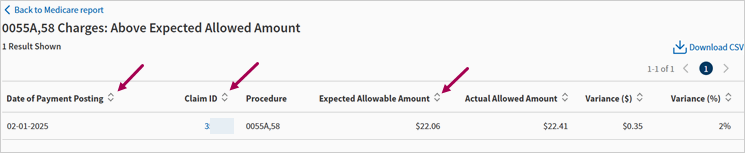
| Column | Description |
|---|---|
| Procedure | Procedure codes |
| Below Allowed Amount: Total Variance | Total dollar amount variance for charges where the actual allowed amount is less than the expected allowed amount. |
| Below Allowed Amount: # of Charges | Total number of charges for which the actual allowed amount is less than the expected allowed amount. |
| Above Allowed Amount: Total Variance | Total dollar amount variance for charges where the actual allowed amount is more than the expected allowed amount. |
| Above Allowed Amount: # of Charges | Total number of charges for which the actual allowed amount is more than the expected allowed amount. |
| Exact Allowed Amount: Total | Total dollar amount for charges allowed at the contracted rate as calculated by athena. |
| Exact Allowed Amount: # of Charges | The number of charges that were allowed at the contracted rate as calculated by athena. |
The following three tables have similar columns:
-
Below Allowed Amount: # of Charges
-
Above Allowed Amount: # of Charges
-
Exact Allowed Amount: # of Charges
Note: The Exact Allowed Amount: # of Charges table does not have the Variance ($) and Variance (%) columns.
| Column | Description |
|---|---|
| Date of Payment Posting | The date the payment was posted. |
| Date of Service | The date of service. |
| Claim ID | The ID number of the claim. |
| Procedure | Procedure codes. |
| Expected Allowable Amount | The dollar amount of expected allowed amount. |
| Actual Allowed Amount | The dollar amount of actual allowed amount. |
| Variance ($) | The total dollar amount of allowable variance. |
| Variance (%) | The allowable variance percentage. |
Note: Either Date of Payment Posting or Date of Service appear depending on the filters you selected.