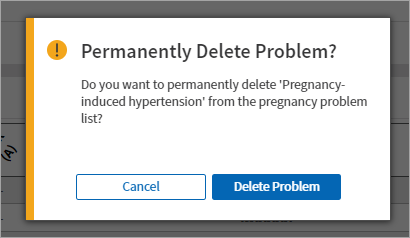Embedded OB Workflow
Update or Delete Pregnancy Problems
Click options in individual pregnancy problems to edit, end, or delete them.
Update or end pregnancy problems
Access the OB Worksheet. In Pregnancy Problems, click a problem to open it. Update Notes or the Onset Date for the problem. To resolve a problem, you can enter an End Date for problems that are no longer active. The information you enter automatically saves to athenaOne.
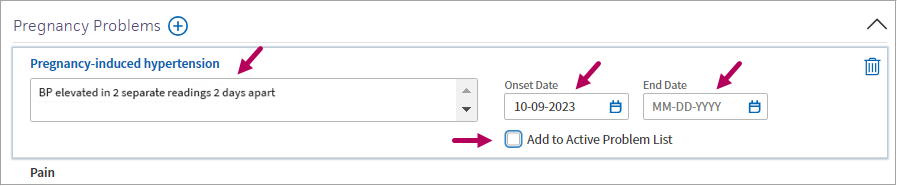
Note
If Add to Active Problems List is selected and in an inactive state (gray), it indicates that the problem was previously added the Active Problems list  . To remove a pregnancy problem previously added to the Problems List, click Problems tab in the left navigation menu of the patient's chart. Select the problem in the list and then click Delete
. To remove a pregnancy problem previously added to the Problems List, click Problems tab in the left navigation menu of the patient's chart. Select the problem in the list and then click Delete ![]() .
.
Note
To indicate that a Pregnancy Problem has been resolved, you can enter an End Date and include the resolution/plan in the note field. If you would like to permanently remove the pregnancy problem from the list, you can Delete ![]() the problem from the list.
the problem from the list.
Note
In the new OB worksheet experience, the Resolution and Hide fields and actions are no longer available.
Delete pregnancy problems
Important
This option permanently deletes pregnancy problems from the patient's chart. If unsure if deletion is appropriate, enter an End Date of the current date for the problem instead. This retains the pregnancy problem in the chart while rendering it inactive.
If a pregnancy problem was entered in error, there are two ways to permanently delete the problem:
-
Access the OB Worksheet. In Pregnancy Problems, hover over the problem when it’s collapsed. To the right of the problem, click Delete
 .
.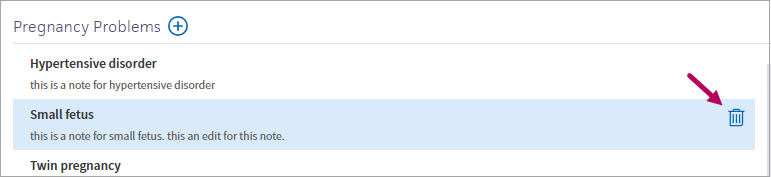
-
Access the OB Worksheet. In Pregnancy Problems, click the problem to open it. In the upper right corner, click Delete
 .
.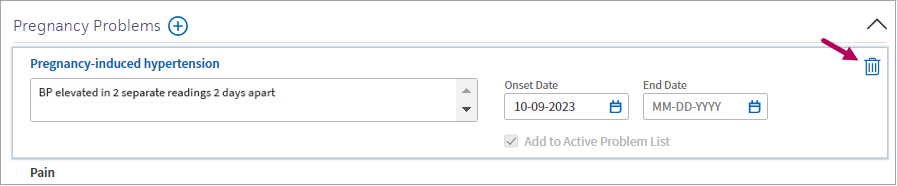
A message appears to confirm the deletion. Click Delete Problem to permanently remove it.