Create Appointment Types for Group Sessions
The group appointment types you create allow your staff to schedule multiple patients for the same appointment slot. As a clinic manager or administrator, you’ll need to create these appointment types before your practice can add group appointments to a provider’s schedule.
Important
You must have the Schedule admin user permission to perform these tasks.
Create an appointment type for group sessions
- On the main menu, click Settings
 . Under ADMIN, click Schedule.
. Under ADMIN, click Schedule. - In the left navigation menu that opens, locate PRACTICE LINKS | Scheduling. Click Appointment Types.
- In Appointment Types, click Add new.
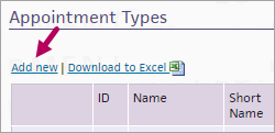
- In Add Appointment Types, enter the following:
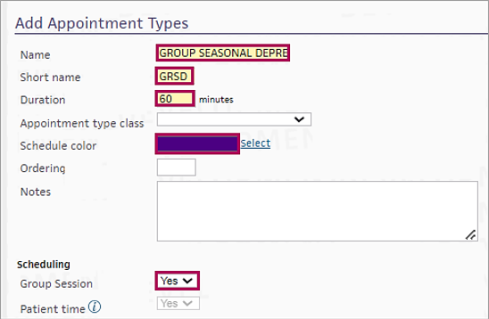
- Name: Enter the full name for the appointment type, up to 20 characters. In this example, a clinic administrator is creating an appointment type for “Group Seasonal Depression."
Note
We recommend including the word “Group” in the name to help staff further identify the appointment type. - Short Name: Enter an abbreviated name or acronym for the appointment type, up to four characters.
- Duration: Enter the duration in minutes.
- (Optional.) Schedule color: Click Select. Select a color to apply to appointments of that type. While optional, using colors for different appointment types can help your staff identify specific appointments more quickly.
- Group Session: Under Scheduling, locate Group Session. Select Yes. This enables staff to add multiple patients to appointments of this type.
- Display Name: Enter a name for the appointment type that patients will see in the appointment section of the patient portal.
- Name: Enter the full name for the appointment type, up to 20 characters. In this example, a clinic administrator is creating an appointment type for “Group Seasonal Depression."
- When you set Group Session to Yes, the following fields automatically update to these settings:
- Patient time: Yes
- Generic slot: No
- Restrict search results: Yes
- Template only: No
Leave these default settings as-is.
- Click Save.
- Assign group appointment types to departments.
- In the left navigation menu, locate PRACTICE LINKS | Scheduling, click Appointment Type Drop-downs.
- In Appointment Type Drop-Downs, click edit to the left of the department that will facilitate group session appointments.
In the opened department, select check boxes to add group session appointments as supported appointment types.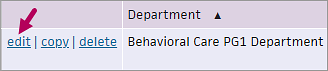
Click Save. Repeat this step for each department facilitating group sessions.
- Assign group appointment types to layouts.
- On the main menu, click Settings
 . Under ADMIN, click Clinicals. In the left navigation menu, locate PRACTICE LINKS | Chart/Encounter. Click Assign Appointment Types to Layouts.
. Under ADMIN, click Clinicals. In the left navigation menu, locate PRACTICE LINKS | Chart/Encounter. Click Assign Appointment Types to Layouts. - In Appointment-Specific Encounter Layouts, locate a specialty that will facilitate group session appointments. Click update to the left of the listing.

- In Assign Appointment Types to Layouts | Layout, select One-Stage Focused Visit. Select the group session appointment type(s). Click Add.
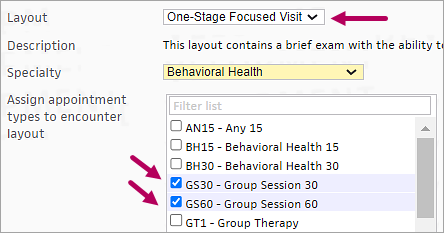
- On the main menu, click Settings
- Repeat for each specialty that facilitates group sessions.