Manage Group Session Template Drafts
If you are a clinic administrator or manager at a behavioral health organization with administrative permissions, access Schedule Builder to add or manage draft versions of group scheduling templates.
Important
You must have the Schedule admin user permission to perform these tasks.
In this section:
- Save group session templates as drafts
- Access saved template drafts
- Edit draft templates for group sessions
- Copy or Delete draft templates for group sessions
Save templates as drafts
If you aren't ready to apply your group session template to a provider's schedule, click Save as Draft. This option saves your template as a draft to update at a later time.
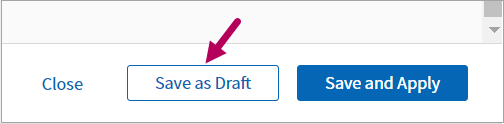
Review the following to access, edit, copy, or delete scheduling template drafts for group session appointments.
Access saved template drafts
In the Schedule Builder Dashboard, click Filter by above the templates listed. In the menu, select Draft to add it. Your saved template drafts appear in the table below.
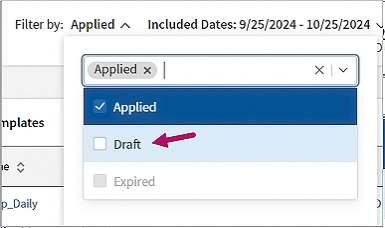
Note: You can also access your draft from the Drafts tab in Schedule Builder. Your template automatically appears in this tab after you save it as a draft.
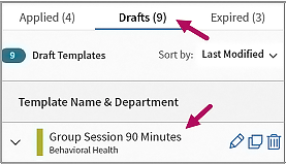
Edit draft templates for group sessions
In the Schedule Builder Dashboard, click Edit  in the action menu to the right of a draft.
in the action menu to the right of a draft.
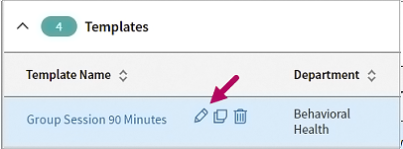
In Edit Draft Template, modify template settings as needed. For a complete listing of draft template fields and options, see Quick Reference: Schedule Builder Template Fields.
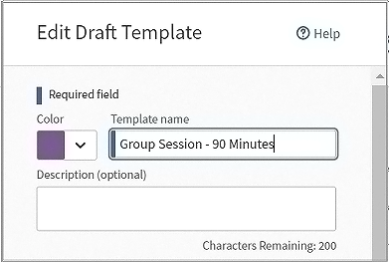
When you're ready to apply a draft template to a provider's schedule, click Save and Apply. This changes the status of the template to 'applied' and the time slots in the template appear in the provider's schedule for patient bookings.
Note
If you're not ready to apply the template to a provider's schedule, click Save as Draft. See Save and delete options for additional actions.
Copy or delete draft templates for group sessions
- Copy a draft template: In the Schedule Builder Dashboard, click Copy
 in the action menu to the right of a draft template. This generates a duplicate of a draft template, which opens for editing. For a complete listing of draft template fields and options, see Quick Reference: Schedule Builder Template Fields.
in the action menu to the right of a draft template. This generates a duplicate of a draft template, which opens for editing. For a complete listing of draft template fields and options, see Quick Reference: Schedule Builder Template Fields. - Delete a draft template: In the Schedule Builder Dashboard, click Delete
 in the action menu to the right of a draft template. A message appears to confirm the deletion. Click Continue to permanently delete the template draft.
in the action menu to the right of a draft template. A message appears to confirm the deletion. Click Continue to permanently delete the template draft.