Behavioral Health
Maintain Goals
After adding goals, update them for a patient as treatment progresses.
Perform actions for a goal
Click the menu  to the right of a goal to select an action to take.
to the right of a goal to select an action to take.
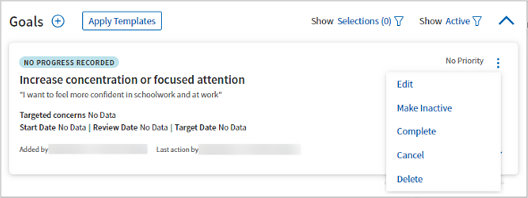
- Edit: Opens the goal for editing.
- Make Inactive: Updates the state of a goal to Inactive, so you can filter it out of active goals if desired. This option is useful for goals not currently being worked on by your patient.
- Complete: Updates the state of a goal to Complete, so you can filter it out of active goals if desired.
- Cancel: Updates the state of a goal to Canceled, but does not permanently delete it. This is useful when reviewing goals you and your patient consider no longer relevant to treatment.
- Delete: Permanently removes goals entered in error.
Update the status of a goal
-
In the lower right corner of a goal card, click Show More. Initially, the goal progress status appears as NO PROGRESS RECORDED by default.
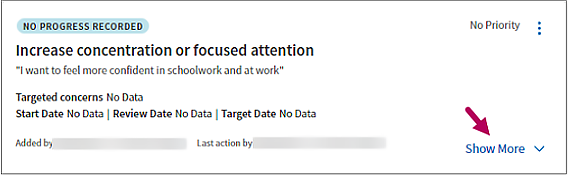
-
In Goal Progress Status, click Edit
 .
. -
Work with your patient to determine the status of their goal. Select an option closest to the status of the goal as they would describe it.
Note: The status you select is color coded, so you can more easily identify specific goals that require your attention. Green indicates that a goal is improving, sustaining, or achieved. Pink indicates a goal that is worsening. Gray indicates no change.
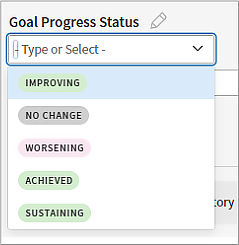
-
Enter a note with information the patient shares about their progress. Click Update
 .
. -
The most recent update appears beneath the status entry field. To view all entries, click Show Progress History.
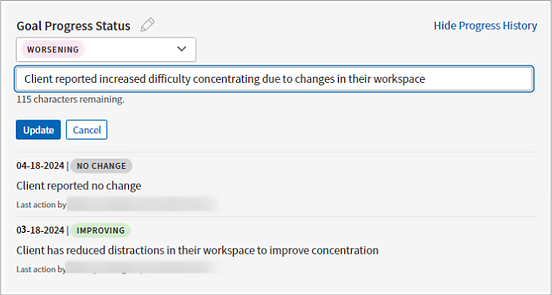
Note: Once entered, you cannot edit or delete an entry. Create a new update to revise the status of a goal.
Access inactive, completed, or canceled goals
Click the Show filter  to the right of the Goals section title. In the filter menu, select the states to view, which includes options to view Inactive or Completed goals. Select all states to access all goals.
to the right of the Goals section title. In the filter menu, select the states to view, which includes options to view Inactive or Completed goals. Select all states to access all goals.
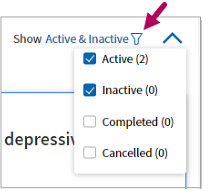
Filter goals by associated concerns
Once you’ve established goals in a treatment plan, you can associate them with the patient’s concerns. This allows you to filter goals by concern if desired.
-
Link goals to concerns: Click the menu
 in the upper right corner of a concern and select Edit. In Link to existing treatment plan goals, begin typing the name of a goal or click the down arrow in the field. Select one or more goals to associate. Click Update
in the upper right corner of a concern and select Edit. In Link to existing treatment plan goals, begin typing the name of a goal or click the down arrow in the field. Select one or more goals to associate. Click Update  .
.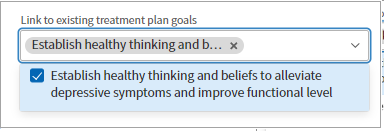
-
Filter goals by concern: Click Show Selections
 to the right of the Goals section title. Select one or more concerns to filter goals.
to the right of the Goals section title. Select one or more concerns to filter goals.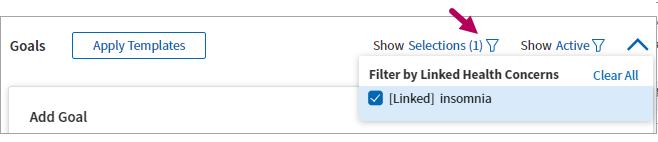
Related: