Direct Address Search
athenaOne for Hospitals & Health Systems
This page allows you to search for a provider's Direct address in the national provider Direct address repository.
Note: DirectTrust is the source of the national provider Direct address repository. athenahealth does not validate the data in the DirectTrust repository.
On the Main Menu, click Settings ![]() > Clinicals. In the left menu,under Practice Links — Order Configuration, click Direct Address Search
> Clinicals. In the left menu,under Practice Links — Order Configuration, click Direct Address Search
To access this page, you must have the View Direct Address Search role.
Note: DirectTrust is the source of the national provider Direct address repository. athenahealth does not validate the data in the DirectTrust repository.
- Display the Direct Address Search page: On the Main Menu, click Settings
 > Clinicals. In the left menu,under Practice Links — Order Configuration, click Direct Address Search.
> Clinicals. In the left menu,under Practice Links — Order Configuration, click Direct Address Search.
The First name filter field appears. - First name — Enter the first name of the provider whose Direct address you're searching for, or click the menu to select a different filter from the list (see Filter fields on the Direct Address Search page).
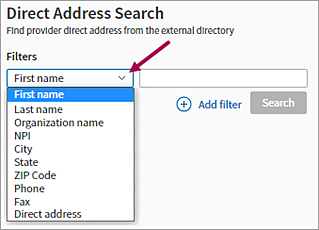
- To apply additional filters, click the
 Add filter option.
Add filter option.
The next filter field in the list appears. You can click the menu to select a different filter field. - After you select filter options and enter the provider information in the filter fields, click the Search button.
Any search results appear. - To sort the results table by certain columns (for example, last name, organization name, or Direct address) click the up and down arrows.
- If your search retrieves more than 15 results, the results appear on multiple pages. You can click a page number at the top right of the results table, and you can enter a page number in the Jump to: field.
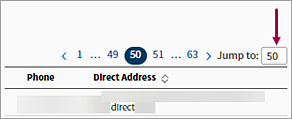
If you know the Direct address of a clinical provider and that address is not shown on the Suggest a Clinical Provider page, you can add the address yourself.
Note: If you have five or more Direct addresses that you want added to athenaOne, submit a case to the CSC (see To add five or more Direct addresses for external clinical providers).
- Display the Suggest a Clinical Provider page: On the Main Menu, click Settings
 > Clinicals. In the left menu,under Practice Links — Order Configuration, click Suggest
a Clinical Provider.
> Clinicals. In the left menu,under Practice Links — Order Configuration, click Suggest
a Clinical Provider.
Search for the clinical provider
- In the fields at the top of the page, enter any information that you have to locate the clinical provider.
- Click Find.
Possible matches appear listed in alphabetical order according to the Name column.
Tip: The Reset link clears all the search criteria from the fields. - Review the possible matches.
Tip: Check several places in the list, based on how the original display name was formatted. Some common examples include: LASTNAME, FIRSTNAME or FIRSTNAME LASTNAME or DR. FIRSTNAME LASTNAME. - If the clinical provider is listed, click suggest update next to the clinical provider.
The Suggest Change to Clinical Provider fields appear.
Note: If the clinical provider you searched for does not appear in the search results, you can enter the information about the clinical provider — including the Direct address — by clicking Suggest New Clinical Provider (see To suggest a clinical provider).
Enter the Direct address for the matching clinical provider
- Direct Address — Enter the Direct address for the provider.
- If you are certain of the provider's Direct address, enter it in the Direct Address field.
- If you want to search for or confirm the provider's Direct address, click Lookup.
The Direct Address Search page opens.
Use the Direct Address Search page to find a Direct address
- On the Direct Address Search page, information about the provider that already exists on the Suggest a Clinical Provider page appears in the filter fields. The table below the filter fields displays information about this provider from the DirectTrust provider repository, including the Direct address.
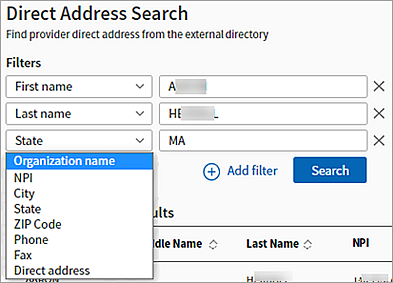
- Scroll the table to the right to display the Direct addresses.

- To select an address from the table on the Direct Address Search page, click Select Direct Address in the Actions column.
The Suggest a Clinical Provider page appears again with the selected address displayed in the Direct Address field.
- Scroll the table to the right to display the Direct addresses.
- If the Direct address for the clinical provider does not appear in the table on the Direct Address Search page, you can use the filter fields to refine your search.
- To apply additional filters, click the
 Add filter option.
Add filter option.
The next filter field in the list appears. You can click the menu to select a different filter field. - After you select filter options and enter the provider information in the filter fields, click the Search button.
Your search results appear. - Scroll the table to the right to display the Direct addresses.

- To select an address from the table on the Direct Address Search page, click Select Direct Address in the Actions column.
The Suggest a Clinical Provider page appears again with the selected address displayed in the Direct Address field.
- To apply additional filters, click the
Complete your updates on the Suggest a Clinical Provider page
- Reason for Suggestion — Enter "Adding Direct address."
- Click Submit.
athenahealth uploads Direct addresses to DirectTrust on a weekly basis. Your newly added Direct addresses will be available to other Health Information Service Providers (HISPs) after they download all Direct addresses from DirectTrust.
To add or update an entry for a clinical provider in the athenahealth global clinical provider database, you can use the Suggest a Clinical Provider page. If you have five or more additions and updates, you can also submit a support case with an attached spreadsheet (see Add/Correct a Clinical Provider's Information in athenaOne on the Success Community).
Note: For urgent corrections to existing clinical providers, please contact the CSC from athenaOne > Support > Success Community > Contact Client Support Center.
The DirectTrust directory is the source of the national provider Direct address repository. athenahealth does not validate the data in the DirectTrust directory. When you add a Direct address for a provider from the DirectTrust repository to the athenahealth global database of clinical providers, the address is added immediately.
athenahealth recommends that you select the Direct address that you're most certain corresponds with the provider. An inaccurate Direct address entry in the athenahealth global database of clinical providers can lead to patient health information going to a clinical provider that it is not meant for.
Important: athenahealth is not liable for any incorrect Direct address mappings that you make to the athenahealth global database of clinical providers.
You can search for the Direct address of a provider using the following filter fields:
- First name
- Last name
- NPI
- Organization name
- City
- State
- Zip Code
- Phone
- Fax
- Direct address
The First name field appears by default. To add other filters, click ![]() Add filter. (If you apply all the filters at once, the
Add filter. (If you apply all the filters at once, the ![]() Add filter option becomes inaccessible.)
Add filter option becomes inaccessible.)
Note the following criteria for using the filter fields on the Direct Address Search page.
- First name, Last name, and Organization name fields — These fields accept partial entries as search criteria. For example, in the Organization name field, you can enter "athena" to search for "athenahealth."
- City field — You must enter the full name of the city in this field (spelled correctly). For example, you must enter "Austin," not "Aus" or "Austen."
- State field — Enter the two-letter postal abbreviation for the state, for example, AR (for Arkansas), IA (for Iowa), and ME (for Maine).
- Phone and Fax fields — You cannot enter spaces between numbers in these numeric fields. The following formats are acceptable for phone and fax numbers:
- (123)456-7890
- (123)4567890
- 1234567890
| Direct Trust Search Results table columns | |
|---|---|
| First Name | First name of the clinical provider. |
| Middle Name | Middle name of the clinical provider. |
| Last Name | Last name of the clinical provider. |
| NPI | National Provider Identifier number for the clinical provider. |
| Org. Name | Name of the organization that the provider is affiliated with. |
| Org. Address |
Address of the organization that the provider is affiliated with. |
| City |
City where the provider's organization is located. |
| State |
Two-letter abbreviation for the state where the provider's organization is located. |
| Zip |
ZIP code where the provider's organization is located. |
| Fax |
Provider's fax number. |
| Phone |
Main contact phone number for the provider. |
| Direct Address | Direct address of the provider. |