Suggest a Clinical Provider
This page allows you to suggest a clinical provider to add to the athenahealth global database of clinical providers. On this page, you can also map the providers in your practice to their corresponding records in the global clinical provider database.
On the Main Menu, click Settings![]() > Clinicals. In the left menu,under Practice Links — Order Configuration, click Suggest
a Clinical Provider
> Clinicals. In the left menu,under Practice Links — Order Configuration, click Suggest
a Clinical Provider
You must have the Clinicals Admin role or the Practice Set-Up: Referring Providers/Numbers role to access this page.
Note: athenahealth strives to verify updates or additions to the clinical provider table within 2 business days.
- Display the Suggest a Clinical Provider page: On the Main Menu, click Settings
 > Clinicals. In the left menu,under Practice Links — Order Configuration, click Suggest
a Clinical Provider.
> Clinicals. In the left menu,under Practice Links — Order Configuration, click Suggest
a Clinical Provider.
Search for the clinical provider you intend to suggest
- In the fields at the top of the page, enter any information that you have to locate the clinical provider.
- Click Find.
Possible matches appear listed in alphabetical order according to the Name column.
Tip: The Reset link clears all the search criteria from the fields. - Review the possible matches.
Tip: Check several places in the list, based on how the original display name was formatted. Some common examples include: LASTNAME, FIRSTNAME or FIRSTNAME LASTNAME or DR. FIRSTNAME LASTNAME.
Suggest an update to a matching clinical provider
- If the clinical provider is listed, click suggest update next to the clinical provider that most closely resembles the one that you intended to suggest.
The Suggest Change to Clinical Provider fields appear. - In the fields provided, enter your suggested updates for this provider.
- Review the list of clinical providers, and select any possible duplicates.
- Click Submit.
athenahealth staff will verify the information and, once verified, update the global database of clinical providers.
If any duplicate clinical providers were verified, athenahealth staff will merge the duplicates into the updated clinical provider record. This merge process preserves the transaction history for the duplicate records, but ensures that only one active instance of that clinical provider is available for selection during order entry.
Suggest a new clinical provider
- If the clinical provider you searched for does not appear in the search results, scroll to the bottom of the search results and click Suggest New Clinical Provider.
The Suggest New Clinical Provider fields appear. - Link to Provider in my practice — If this clinical provider is a provider in your practice, click the Yes option.
- Link to Provider — Select the provider in your practice that is the same person as this clinical provider. (This field appears only if you selected the Yes option for the Link to Provider in my practice field.)
- Entity Type — Select Person or Non-person entity.
- Display Name — Enter the provider's full name as it should appear on patient statements and other correspondence. If this provider is a non-person entity (for example, a pharmacy, laboratory, other facility), enter the name of the entity.
- Last Name — Enter the provider's last name. Leave this field blank for a non-person entity.
- First Name– Enter the provider's first name. Leave this field blank for a non-person entity.
- Middle Name — Enter the provider's middle name, if any. Leave this field blank for a non-person entity.
- Address — Enter the first line of the provider's address.
- Address (ctd) — Enter the second line of the provider's address, if any.
- Zip — Enter the provider's ZIP code.
Note: You cannot enter a ZIP code for a location outside the U.S., with the exception of Puerto Rico. - City — Enter the provider's city.
- State — Enter the two-letter abbreviation for the provider's state.
- Add to Local Networks — To add the clinical provider to one of your local networks, select the network from the menu.
- Provider Taxonomy — To include a taxonomy code for the suggested provider, click change.
In the Taxonomy Lookup window, locate the provider taxonomy in one of two ways: - In the field at the top of the window, enter the first few characters of the taxonomy code and then click Find.
- Click the taxonomy code menu, select a type, and then click Find.
- Additional Taxonomies — Click add to add more taxonomies for this provider (this field is optional, to align with what CMS allows).
- Clinical Area of Interest — Enter any subspecialties for this provider that are not described by his/her taxonomy, if applicable. (This field appears only if you selected the Yes option for the Link to Provider in my practice field.)
- NPI — Enter the NPI for the clinical provider, if known. If you are unsure of this value, please leave this field blank.
- Phone — Enter the main contact phone number.
- Fax — Enter the provider's fax number.
- Direct Address — Enter the provider's Direct address, if known.
To search for or confirm the provider's Direct address, click Lookup. The Direct Address Search page opens. - Order Type Groups — Select one or more order type groups that this clinical provider can fulfill. Select only those order type groups that you send to this clinical provider, because this association causes the provider to appear in the list of Send To clinical providers that is available when you create an order of that type. For example, if the clinical provider is a pharmacy, you should select "PRESCRIPTION" as an order type group.
- Reason for Suggestion — Enter the reason for submitting your suggestion.
- Click Submit.
athenahealth staff will verify the information and, once verified, add the clinical provider to our global database of clinical providers.
Locate the correct code in the list and click select. The lookup tool closes and the provider taxonomy information appears in the Provider Taxonomy field.
If you know the Direct address of a clinical provider and that address is not shown on the Suggest a Clinical Provider page, you can add the address yourself.
Note: If you have five or more Direct addresses that you want added to athenaOne, submit a case to the CSC (see To add five or more Direct addresses for external clinical providers).
- Display the Suggest a Clinical Provider page: On the Main Menu, click Settings
 > Clinicals. In the left menu,under Practice Links — Order Configuration, click Suggest
a Clinical Provider.
> Clinicals. In the left menu,under Practice Links — Order Configuration, click Suggest
a Clinical Provider.
Search for the clinical provider
- In the fields at the top of the page, enter any information that you have to locate the clinical provider.
- Click Find.
Possible matches appear listed in alphabetical order according to the Name column.
Tip: The Reset link clears all the search criteria from the fields. - Review the possible matches.
Tip: Check several places in the list, based on how the original display name was formatted. Some common examples include: LASTNAME, FIRSTNAME or FIRSTNAME LASTNAME or DR. FIRSTNAME LASTNAME. - If the clinical provider is listed, click suggest update next to the clinical provider.
The Suggest Change to Clinical Provider fields appear.
Note: If the clinical provider you searched for does not appear in the search results, you can enter the information about the clinical provider — including the Direct address — by clicking Suggest New Clinical Provider (see To suggest a clinical provider).
Enter the Direct address for the matching clinical provider
- Direct Address — Enter the Direct address for the provider.
- If you are certain of the provider's Direct address, enter it in the Direct Address field.
- If you want to search for or confirm the provider's Direct address, click Lookup.
The Direct Address Search page opens.
Use the Direct Address Search page to find a Direct address
- On the Direct Address Search page, information about the provider that already exists on the Suggest a Clinical Provider page appears in the filter fields. The table below the filter fields displays information about this provider from the DirectTrust provider repository, including the Direct address.
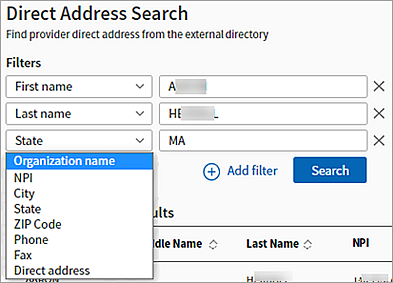
- Scroll the table to the right to display the Direct addresses.

- To select an address from the table on the Direct Address Search page, click Select Direct Address in the Actions column.
The Suggest a Clinical Provider page appears again with the selected address displayed in the Direct Address field.
- Scroll the table to the right to display the Direct addresses.
- If the Direct address for the clinical provider does not appear in the table on the Direct Address Search page, you can use the filter fields to refine your search.
- To apply additional filters, click the
 Add filter option.
Add filter option.
The next filter field in the list appears. You can click the menu to select a different filter field. - After you select filter options and enter the provider information in the filter fields, click the Search button.
Your search results appear. - Scroll the table to the right to display the Direct addresses.

- To select an address from the table on the Direct Address Search page, click Select Direct Address in the Actions column.
The Suggest a Clinical Provider page appears again with the selected address displayed in the Direct Address field.
- To apply additional filters, click the
Complete your updates on the Suggest a Clinical Provider page
- Reason for Suggestion — Enter "Adding Direct address."
- Click Submit.
athenahealth uploads Direct addresses to DirectTrust on a weekly basis. Your newly added Direct addresses will be available to other Health Information Service Providers (HISPs) after they download all Direct addresses from DirectTrust.
The term "clinical provider" refers to entities that provide clinical services. This term includes providers in and outside your practice, regardless of whether they use athenaOne. Clinical providers can be physicians, nurses, therapists, medical technicians, medical groups, hospitals, labs, pharmacies, etc.
You can use the athenaClinicals encounter workflow to send prescription requests, orders, referrals, patient charts, letters, and forms to a clinical provider outside your practice, as long as the clinical provider is included in our global clinical provider database.
The list of clinical providers appears when a user clicks the Search link when placing an order from the Assessment / Plan encounter section.
To add or update an entry in the athenahealth global clinical provider database, you can use the Suggest a Clinical Provider page. If you have five or more additions and updates, you can also submit a support case with an attached spreadsheet (see Add/Correct a Clinical Provider's Information in athenaOne on the Success Community).
Note: For urgent corrections to existing clinical providers, please contact the CSC from athenaOne > Support > Success Community > Contact Client Support Center.
athenahealth continually strives to maintain the high quality of our global clinical provider database. To help us in this effort, we invite you to use the Suggest a Clinical Provider page to:
- Search the global clinical provider database for existing clinical providers
- Suggest updates to existing clinical provider information
- Map your practice providers to the global clinical provider database
- Flag potential duplicate records for us to review and consolidate
You can click the Show clinical providers mapped to my practice link to review the list of clinical providers in our global database that have been linked to a provider in your practice. If any provider in your practice is not yet listed in our global clinical provider database, we invite you to suggest the provider and provide the latest information.
Before you can suggest a new clinical provider, you must perform a search to verify that the provider is not already listed in our global database of clinical providers.
If your search returns the clinical provider that you wanted to suggest, we invite you to click suggest update next to the clinical provider and suggest any updates to our current information. When you help us improve our global database in this way, you not only make it easier for your providers to locate the clinical provider, you also help providers in other athenaOne practices to do so as well.
When practices submit clinical provider information using the Suggest a Clinical Provider page or a spreadsheet attached to a support case, athenahealth verifies only information submitted by Coordinator trading partners.
Important: Practices are responsible for submitting valid information for inclusion in the clinical provider global database to avoid the sending of PHI to an incorrect fax number and delays in patient care. If any information is missing, athenahealth rejects the clinical provider information that was suggested by the practice.
athenahealth maintains the clinical provider database daily. If a document or order fails multiple times, we contact the facility to ensure that the clinical provider information is valid and that the facility's fax machine is functioning.
- If the information provided was invalid, athenahealth updates the global clinical provider database to indicate that we contacted the facility and were provided with updated information.
- If athenahealth is unable to reach anyone at the phone number provided, we send the order or document back to the practice so that practice staff can provide a valid fax number.
- If athenahealth cannot validate the clinical provider information — for example, if the phone number was disconnected — that entry is removed from our clinical provider database and the order or document is sent back to the practice to provide valid contact information.
Best practice: Enrolling in the interface is the best way to transmit orders to Labcorp. If you are not enrolled, reach out to your CSM.
.
Important: Labcorp no longer accepts faxes.
The Coordinator partner, Labcorp, is partnering with athenahealth to manage Labcorp clinical providers. Labcorp is now responsible for the creation of new clinical providers and updating of existing clinical providers as needed.
This helps to ensure that the orders you send to Labcorp go to the Labcorp's centralized order system when sending orders from athenaOne.
-
Patients can visit the Labcorp testing facility locations of their choosing.
-
Practice users are prevented from creating or editing new Labcorp clinical providers from the:
-
Clinical Provider Selection Widget (CPSW)
-
Suggest a Clinical Provider
-
Labcorp now owns the creation process and any updates to Labcorp clinical providers in athenaOne. This means you can no longer create or edit a Labcorp clinical provider using the Clinical Provider Selection Widget (CPSW) or the Suggest a Clinical Provider admin page.
The image below is an example of the CPSW preventing the a practice user from creating a new provider.
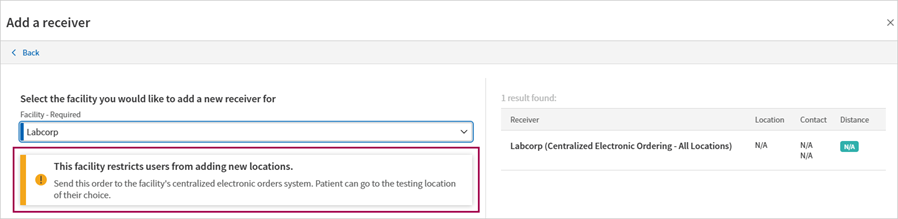
Previously, it was possible to have a Labcorp clinical provider with a fax number and not an interface. However, because Labcorp does not accept faxes, orders sent via fax were not received by Labcorp, which had the potential to delay patient care.
Now, all Labcorp clinical providers are linked and share an interface. athenaOne routes all orders to this interface. All Labcorp facilities will have access to these orders, so the patient can go to any Labcorp facility they choose.
If you can't find a Labcorp facility or are not sure which to select, you can select the "parent" Labcorp clinical provider or any other Labcorp entry.
Note: The "parent" Labcorp clinical provider = "Labcorp (Centralized Electronic Ordering - All Locations)"
Important:
-
This single and designated clinical provider record will be treated as the "parent" Labcorp clinical provider.
-
All other labcorp clinical provider records will be "child" clinical providers and be linked to the "parent" clinical provider record. Either the parent or the child Labcorp clinical provider can be selected for the order.
-
The patient can go to any Labcorp facility and their order will be available.
This feature helps:
-
Ensure Labcorp orders are available at any Labcorp facility, allowing for patient flexibility, and limiting delays in patient care due to unreceived orders.
-
Save time by eliminating the need for practice users to suggest updates to new or existing Labcorp clinical providers.
To add or suggest edits to a clinical provider other than Labcorp via add new receivers in the CPSW or Suggest a Clinical Provider, you must have one of the following roles:
-
Clinicals Admin
-
Practice Set-Up: Referring Providers/Numbers
We're making this change to limit delays in patient care when sending orders to Labcorp.
To properly display nearby results in the CPSW, and to inform the ordering provider of nearby options to consider, athenaOne requires all facility-locations to be their own unique clinical provider.
However, Labcorp needs all orders to go to a single interface regardless of the physical location of the facility that the patient goes to.
When you attempt to add or update a Labcorp clinical provider in Suggest a Clinical Provider a message informing you that you cannot complete this action appears and you're prevented from submitting the change.
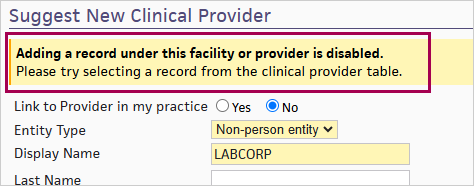
Now when you attempt to add a new facility in the CPSW, you'll see Labcorp in the list of options.
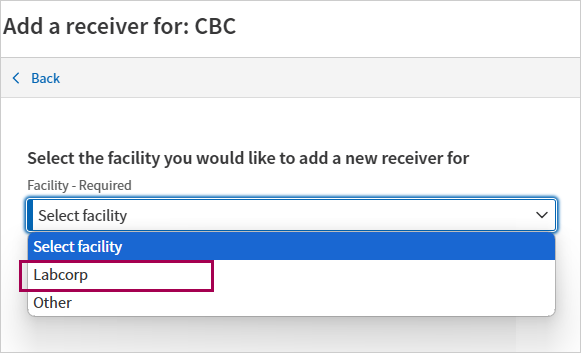
After you click Labcorp, a message appears to inform you that creating new Labcorp clinical providers is now restricted.
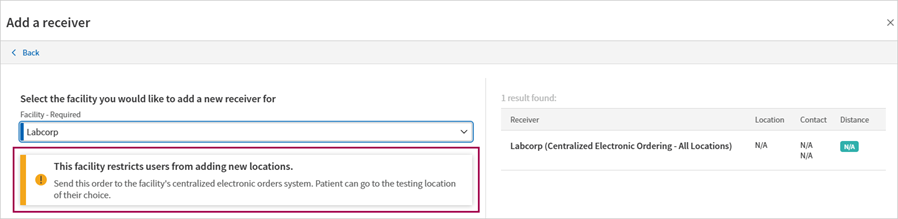
Once you complete order entry and are back on the Assessment & Plan (A/P) section of the Exam stage, a message appears in the Send to field. Under the Labcorp clinical provider, the message informs you that a "patient can go the location of their choice".
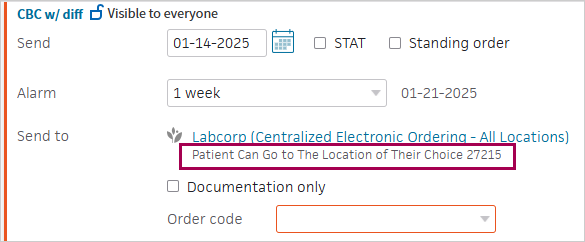
No, contact information does not appear in the Location, Phone, Fax, or Distance fields. These fields now show as N/A.
Select the parent Labcorp facility displayed in the Add new facility workflow. On the order any Labcorp facility can be selected because the order will route via the Labcorp interface and be available at all locations.
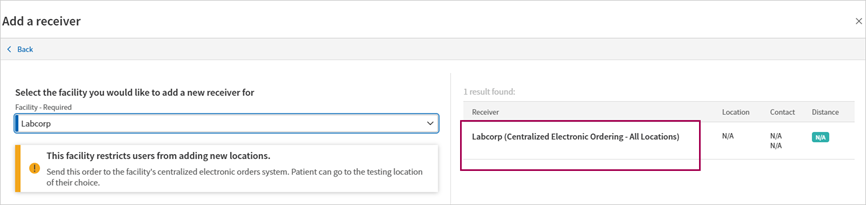
The Patient can then choose to visit the Labcorp facility that is most convenient for them.
No, you can send orders to your usual Labcorp facilities. This change only impacts the ability to create new Labcorp clinical provider or edit existing ones.
No, you must select the parent Labcorp facility.
Yes, you can use your usual workflow to create or edit other (meaning non-Labcorp) clinical providers as needed.
When you create a non-Labcorp clinical provider, click the Other option while completing your usual Add New Facility or Suggest a Clinical Provider workflow.
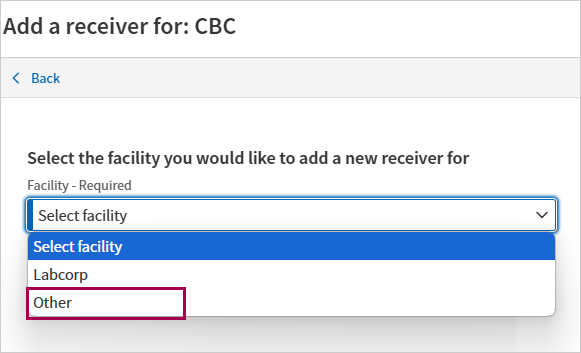
For more information see:
-
Suggest a Clinical Provider — See the To Suggest a Clinical Provider sub-section
-
User Guide — Clinical Provider Selector — See the Improved clinical provider selector for imaging and lab orders, then see Add New Receiver sub-section
| Find Clinical Providers | |
|---|---|
| Name | The entity name or the first and last name of the clinical provider. (Used to search for duplicates in our global database.) |
| Address | The main contact address for the clinical provider. (Used to search for duplicates in our global database.) |
| City | The main contact city for the clinical provider. (Used to search for duplicates in our global database.) |
| State | The main contact state for the clinical provider. (Used to search for duplicates in our global database.) |
| Phone Number | The main contact phone number for the clinical provider. (Used to search for duplicates in our global database.) |
| Fax Number | The main contact fax number for the clinical provider. (Used to search for duplicates in our global database.) |
| Direct Address | The Direct address for the clinical provider. |
| Matching Clinical Providers table columns | |
| ID | Unique athenaOne ID for the clinical provider. |
| NPI | National Provider Identifier number for the clinical provider. |
| Name | Provider's name as it appears on patient statements and other correspondence. |
| Address |
Provider's address. |
| City |
Provider's city. |
| State |
Two-letter abbreviation for the provider's state. |
| Zip |
Provider's ZIP code. |
| Phone |
Main contact phone number for the provider. |
| Fax |
Provider's fax number. |
| Direct Address | Direct address of the provider. |
| Order Type Groups | Order type groups associated with the provider. |
| Merge Info | Information used to create the information for the clinical provider entry. |
| Suggest New Clinical Provider and Suggest Change to Clinical Provider | |
| Link to Provider in my practice | If this provider is in your practice, click Yes. |
| Link to Provider |
Select the provider in your practice that is the same person as this clinical provider. (This field appears only if you selected the Yes option for the Link to Provider in my practice field.) |
| Entity Type |
Select Person or Non-person entity. |
| Display Name |
Enter the provider's full name as it should appear on patient statements and other correspondence. If this provider is a non-person entity (e.g., a pharmacy, laboratory, other facility), enter the name of the entity. Note: If you are suggesting updates to a clinical provider, verify that the provider's name is the name that should appear on patient statements and other correspondence. |
| Last Name |
Enter the provider's last name. If this provider is a non-person entity (e.g., a pharmacy, laboratory, or other facility), leave this field blank. |
| First Name |
Enter the provider's first name. Leave this field blank for a non-person entity. |
| Middle Name |
Enter the provider's middle name, if any. Leave this field blank for a non-person entity. |
| Address |
Enter the first line of the provider's address. |
| Address (ctd) |
Enter the second line of the provider's address (if any). |
| Zip | Enter the provider's ZIP code. |
| City |
Enter the provider's city. |
| State |
Enter the two-letter abbreviation for the provider's state. |
| Add to Local Networks |
To add the clinical provider to one of your local networks, select the network from the menu. For more information about local networks, see Feature Guide — Local Networks. |
| Provider Taxonomy |
To add or edit a taxonomy code for the provider, click change. In the Taxonomy Lookup window, locate the provider taxonomy in one of two ways:
Locate the correct code in the list and click select. The lookup tool closes and the provider taxonomy information appears in the Provider Taxonomy field. |
| Additional Taxonomies |
Click add to add more taxonomies for this provider (this field is optional, to align with what CMS allows). |
| Clinical Area of Interest |
Enter any subspecialties for this provider that are not described by his/her taxonomy, if applicable. (This field appears only if you selected the Yes option for the Link to Provider in my practice field.) |
| NPI | Enter the provider's National Provider Identifier number. |
| Phone |
Enter the provider's main contact phone number. |
| Fax |
Enter the provider's fax number. |
| Direct Address | Enter the Direct address for the clinical provider. |
| Order Type Groups |
Select the order type groups for this clinical provider.
Select only those order type groups that you send to this clinical provider, because this association causes the provider to appear in the list of Send To clinical providers that is available when you create an order of that type.
For example, if the clinical provider is a pharmacy, you should select "PRESCRIPTION" as an order type group. |
| Reason for Suggestion |
Enter your reason for submitting your suggestion. |