Order Delegation
This page allows practice administrators to create and manage order delegations on behalf of providers across the practice. You can use this page to review all delegations for a provider, for a particular order type group, or for a particular user. You can also create individual delegations and group-based delegations.
On the Main Menu, click Settings![]() > Clinicals. In the left menu,under Practice Links — Order Configuration, click Order Delegation. Tip: Alternatively, enter text in the search box.
> Clinicals. In the left menu,under Practice Links — Order Configuration, click Order Delegation. Tip: Alternatively, enter text in the search box.
To access this page, users must have the Clinicals Admin: Order Delegation Configuration permission.
Administrators can configure an individual delegate to sign orders on behalf of an individual provider for one or more order type groups.
Important: The Clinicals: Order/Prescription Sign-off permission allows users to sign and submit medication prescriptions to pharmacies. The person at your practice granting this permission is responsible to ensure the users assigned this permission are authorized to prescribe in your state.
-
Display the Order Delegation page:
- On the Main Menu, click the Settings icon.
- Under ADMIN, click Clinicals.
-
In the Task Bar, under PRACTICE LINKS — Order Configuration, click Order Delegation.
- From the Delegations tab, select Individual delegations as the Delegation method.
- Click Add Individual Delegation.
- Users — Select the users who can sign orders.
- Order type groups — Select the types of orders that the selected users can sign for on behalf of providers.
- Providers — Select the providers for whom the selected users can sign orders.
- Click Add Delegation.
Administrators can delete any individual delegation, including delegations configured by providers. This is helpful if you need to delete delegations assigned to a provider who has left your organization.
-
Display the Order Delegation page:
- On the Main Menu, click the Settings icon
 .
. - Under ADMIN, click Clinicals.
-
In the Task Bar, under PRACTICE LINKS — Order Configuration, click Order Delegation.
- On the Main Menu, click the Settings icon
- From the Delegations tab, select Individual delegations as the Delegation method.
- Use the filters to narrow down the list and identify relevant delegations.
To delete an individual delegation, click the Delete icon.
To delete a batch of delegations, click Delete all.
Note: You cannot delete more than 10,000 delegations at once. Adjust the filters to select fewer items.
Administrators can create customized groups of providers and delegate users and name the groups to represent the users they comprise.
-
Display the Order Delegation page:
- On the Main Menu, click the Settings icon
 .
. - Under ADMIN, click Clinicals.
- In the Task Bar, under PRACTICE LINKS — Order Configuration, click Order Delegation.
- On the Main Menu, click the Settings icon
- From the Group Management tab, click Create Group.
- Name of group — Enter a name for your group.
- Type of group — Select Users or Providers.
- Users or Providers — Select the names of either users or providers, depending on the group type you selected in step 3.
- To select names quickly, click uploading a CSV file and upload a CSV file containing the users you'd like to add. The CSV file can contain other information, but must contain column header named "username" with one username (for example, exampleuser1) per row.
Tip: From the Users page, you can export a list of users as a CSV file:
- On the Main Menu, click the Settings icon
 . Under ADMIN, click Users. In the Task Bar, under PRACTICE LINKS — Users, click Users.
. Under ADMIN, click Users. In the Task Bar, under PRACTICE LINKS — Users, click Users. - Search for users in your organization, and then click Export to Excel.
- Click Create Group
After you create a group, you can edit the group to change the name or membership.
-
Display the Order Delegation page:
- On the Main Menu, click the Settings icon
 .
. - Under ADMIN, click Clinicals.
- In the Task Bar, under PRACTICE LINKS — Order Configuration, click Order Delegation.
- On the Main Menu, click the Settings icon
- From the Group Management tab, click the Edit icon for the group you want to edit.
- When you're finished making changes, click Save. To delete the group, click Delete Group.
Note: When editing a group, the page displays any group-based delegations that pull directly from that group. This is helpful to note when adding or removing members. You cannot delete a group if it is being used by a group-based delegation. To delete the group, modify the group-based delegation to remove the group and/or delete the group-based delegation.
After you create groups of providers and delegates, you can create a group-based delegation that ties those groups together for the ordering workflow.
-
Display the Order Delegation page:
- On the Main Menu, click the Settings icon
 .
. - Under ADMIN, click Clinicals.
- In the Task Bar, under PRACTICE LINKS — Order Configuration, click Order Delegation.
- On the Main Menu, click the Settings icon
- From the Delegations tab, select Group-based delegations as the Delegation method.
- Click Add Group-Based Delegation.
- Name — Enter a name for your group-based delegation.
- Group of users — Select an existing group of users.
- Order type groups — Select the types of orders that the selected users can sign for on behalf of providers.
- Group of providers — Select an existing group of providers for whom the selected group of users can sign orders.
- Click Add Delegation.
You can edit a group-based delegation to change the assigned user and provider groups, add or remove order type groups, or delete the delegation.
-
Display the Order Delegation page:
- On the Main Menu, click the Settings icon
 .
. - Under ADMIN, click Clinicals.
- In the Task Bar, under PRACTICE LINKS — Order Configuration, click Order Delegation.
- On the Main Menu, click the Settings icon
- From the Group Management tab, click the Edit icon for the delegation you want to edit.
- When you're finished making changes, click Save. To delete the delegation, click Delete Delegation.
Note: Deleting a group-based delegation doesn't delete any individual delegations that grant the same ordering capabilities for the group of users.
Many practices have delegates that assist providers with ordering workflows. From the Order Delegation page, administrators can add, edit, and delete order delegations on behalf of providers across the practice. Centrally administering these assignments allows you to easily adjust delegations to manage staffing changes and other needs at your practice.
From the Delegations tab on the Order Delegation page, you can view and configure all order delegations at your practice.
The Order Delegation page displays the following information:
-
User — Delegate user who can order on behalf of a provider.
-
Order Type Group — Category of orders (Consult, Contact Lenses, DME, Glasses, Imaging, Lab, Other, Patient Info, Physician Authorization, Prescription, Prior Authorization, Procedure, Surgery, Vaccine).
-
Provider — The provider for whom a delegate user is permitted to order.
-
Created — Date the delegation was created.
-
Created By — Creator of the delegation.
This page features various filters that you can use to identify relevant delegations. You can filter by:
-
User (delegate)
-
Order type group
-
Provider
-
Delegations created within a specified date range
-
User who created the delegation
For example, you can filter by provider to see all their assigned delegates and the order type groups from which those delegates are permitted to order. You could also filter by a specific delegate user and provider to view the order permissions of a provider-delegate pair.
You can configure an individual delegate to sign orders on behalf of an individual provider for one or more order type groups.
To view all the individual delegations across your practice, select Individual delegations as the Delegation method from the Delegations tab.
The individual delegations appearing on this page include both those configured by administrators and those configured by providers from the Manage My Order Delegation page. You can see when a delegation was created and by whom in the Created and Created By columns, respectively.
If providers at your practice prefer to have administrators configure their delegates, you can assign delegate-provider pairs for order type groups.
For example, you can assign a individual delegate user who’s permitted to sign Imaging orders on behalf of an individual provider:
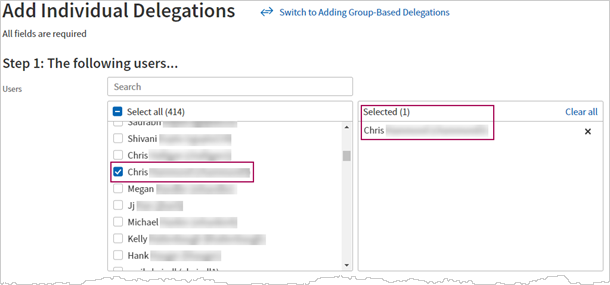
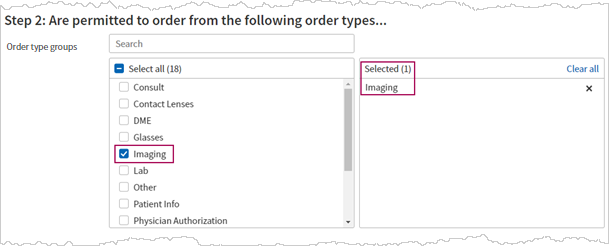
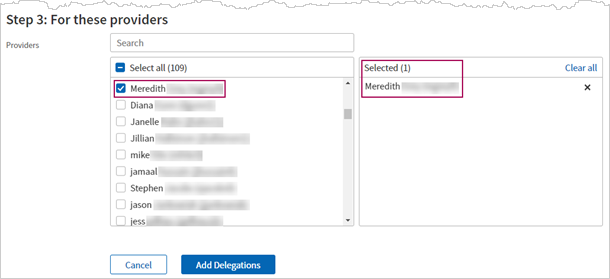
If you select multiple delegate users, providers, and order type groups, each delegation appears as a separate entry in the system.
From the Delegations tab, you can delete any individual delegation, including delegations configured by providers. This is helpful if you need to delete delegations assigned to a provider who has left your organization.
You can also use the filters to narrow down the list of delegations and delete all relevant delegations.
For example, perhaps there’s a change in practice policy and you want to remove delegate ordering capability for Vaccine orders. You could filter by Vaccine and then click Delete all to delete all four delegations tied to the Vaccine order type group.
If you manage a practice with many providers and delegates, you can easily manage these delegations at the group level. You can set up customized groups of providers and delegate users for one or more order type groups.
A group-based delegation comprises a group of delegate users, a group of providers, and a set of order type groups. This configuration allows all the delegates in a group to place orders on behalf of all the providers in a group. You can name and customize the groups of users and providers to align with groups in your organization.
From the Delegations tab, select Group-based delegations as the Delegation method to view all the group-based delegations across your practice.
From the Group Management tab, you can create customized groups of providers and delegate users and name the groups to represent the users they comprise.
This page displays the following information on the groups you've set up for your practice:
-
Group type (providers or users)
-
Group name
-
Member count
-
Group-based delegations using the group
For example, you could create a group of delegate users called Pediatric MAs and add applicable members from your organization:
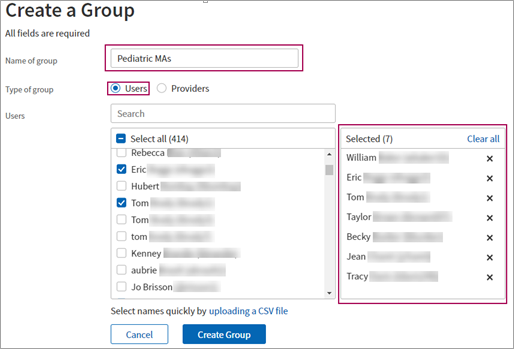
Tip: If you’re adding multiple users, click uploading a CSV file to upload a CSV file with the usernames you’d like to add. If you have access to the Users management page, you can export a list of users as a CSV file, and then upload this file when creating a group.
After you create a group, you can edit the group to change the name or membership.
After you create groups of providers and delegates, you can create a group-based delegation that ties those groups together for the ordering workflow.
For example, you could name a group-based delegation Pediatrics, which permits all users in the Pediatric MAs group to order on behalf of all providers in the Pediatric providers group for all order type groups:
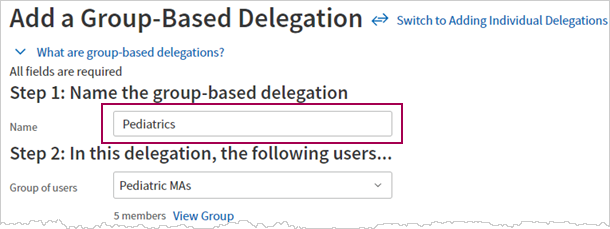
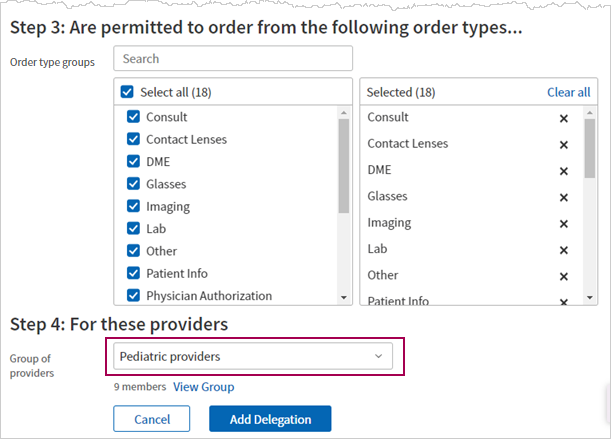
If there are staffing changes at your practice, you can edit the members of a group without changing the group-based delegation.
You can also edit a group-based delegation to change the assigned user and provider groups, add or remove order type groups, or delete the delegation.
Your practice can choose the length of time providers have to acknowledge orders transmitted by delegate users on their behalf.
You can request to change the delegation time limit to 3, 4, 5, 10, or 15 business days or to turn off the time limit entirely. When the time limit is turned off, order delegates do not lose signing privileges regardless of order acknowledgment aging.
Note: If the time limit setting is turned off, providers might not review orders placed on their behalf. When a time limit is selected, providers are more likely to regularly review delegate-placed orders to avoid acknowledgment aging.
To change the delegation time limit, contact the CSC. On the Main Menu, click Support > Success Community > Contact Client Support Center.
Why delegate?
Order sign-off delegation is designed to support the many "verbal orders" that are given by providers throughout the day. Medical assistants or other non-provider users can be designated as order delegates, allowing them to use the provider's signature to sign/approve orders as authorized by the provider.
Some providers may want to delegate sign-off permissions for many types of orders (labs, imaging, vaccines, prescriptions, and so on), whereas other providers may want to restrict order sign-off delegation to only a few order type groups, such as imaging and labs orders.
Appearance of orders signed by a delegate
Orders signed by a delegated user look the same as orders signed by the ordering provider. In the order itself, however, both the ordering provider and the delegated user appear.
Tie-to-order function
The tie-to-order function works with order delegation. athenaOne uses a three-point matching rule to tie a document to an order:
- Does the available TTO match the test?
- Is the order date before the date of service?
- Does the "to" provider match the ordering/delegating provider?
Who can be a delegated user?
You cannot designate a user as an order delegate if that user already has order sign-off permissions. For example, midlevel providers who already have permission to sign orders cannot be delegates for other providers. Users with order sign-off permission can sign other providers' orders under their own names, but they will be listed as the ordering provider for that order. When a delegate signs off on a provider's order, the delegating provider is the ordering provider and is responsible for the delegate's actions.
In accordance with Medicare standards and other statutory authorities, athenaOne provides a review and acknowledgment process for delegated orders. The acknowledgment workflow allows providers to monitor the orders that are transmitted on their behalf (see To authorize a physician authorization document that a practice user annotated, signed, and submitted on your behalf).
Providers can use the Manage My Order Delegation page to control which users have access to sign orders on their behalf. Providers can delegate order sign-off permissions for different types of orders (prescriptions, labs, imaging, etc.) and also delegate prescription sign-off permissions by DEA class.
Practice administrators can use the Order Delegation page to create and manage order delegations on behalf of providers across the practice.
Note: Compounded medications do not have a DEA (Drug Enforcement Agency) ID value. Delegates authorized to sign prescriptions with a DEA value of 2 are also authorized to sign compounded medications and any other prescriptions that do not have a DEA value recorded.
Providers who use delegated order sign-off must agree to do so in accordance with all applicable local and state laws
The acknowledgment process is an oversight tool to ensure compliance with this agreement.
- Orders transmitted on behalf of a provider by delegates are presented to the provider for required review on a regular basis.
- Acknowledgment of delegated orders allows the provider and practice to monitor delegate activity and ensure compliance with local and state governance.
- Failure of a provider to acknowledge delegated orders within the delegation time limit (3, 4, 5, 10, or 15 business days, depending on the setting requested by the practice) suspends the order delegation functionality for that provider until the authorization process has been completed. (Order delegation is suspended for all the provider's delegates.) To reactivate order delegation, the provider must acknowledge the orders. Practices can also choose to turn off the delegation time limit entirely. When the time limit is turned off, order delegates do not lose signing privileges regardless of order acknowledgment aging.
Note: No further action is required to reinstate the previous settings for delegation. However, order delegation permissions are not reinstated until the following business day.
By using the order delegation functionality in athenaOne, you are creating an agreement on behalf of your Practice that the Practice will ensure that:
- The Practice user transmitting orders on behalf of a clinician is permitted to do so under state law, as well as rules of state boards that govern clinical practice and prescribing in your state.
- Any orders transmitted on behalf of a clinician are conducted under appropriate oversight.
- The clinician who has acknowledged the order shall have signed (i.e., within 24 hours) a written record approving each order transmitted on behalf of such clinician, unless the transmitting user is a clinician who has authority to transmit the order under a valid standing delegation order.
When you delegate order signatures to users in your organization, or configure delegations on behalf of providers, you select one or more order type groups from the list. Following are brief definitions of the standard order type groups.
Consult
An order whereby, on request by one physician, another physician reviews a patient's medical history, examines the patient, and makes recommendations about care and treatment. The medical consultant is often a specialist with expertise in a particular field of medicine.
DME
Any equipment that provides therapeutic benefits to a patient in need because of a certain medical condition or illness.
Imaging
Various technologies that are used to view the human body in order to diagnose, monitor, or treat a medical condition. Each type of imaging technology provides different information about the area of the body being studied or treated, related to possible disease, injury, or the effectiveness of medical treatment.
Lab
Medical procedure that involves testing samples of blood, urine, or other tissues or substances in the body.
Other
Orders that athenahealth cannot classify within any other order type group. Examples of such orders include spirometry and behavioral health questionnaires.
Patient Info
Health information and instructions to help patients and their caregivers alter health behaviors or improve their health status.
Physician Authorization
Documentation that requires physician approval via signature to continue patient care. Physician authorization care plan documentation is typically submitted by visiting nurses, physical therapists, rehabilitation facilities, and so on, regarding plans of action for patients. Approval may be required by insurance companies to continue with specific medications or equipment, or to continue care from a specialist or nursing home.
Prescription
Drug or other substance used to treat disease or injury.
Procedure
Intervention or procedure performed in-house.
Surgery
Intervention or procedure performed in a surgical suite.
Vaccine
Substance used to stimulate the production of antibodies and provide immunity against one or more diseases.
To take full advantage of the order sign-off delegation feature, please review task assignment overrides to make sure that tasks are routed to the most appropriate user at the practice. For example, because non-provider users can approve prescriptions, you may want to send all prescription refill requests to that user rather than directly to the provider.
| Filter Fields | |
| User | Select a username to display the delegation privileges for that user. |
| Order Type Group | Select an order type group to view the delegates for that order type group. |
| Provider | Select a provider to view order sign-off delegates for that provider. |
|---|---|
| Created from Created to |
Select dates to see delegations created within a specific date range. |
| Created by | Select the user who created the delegation. |
| Column Headings | |
| User | The delegate user who can order on behalf of a provider. |
| Order Type Group | The order groups that delegated users can sign for on behalf of providers. |
| Provider | The provider for whom a delegate user is permitted to order. |
| Created | The date the delegation was created. |
| Created By | The user who created the delegation. |
| Filter Fields | |
| User | Select a username to display the delegation privileges for that user. |
| Order Type Group | Select an order type group to view the delegates for that order type group. |
| Provider | Select a provider to view order sign-off delegates for that provider. |
|---|---|
| Created from Created to |
Select dates to see delegations created within a specific date range. |
| Created by | Select the user who created the delegation. |
| Column Headings | |
| Delegation Name | The name of the group-based delegation of users and providers. |
| Group of Users | The name of the group of users who can order on behalf of a group of providers in a group-based delegation. |
| Order Type Group | The order groups that a group of users can sign for on behalf of a group of providers. |
| Group of Providers | The name of the group of providers for whom a group of delegate users is permitted to order |
| Created Date | The date the group-based delegation was created. |
| Filter Fields | |
| Group type | Select either Providers or Users (delegates). |
| Group name | Search for the name of the group of users or group of providers. |
| User | Select a username to display the groups that include that user. |
|---|---|
| Provider | Select a username to display the groups that include that provider. |
| Column Headings | |
| Group Type | Providers or Users (delegates). |
| Group Name | The name of the group of users or group of providers. |
| Member Count | The number of providers or delegate users in a group. |
| Group-Based Delegations Using This | The names of group-based delegations that pull directly from that group. |