Manage My Order Delegation
This page allows providers to control which users have access to sign orders on their behalf. Providers can delegate order sign-off permissions for different types of orders (prescriptions, labs, imaging, etc.) and also delegate prescription sign-off permissions by DEA class.
Note: A delegate cannot sign a faxed document (usually a prescription) if the drug name does not appear on the order.
On the Main Menu, click Settings ![]() > Order Delegation
> Order Delegation
This page is accessible only to users with the Clinicals: Order/Prescription Sign-off role or permission. The configuration must be done by each individual provider.
Important: The Clinicals: Order/Prescription Sign-off permission allows users to sign and submit medication prescriptions to pharmacies. The person at your practice who grants this permission is responsible for verifying that the users assigned this permission are authorized to prescribe medications in your state.
You can grant delegate permissions to users who do not have the Clinicals: Order/Prescription Sign-off permission so that they can approve orders on your behalf.
Important: The Clinicals: Order/Prescription Sign-off permission allows users to sign and submit medication prescriptions to pharmacies. The person at your practice who grants this permission is responsible for verifying that the users assigned this permission are authorized to prescribe medications in your state.
Tip: If you use task assignment overrides to assign tasks to selected users, review the overrides to ensure that tasks will be assigned to delegated users appropriately.
-
Display the Manage My Order Delegation page:
- On the Main Menu, click the Settings icon
 .
. - Under MY CONFIGURATIONS, click Order Delegation.
- On the Main Menu, click the Settings icon
- From the Delegations tab, select Individual delegations as the Delegation method.
- Click Add Individual Delegation.
- Users — Select the users who can sign orders on your behalf.
- Order type groups — Select the types of orders that the selected users can sign for on your behalf.
- Click Add Delegation.
The delegated users will be able to sign and approve orders for the selected order types in the context of an open patient encounter, patient case, or new order group. The delegated users will also be able to approve and annotate certain classes of incoming documents.
You can grant delegate permissions to users who do not have the Clinicals: Order/Prescription Sign-off permission so that they can approve ePA requests on your behalf.
Important: If an ordering provider does not grant delegate permissions to another user, the provider must approve each ePA request personally. Unapproved ePA requests are not sent to the payer.
Important: The Clinicals: Order/Prescription Sign-off permission allows users to sign and submit medication prescriptions to pharmacies. The person at your practice who grants this permission is responsible for verifying that the users assigned this permission are authorized to prescribe medications in your state.
Tip: If you use task assignment overrides to assign tasks to selected users, review the overrides to make sure that tasks will be assigned to delegated users appropriately.
-
Display the Manage My Order Delegation page:
- On the Main Menu, click the Settings icon
 .
. - Under MY CONFIGURATIONS, click Order Delegation.
- On the Main Menu, click the Settings icon
- From the Delegations tab, select Individual delegations as the Delegation method.
- Click Add Individual Delegation.
- Users — Select each user who can approve ePA requests on your behalf.
- Order type groups — Select Prior Authorization.
- Click Add Delegation.
You can grant delegate permissions to users who do not have the Clinicals: Order/Prescription Sign-off permission so that they can approve and send physician authorization documents on your behalf.
Important: If an ordering provider does not grant delegate permissions to another user, the provider must approve each physician authorization document personally.
Important: The Clinicals: Order/Prescription Sign-off permission allows users to sign and submit medication prescriptions to pharmacies. The person at your practice who grants this permission is responsible for verifying that the users assigned this permission are authorized to prescribe medications in your state.
Tip: If you use task assignment overrides to assign tasks to selected users, review the overrides to make sure that tasks will be assigned to delegated users appropriately.
-
Display the Manage My Order Delegation page:
- On the Main Menu, click the Settings icon
 .
. - Under MY CONFIGURATIONS, click Order Delegation.
- On the Main Menu, click the Settings icon
- From the Delegations tab, select Individual delegations as the Delegation method.
- Click Add Individual Delegation.
- Users — Select each user who can approve and send physician authorization documents on your behalf.
- Order type groups — Select Physician Authorization.
- Click Add Delegation.
For physician authorization documents, users who have the Clinicals: Order/Prescription Sign-off permission can grant delegate permissions to users who do not have this permission. As delegates, non-provider users can annotate and fax back physician authorization documents using the Annotation complete. Submit by Fax & Next button.
Note: For more information about how providers can grant permissions to delegates, see To delegate sign-off permissions for physician authorization documents.
Important: The Clinicals: Order/Prescription Sign-off permission allows users to sign and submit medication prescriptions to pharmacies. The person at your practice who grants this permission is responsible for verifying that the users assigned this permission are authorized to prescribe medications in your state.
The provider who delegated the signing of physician authorization documents must authorize any such documents that were annotated, signed, and submitted on the provider's behalf by a practice staff user within three business days. If this authorization does not take place within three business days, the designated practice staff user loses access to sign and submit documents on the provider's behalf.
- Display the Delegated Orders/Authorizations page: Click the down arrow in the Clinical Inbox header and select Delegated Orders (n).
Note: Only users who configured order delegates see the Delegated Orders queue in the Clinical Inbox.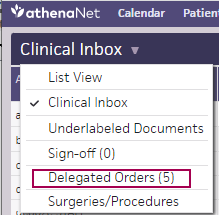
The Delegated Orders/Authorizations page opens. - Select the documents that you want to authorize.
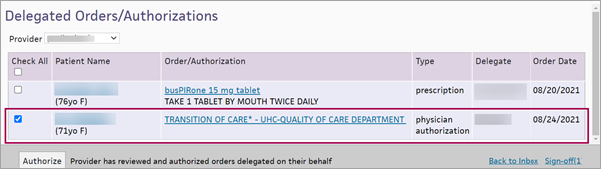
- Click Authorize.
From the Manage My Order Delegation page, providers can control which users have access to sign orders on their behalf. Providers can delegate order sign-off permissions for different types of orders (prescriptions, labs, imaging, etc.).
From the Delegations tab on the Manage My Order Delegation page, you can view your delegations and use filters to find existing delegations that match desired criteria.
There are two types of delegations:
-
Individual delegations — An individual delegate user that can sign orders on behalf of an individual provider for one or more order type groups.
-
Group-based delegations — A group of delegate users that can sign orders on behalf of a group of providers for one or more order type groups. All delegates in a group can place orders on behalf of all providers in a group.
Practice staff (typically administrators) with the Clinicals Admin: Order Delegation Configuration permission can (through the Order Delegation page) create and delete individual and group-based delegations on behalf of practice providers, which go into effect immediately without requiring the provider's approval.
From the Manage My Order Delegation page, providers can view assigned individual and group-based delegations from the Individual delegations tab and Group-based delegations tab, respectively.
However, providers can’t create or edit group-based delegations. To remove yourself from a group-based delegation, contact a practice administrator or the user who created the delegation. Removing yourself from a group-based delegation results in the group of users losing the ability to order those order type groups on your behalf. To confirm, ensure those users don't also have individual delegations containing those order type groups.
Providers are notified on the Delegated Orders/Authorizations page when practice administrators create order delegations on their behalf:
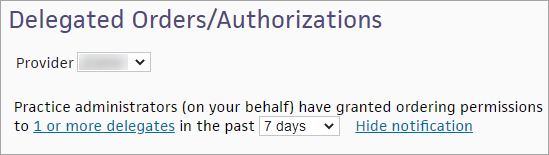
You can adjust the time frame to check for new delegations:
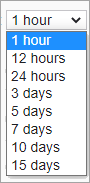
For more details on these order delegations, click 1 or more delegates to view the Manage My Order Delegation page. You can also access these details via the Activity tab on the Manage My Order Delegation page.
From the Activity tab, you can see:
-
When a delegation was added
-
Who added the delegation
-
The delegate user or group
-
The order type groups the delegate user or group is permitted to order from
-
A description of the delegation
Use the Time frame menu to filter the delegations:
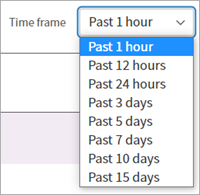
To return to the Delegated Orders/Authorizations page, click Go to Delegated Orders.
Your practice can choose the length of time providers have to acknowledge orders transmitted by delegate users on their behalf.
You can request to change the delegation time limit to 3, 4, 5, 10, or 15 business days or to turn off the time limit entirely. When the time limit is turned off, order delegates do not lose signing privileges regardless of order acknowledgment aging.
Note: If the time limit setting is turned off, providers might not review orders placed on their behalf. When a time limit is selected, providers are more likely to regularly review delegate-placed orders to avoid acknowledgment aging.
To change the delegation time limit, contact the CSC. On the Main Menu, click Support > Success Community > Contact Client Support Center.
Why delegate?
Order sign-off delegation is designed to support the many "verbal orders" that are given by providers throughout the day. Medical assistants or other non-provider users can be designated as order delegates, allowing them to use the provider's signature to sign/approve orders as authorized by the provider.
Some providers may want to delegate sign-off permissions for many types of orders (labs, imaging, vaccines, prescriptions, and so on), whereas other providers may want to restrict order sign-off delegation to only a few order type groups, such as imaging and labs orders.
Appearance of orders signed by a delegate
Orders signed by a delegated user look the same as orders signed by the ordering provider. In the order itself, however, both the ordering provider and the delegated user appear.
Tie-to-order function
The tie-to-order function works with order delegation. athenaOne uses a three-point matching rule to tie a document to an order:
- Does the available TTO match the test?
- Is the order date before the date of service?
- Does the "to" provider match the ordering/delegating provider?
Who can be a delegated user?
You cannot designate a user as an order delegate if that user already has order sign-off permissions. For example, midlevel providers who already have permission to sign orders cannot be delegates for other providers. Users with order sign-off permission can sign other providers' orders under their own names, but they will be listed as the ordering provider for that order. When a delegate signs off on a provider's order, the delegating provider is the ordering provider and is responsible for the delegate's actions.
In accordance with Medicare standards and other statutory authorities, athenaOne provides a review and acknowledgment process for delegated orders. The acknowledgment workflow allows providers to monitor the orders that are transmitted on their behalf (see To authorize a physician authorization document that a practice user annotated, signed, and submitted on your behalf).
Providers can use the Manage My Order Delegation page to control which users have access to sign orders on their behalf. Providers can delegate order sign-off permissions for different types of orders (prescriptions, labs, imaging, etc.) and also delegate prescription sign-off permissions by DEA class.
Practice administrators can use the Order Delegation page to create and manage order delegations on behalf of providers across the practice.
Note: Compounded medications do not have a DEA (Drug Enforcement Agency) ID value. Delegates authorized to sign prescriptions with a DEA value of 2 are also authorized to sign compounded medications and any other prescriptions that do not have a DEA value recorded.
Providers who use delegated order sign-off must agree to do so in accordance with all applicable local and state laws
The acknowledgment process is an oversight tool to ensure compliance with this agreement.
- Orders transmitted on behalf of a provider by delegates are presented to the provider for required review on a regular basis.
- Acknowledgment of delegated orders allows the provider and practice to monitor delegate activity and ensure compliance with local and state governance.
- Failure of a provider to acknowledge delegated orders within the delegation time limit (3, 4, 5, 10, or 15 business days, depending on the setting requested by the practice) suspends the order delegation functionality for that provider until the authorization process has been completed. (Order delegation is suspended for all the provider's delegates.) To reactivate order delegation, the provider must acknowledge the orders. Practices can also choose to turn off the delegation time limit entirely. When the time limit is turned off, order delegates do not lose signing privileges regardless of order acknowledgment aging.
Note: No further action is required to reinstate the previous settings for delegation. However, order delegation permissions are not reinstated until the following business day.
By using the order delegation functionality in athenaOne, you are creating an agreement on behalf of your Practice that the Practice will ensure that:
- The Practice user transmitting orders on behalf of a clinician is permitted to do so under state law, as well as rules of state boards that govern clinical practice and prescribing in your state.
- Any orders transmitted on behalf of a clinician are conducted under appropriate oversight.
- The clinician who has acknowledged the order shall have signed (i.e., within 24 hours) a written record approving each order transmitted on behalf of such clinician, unless the transmitting user is a clinician who has authority to transmit the order under a valid standing delegation order.
When you delegate order signatures to users in your organization, or configure delegations on behalf of providers, you select one or more order type groups from the list. Following are brief definitions of the standard order type groups.
Consult
An order whereby, on request by one physician, another physician reviews a patient's medical history, examines the patient, and makes recommendations about care and treatment. The medical consultant is often a specialist with expertise in a particular field of medicine.
DME
Any equipment that provides therapeutic benefits to a patient in need because of a certain medical condition or illness.
Imaging
Various technologies that are used to view the human body in order to diagnose, monitor, or treat a medical condition. Each type of imaging technology provides different information about the area of the body being studied or treated, related to possible disease, injury, or the effectiveness of medical treatment.
Lab
Medical procedure that involves testing samples of blood, urine, or other tissues or substances in the body.
Other
Orders that athenahealth cannot classify within any other order type group. Examples of such orders include spirometry and behavioral health questionnaires.
Patient Info
Health information and instructions to help patients and their caregivers alter health behaviors or improve their health status.
Physician Authorization
Documentation that requires physician approval via signature to continue patient care. Physician authorization care plan documentation is typically submitted by visiting nurses, physical therapists, rehabilitation facilities, and so on, regarding plans of action for patients. Approval may be required by insurance companies to continue with specific medications or equipment, or to continue care from a specialist or nursing home.
Prescription
Drug or other substance used to treat disease or injury.
Procedure
Intervention or procedure performed in-house.
Surgery
Intervention or procedure performed in a surgical suite.
Vaccine
Substance used to stimulate the production of antibodies and provide immunity against one or more diseases.
To take full advantage of the order sign-off delegation feature, please review task assignment overrides to make sure that tasks are routed to the most appropriate user at the practice. For example, because non-provider users can approve prescriptions, you may want to send all prescription refill requests to that user rather than directly to the provider.
To enable the order delegation feature, you must configure the following items.
- Configure an ordering provider (see the Providers page).
Note: Before you can configure the provider on the Providers page, that provider must already be configured as an athenaOne user on the Users page. - Make sure that the provider has the Clinicals: Order/Prescription Sign-off role or permission (this permission/role is required to delegate order sign-off to another user).
- Configure (or find) a practice user who has Clinicals access but does not have the Clinicals: Order/Prescription Sign-off role or permission.
Note: A user who has the Clinicals: Order/Prescription Sign-off role or permission cannot be an order delegate; that user can and must sign off on orders as the ordering provider.Important: The Clinicals: Order/Prescription Sign-off permission allows users to sign and submit medication prescriptions to pharmacies. The person at your practice who grants this permission is responsible for verifying that the users assigned this permission are authorized to prescribe medications in your state. - The provider makes the practice user their delegate for signing off on specific order types (see To delegate order sign-off permissions).
Delegate creates order and provider authorizes the delegated order
- The practice user creates (or acts on) an order for the provider who made the user a delegate. The practice user can create orders within an encounter or in an order group.
For an example where the practice user signs off and sends a physician authorization order, see To annotate, sign, and submit a document on behalf of a provider. - The provider opens the Clinical Inbox and selects the Delegated Orders queue. (Only providers who configured order delegates can see the Delegated Orders queue in the Clinical Inbox.)
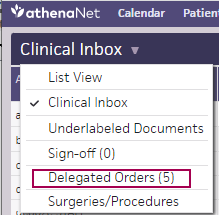
Note: In the Clinical Inbox, delegated orders can also be found in the Orders / Rxs / Auths work queue. - On the Delegated Orders/Authorizations page, the provider selects the orders to authorize and then clicks the Authorize button (see To authorize documents that a non-provider annotated, signed, and submitted on your behalf).
| Filter Fields | |
| User | Select a username to display the delegation privileges for that user. |
| Order Type Group | Select an order type group to view the delegates for that order type group. |
| Created from Created to |
Select dates to see delegations created within a specific date range. |
|---|---|
| Created by | Select the user who created the delegation. |
| Column Headings | |
| User | The delegate user who can order on behalf of a provider. |
| Order Type Group | The order groups that delegated users can sign for on behalf of providers. |
| Created | The date the delegation was created. |
| Created By | The user who created the delegation. |
| Filter Fields | |
| User | Select a username to display the delegation privileges for that user. |
| Order Type Group | Select an order type group to view the delegates for that order type group. |
| Created from Created to |
Select dates to see delegations created within a specific date range. |
|---|---|
| Created by | Select the user who created the delegation. |
| Column Headings | |
| Delegation Name | The name of the group-based delegation of users and providers. |
| Group of Users | The name of the group of users who can order on behalf of a group of providers in a group-based delegation. |
| Order Type Group | The order groups that a group of users can sign for on behalf of a group of providers. |
| Group of Providers | The name of the group of providers for whom a group of delegate users is permitted to order |
| Created Date | The date the group-based delegation was created. |
| Column Headings | |
|---|---|
| Date | When the delegation was created. |
| Added By | The practice user who added the delegation. |
| Users/My delegates | A user who can order on a provider's behalf, or the name of the group of users who can order on behalf of a group of providers (in a group-based delegation). |
| Order Type Group | The order groups that a group of users can sign for on behalf of a group of providers. |
| Description | The type of delegation and a summary of the delegation. For example, for a group-based delegation, this field states the name of the provider group that you were added to and the name of the group of users that can now place orders on behalf of that provider group. |