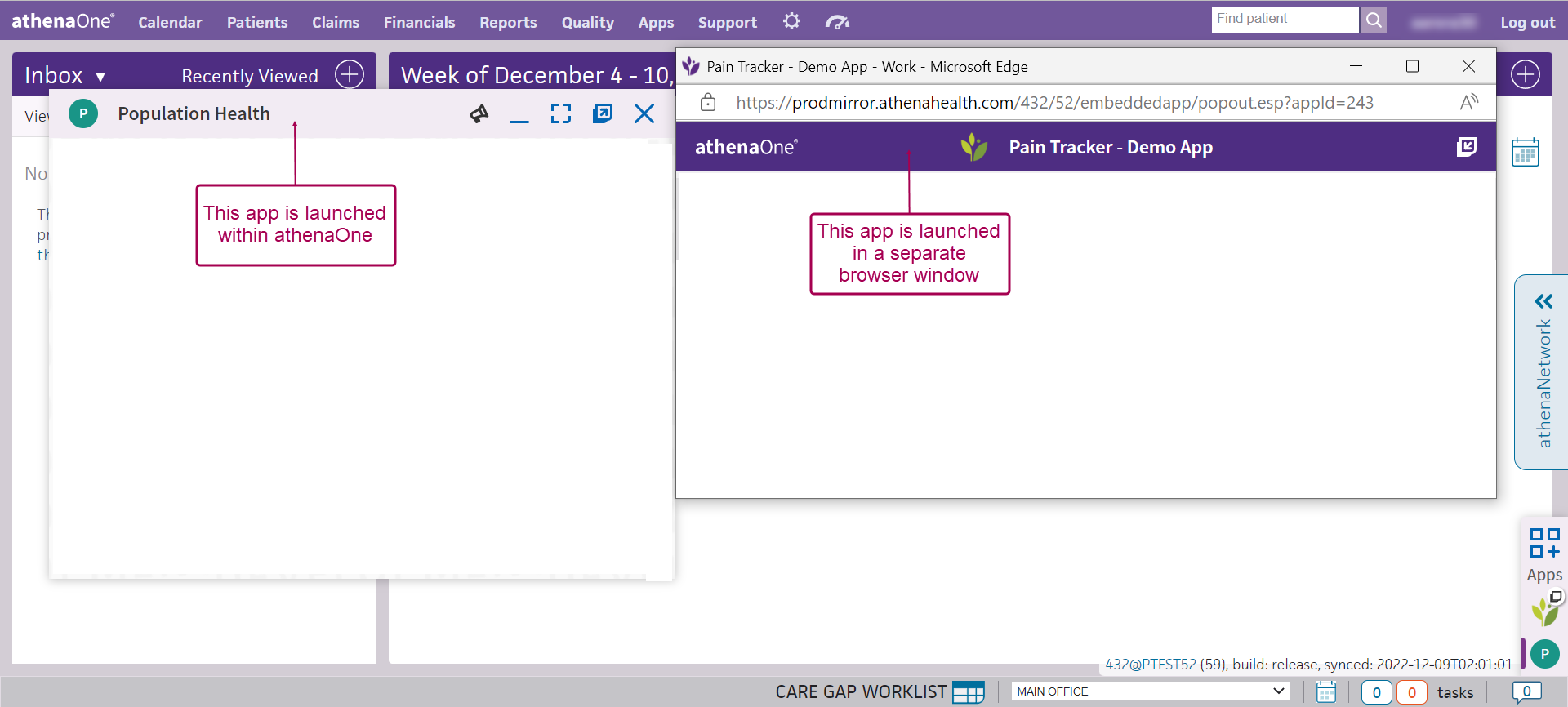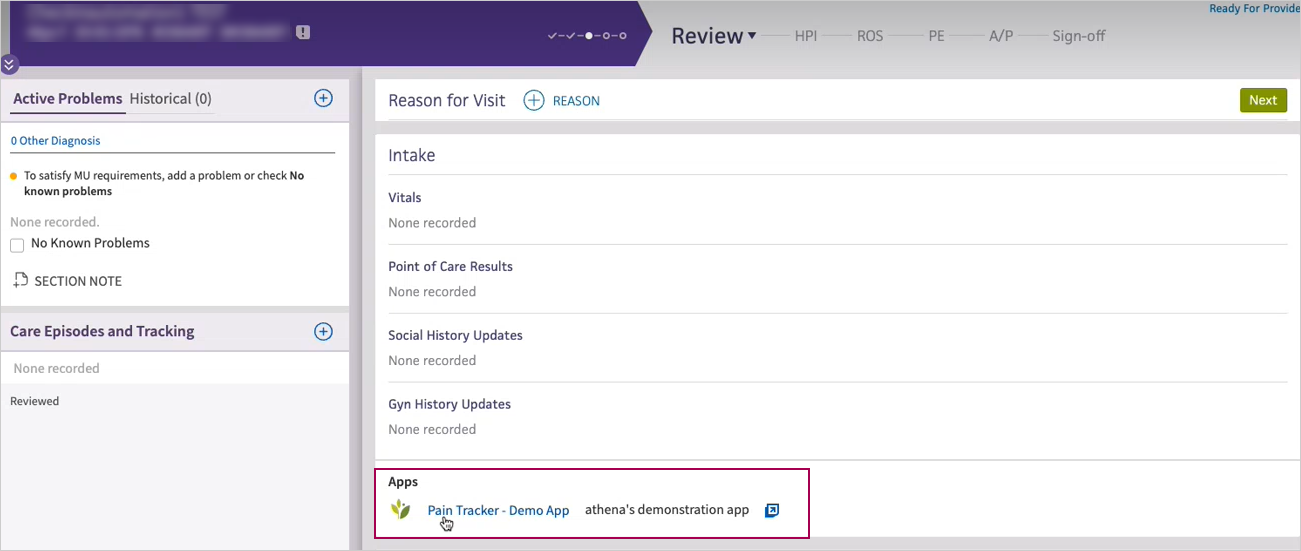Apps Section
Apps Section
The Apps section of the patient chart provides access to the Partner Applications list. You can display and interact with selected external content from this list.
Within athenaOne, you can view and interact with your proprietary applications or third-party applications from the athenahealth Marketplace.
Note: The Population Health Patient Summary is currently the only application available from the Apps tab. We intend to make other partner applications available in athenaClinicals in the future.
In the patient chart, click the Apps chart tab at the left side of the page
Your organization must use athenahealth Population Health and athenaClinicals, and you must have Clinicals permissions.
If practices using third-party applications need to embed those applications, they can reach out to the respective third-party partners.
To enable this feature, please contact your athenaheath Population Health team and submit an A&C to embed an application for a Marketplace partner.
-
On the Main Menu, click the Settings icon
 . Under ADMIN, click Practice Manager.
. Under ADMIN, click Practice Manager.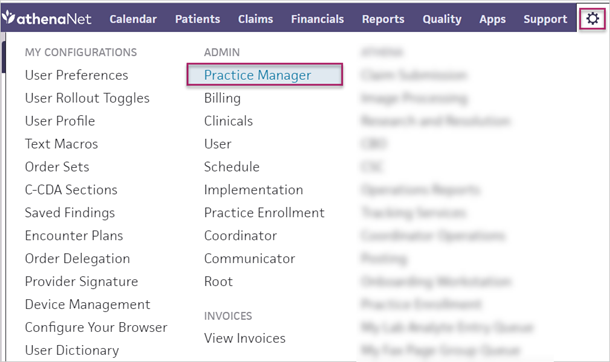
-
Under Embedded Apps, click Embedded App User Subscriptions. This page displays all the Apps accessible to your practice.
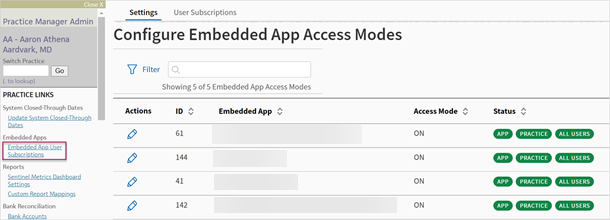
-
Click the Expand icon
 next to the App for which you want to control access.
next to the App for which you want to control access. -
Enable or disable the App by clicking the toggle
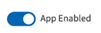 or
or 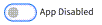 .
. -
Click the Subscribe All Users checkbox to enable or disable the App for the subscribed users.
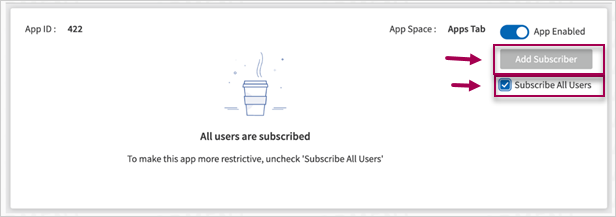
To enable the App for specific users, departments or providers groups, click Add Subscriber.
You can type to search and select a group or username from the list.
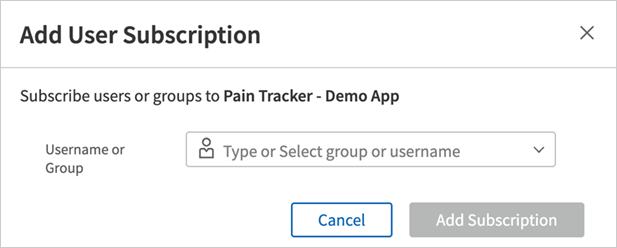
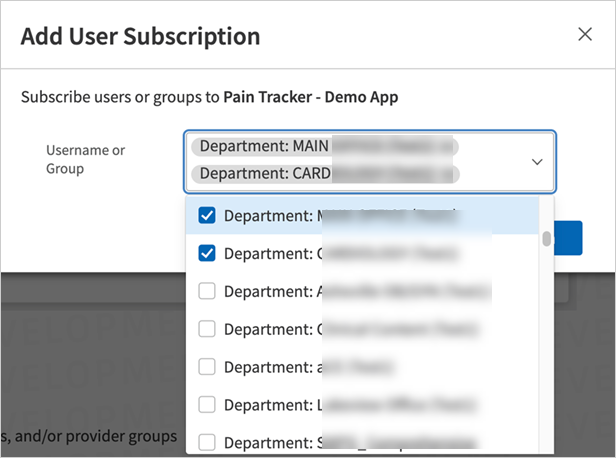
You can also enter any combination of users, departments, or provider groups to add user subscription.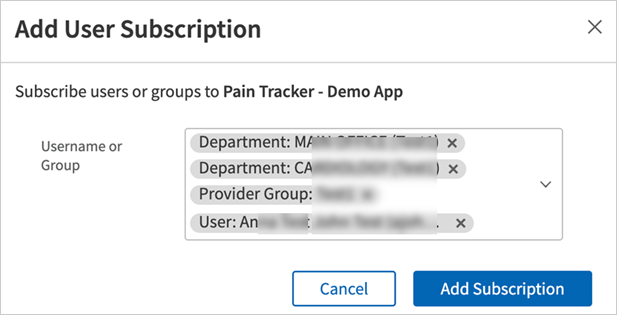
-
Click Add Subscription.
Confirm the list of subscribed users and then enable the App.Note
You can enable the App to the subscribed users and subscribe all the users by grouping them. The subscribed users can be deleted individually or by batch delete.
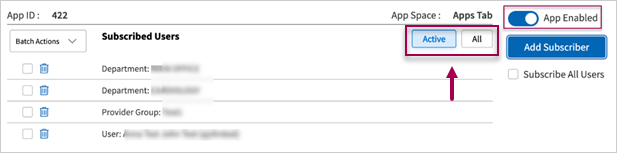
Note: Toggling between “Active” and “All” will show all the active subscribed users and all users respectively. This includes those who have been deleted. However, Active users display by default.
- Display the patient chart and click the Apps tab
 .
.
The Partner Applications list appears. - In the list, click Population Health Patient Summary.
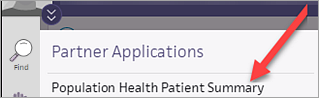
The Population Health Patient Summary appears in the patient chart. - To close the Population Health Patient Summary, click the X in the upper right corner of the window.
- When the Intake stage of the encounter is complete, click Go to Exam.
The Review step of the Exam stage appears.
Note: You can click Review during any portion of the Exam stage to display the Review step. - In the Partner Applications section, click Population Health Patient Summary.
The Population Health Patient Summary appears in the exam. - To close the Population Health Patient Summary, click the X in the upper right corner of the window.
The Apps section of the patient chart provides access to the Partner Applications list. You can display and interact with selected external content from this list.
You can quickly access third-party embedded apps directly within your athenaOne workflows. This feature enables you to access only the apps that are relevant to your user profile for which you have opted-in and have activated for your practice. Users see apps related to their profile and workflow, making the right apps available in the right place at exactly the right time.
Note:
Practices must have the third-party embedded apps activated by the athenahealth Marketplace team.
Launch apps using App Dock
Introducing the new App Dock ![]() in athenaOne. The App Dock appears on the bottom right corner of the athenaOne application. All apps, regardless of where they are launched from, appear in the App Dock providing one-click access to expand and minimize active third-party apps.
in athenaOne. The App Dock appears on the bottom right corner of the athenaOne application. All apps, regardless of where they are launched from, appear in the App Dock providing one-click access to expand and minimize active third-party apps.
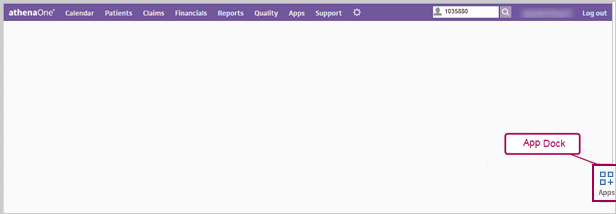
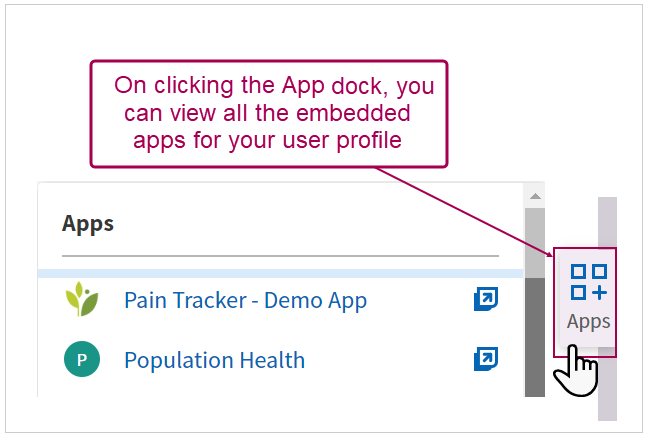
With the help of App Dock, you can launch multiple apps simultaneously inside athenaOne as a pop-up (by clicking on the App icon / App name) or in a separate browser window (using ![]() icon).
icon).
Tip: Hover over the image to see an expanded view
The App Dock also displays the status of your third-party apps:
-
 Indicates app is open in a separate browser window.
Indicates app is open in a separate browser window. - Purple icon
 indicates app is open within athenaOne.
indicates app is open within athenaOne.
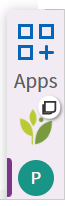
You can drag, drop, resize, and dock the embedded apps.
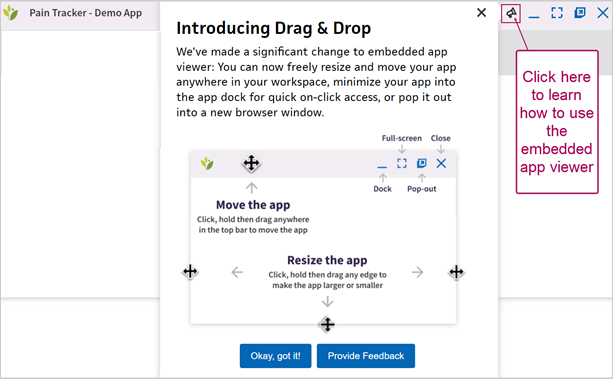
Whenever you launch an app in a browser window, do some changes and try to pop it in the embedded app viewer, you receive a warning message to ensure you have saved the information. Click OK if you have saved the information or Cancel to return back and save before you pop-in.
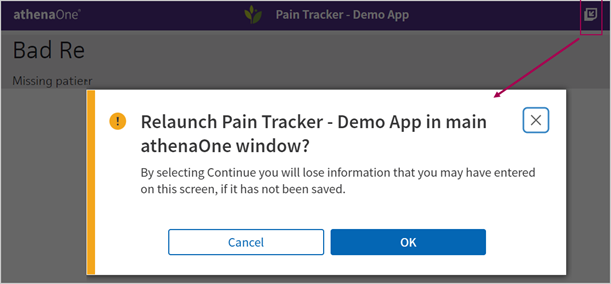
Within Patients' Chart
Apps can be launched from an encounter space so that a clinician can refer to the app while simultaneously interacting with the encounter workflow.
The apps displayed in the encounter launch and shrink from the App Dock.
Tip: Hover over the image to see an expanded view
You can now also find an exclusive Apps tab ![]() listed on left pane of a patient chart. You can view the list of apps associated with your profile and launch the required apps as you work around.
listed on left pane of a patient chart. You can view the list of apps associated with your profile and launch the required apps as you work around.
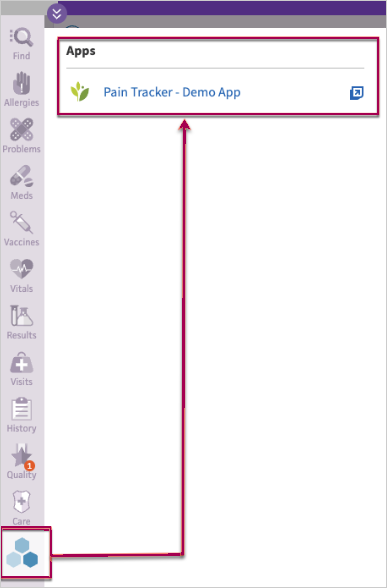
Note: The Population Health Patient Summary is currently the only application available from the Apps tab. We intend to make other partner applications available in athenaClinicals in the future.
If your organization uses both athenaClinicals and athenahealth Population Health, you can access a snapshot of a patient's Population Health care management information in the Apps section of the athenaClinicals patient chart and during the Exam stage of the athenaClinicals encounter.
The athenaClinicals Partner Workspace displays the Population Health information.
Note: You can see Population Health information even if you do not have access to athenahealth Population Health.
![]() For more information, see this video: How to Navigate the Population Health Patient Summary.
For more information, see this video: How to Navigate the Population Health Patient Summary.
When treating patients who are under care management, providers working in athenaClinicals can see information about the care management activities that occurred outside the office. The Population Health Patient Summary helps reinforce the care management team's efforts to provide better care for patients under care management.
The Population Health Patient Summary consists of four cards across the top, followed by the Care Management Summary and Care Plan Goals sections.
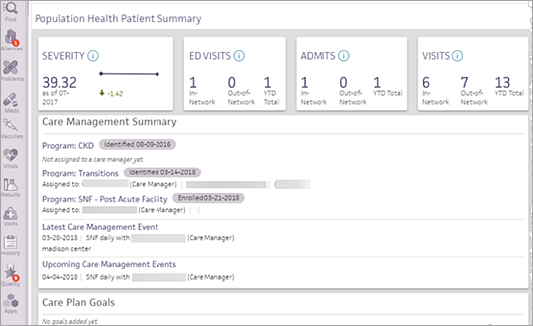
Patient Summary cards
The following Population Health patient metrics appear within a "card."
- SEVERITY — Displays the Milliman Advanced Risk Adjusters (MARA) score, which represents the medical and pharmaceutical claims paid in the most recent 12 months. A new severity score is calculated each month.
- ED VISITS — Displays the count of emergency department visits for the year, based on claims paid for the patient.
- ADMITS — Displays the count of hospital admissions for the year, based on claims paid for the patient.
- VISITS — Displays the count of provider office visits for the year, based on claims paid for the patient.
The Care Management Summary lists care programs for the patient, the latest care management event, and upcoming care management events.
The Care Plan Goals section lists any goals from the patient's care plan.