Orders to Schedule
athenaOne for Hospitals & Health Systems
You can use this page to schedule a hospital visit for an "in-house" order (sent from a hospital's (ambulatory) clinic to a hospital's radiology or laboratory department). You can attach orders to an existing visit, and create and schedule hospital visits for performing in-house orders.
On the Main Menu, click Calendar. Under Orders, Orders to Schedule. This worklist appears in the Task Bar at the left and displays all orders received by the hospital
You must be logged in to a department that uses athenaOne for Hospitals & Health Systems
See also: User Roles and Permissions.
- Display the Orders to Schedule worklist: On the Main Menu, click Calendar. Under Orders, Orders to Schedule. This worklist appears in the Task Bar at the left and displays all orders received by the hospital.
- Enter the patient's name, ID, or the order type that you want to work (e.g., Smith, 1432, or MRI).
- Select filter criteria:
- Receiver — Select the hospital receiving the order.
- Auth — Select the status of the authorization: Approved, In Progress, Denied, or Expired.
- Sort by — Select Date received or Requested date.
- Click the order preview icon to view the order.
You can view and print the .pdf file from this window. - Click the order in the Orders to Schedule worklist to display the patient's list of orders in the Workspace.
- If there are multiple unattached orders, check the box next to each order you want to attach to a visit.
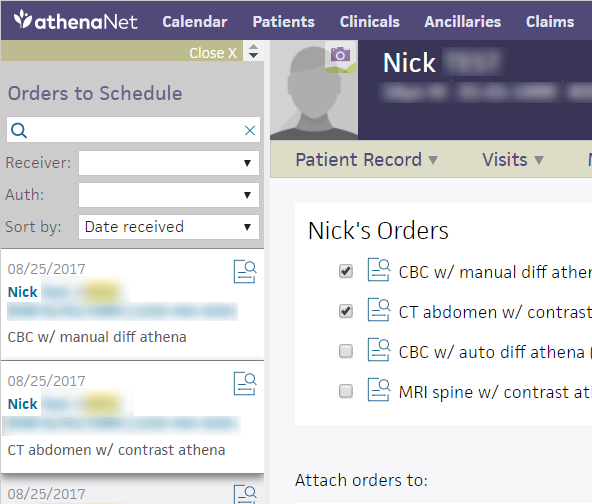
- Click Attach to visit in an existing visit.
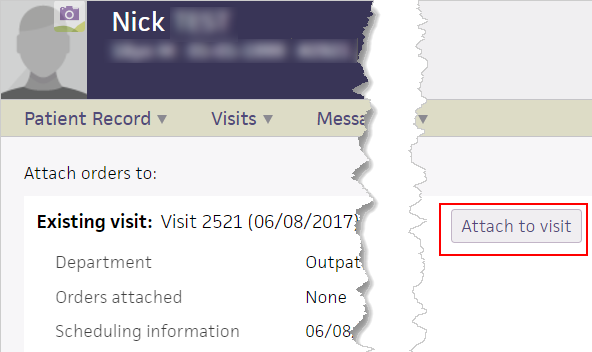
The Visit Timeline tab on the Visit - Patient Access page appears, with a message and View link for the newly attached orders.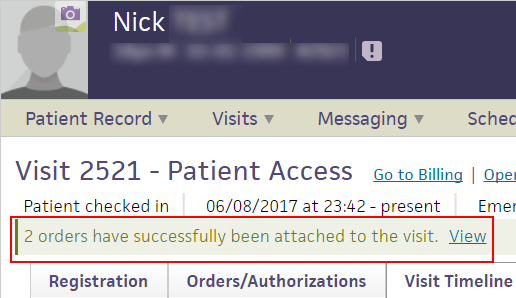
If an order is in Resulted status, you can attach the order to the appropriate visit on the Visit History page. In this way, you create an accurate record of when the order was performed.
- Display the Orders to Schedule worklist: On the Main Menu, click Calendar. Under Orders, Orders to Schedule. This worklist appears in the Task Bar at the left and displays all orders received by the hospital.
- Click an order in Resulted status to display the order in the Workspace.
- Click Patient Record.
- Select Quickview.
- Under Hospital Visits, click View full visit history.
Note: You cannot return an order in Resulted status to the provider. You can click Visit History to view the full visit history. - Click view next to the visit to which the order belongs.
The Visit - Patient Access page appears. - Click the Orders/Authorizations tab.
- Click Attach on the order in Resulted status.
The message, "This order was attached after discharge" appears under the order.
- Display the Orders to Schedule worklist: On the Main Menu, click Calendar. Under Orders, Orders to Schedule. This worklist appears in the Task Bar at the left and displays all orders received by the hospital.
- Enter the patient's name, ID, or the order type that you want to work (e.g., Smith, 1432, or MRI).
- Select any additional filter criteria:
- Receiver — Select the hospital receiving the order.
- Auth — Select the status of the authorization: Approved, In Progress, Denied, or Expired.
- Sort by — Select Date received or Requested date.
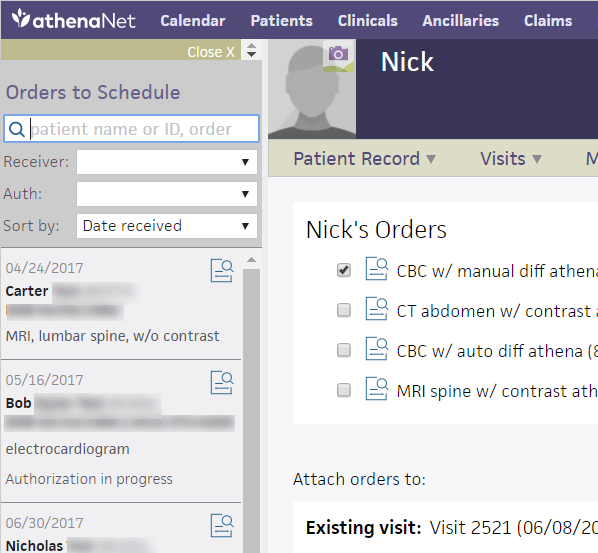
- Click the order preview icon
 to view the order.
to view the order.
Tip: You can click View order (PDF) to view and print the .pdf file from this window. - Click the order in the Orders to Schedule worklist to display the patient's list of orders in the Workspace.
- If there are multiple unattached orders, check the box next to each order you want to create a new visit for.
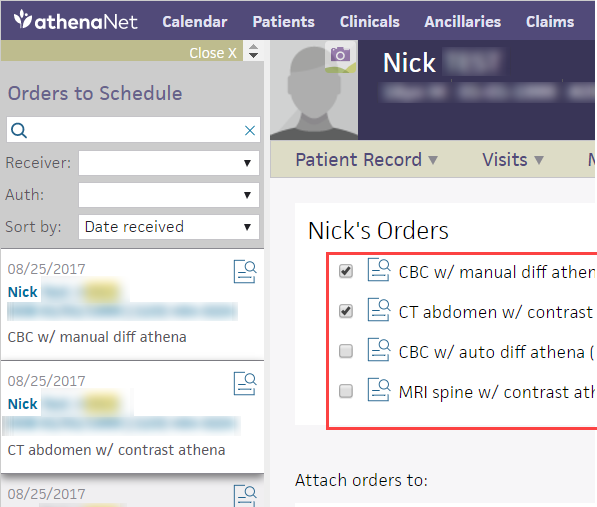
- Scroll down to the New visit heading, and click Create visit.
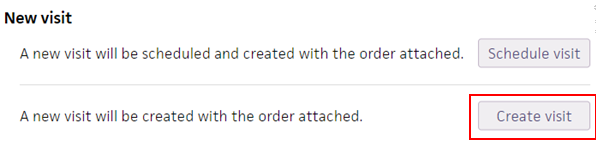
The new Visit — Patient Access page appears, with the unattached order on the Orders/Authorizations tab.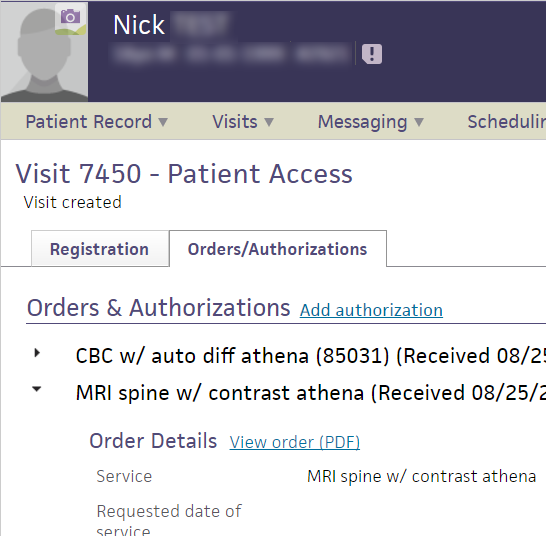
- Complete the patient's registration as you normally would.
athenaOne attaches the order to the new visit automatically. - Click Save.
- Display the Orders to Schedule worklist: On the Main Menu, click Calendar. Under Orders, Orders to Schedule. This worklist appears in the Task Bar at the left and displays all orders received by the hospital.
- Enter the patient's name, ID, or the order type that you want to work (e.g., Smith, 1432, or MRI).
- Select filter criteria:
- Receiver — Select the hospital receiving the order.
- Auth — Select the status of the authorization: Approved, In Progress, Denied, or Expired.
- Sort by — Select Date received or Requested date.
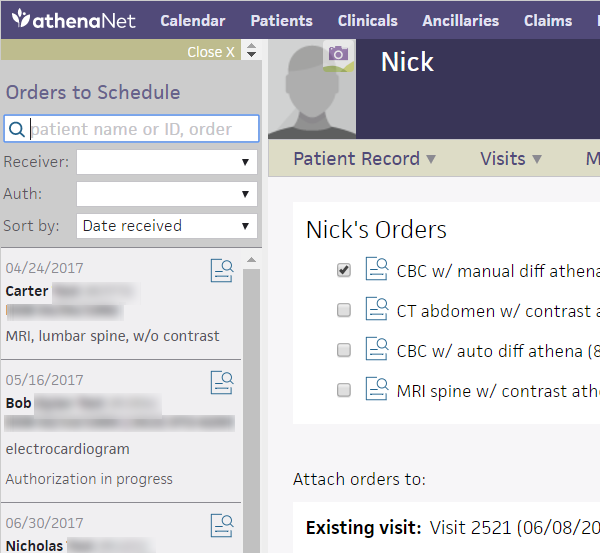
- Click the order preview icon to view the order.
You can view and print the .pdf file from this window.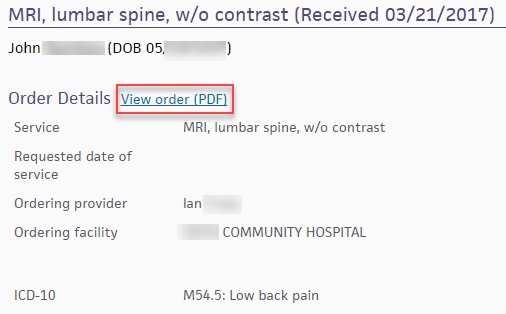
- Click the order in the Orders to Schedule worklist to display the patient's orders in the Workspace.
In the patient's list of orders
- If there are multiple unattached orders listed, you can check the box next to each order to be performed in a single visit.
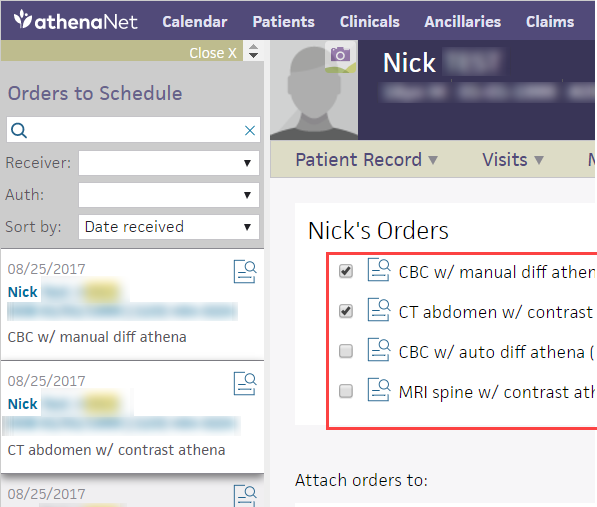
- Scroll down to the New visit heading, and click Schedule visit.
The scheduling calendar appears.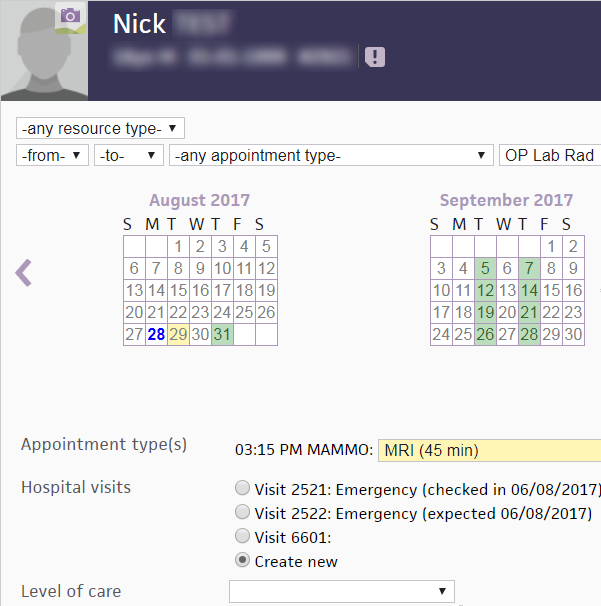
- Schedule the visit as you normally would.
athenaOne attaches the order to the scheduled visit automatically.