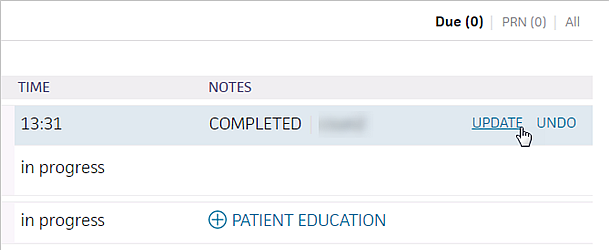User Guide — Reporting for Emergency Department
User Guide — Reporting for Emergency Department
athenaOne for Hospitals & Health Systems
The Report Library includes several reports for Emergency Department reporting. You can also use the Report Builder to create reports about emergency department arrival times.
The following standard reports for emergency department reporting are available in the Report Library. You can run these reports to help manage operations and meet Joint Commission and other accreditation requirements:
- ED Census - Disposition
- ED Census - Throughput
- ED Census - Utilization
You must have the Report: Report Library: Schedules permission to access this functionality.
In the Report Builder, you can use these arrival time parameters to report on emergency department arrival times:
- Arrival Time
- Arrival to Admit Time
- Arrival to Decision to Admit Time
- Arrival to Departure Time
- Arrival to Provider Contact Time
- Arrival to Triage Time
- Display the Report Builder page: On the Main Menu, click Reports. Under General, click Report Builder.
Select the report type
- On the Choose Report Type tab, select Inpatient Clinicals.
- Click the Choose Display Column tab at the top.
Select the report columns
- Under Report Type: Inpatient Clinicals, click Emergency Department to expand its reports.
- Select the arrival time that you want to report on and click the right arrow
 to move it under Selected Display Columns.
to move it under Selected Display Columns. - Add additional reports if needed.
- Click Next.
The Choose & Set Filters tab appears.
Specify the filter criteria for the report rows
- Select the filters that you want to apply and click the right arrow
 to move them under Filter Criteria.
to move them under Filter Criteria. - Click Run Report.
The Choose Report Format window appears. - Select the format for your report.
- Click the box for the report features you need.
- Click OK.
You can report on patient arrival time to electrocardiogram (ECG) observation time. This records the time when patients arrive in the hospital to the time their provider receives their ECG observation results.
Note: If you did not upload the ECG result document, athenaOne uses the ECG task completion time instead of the time on the result document.
- Display the Report Builder page: On the Main Menu, click Reports. Under General, click Report Builder.
Select the report type
- On the Choose Report Type tab, select Inpatient Clinicals.
- Click the Choose Display Column tab at the top.
Select the report columns
- Under Report Type: Inpatient Clinicals, click Emergency Department to expand its reports.
- Select Arrival to ECG Observation Time and click the right arrow
 to move it under Selected Display Columns.
to move it under Selected Display Columns. - Add additional reports if needed.
- Click Next.
The Choose & Set Filters tab appears.
Specify the filter criteria for the report rows
- Select the filters that you want to apply and click the right arrow
 to move them under Filter Criteria.
to move them under Filter Criteria. - Click Run Report.
Note: athenaOne displays the door to ECG observation time in minutes.
- In the patient chart, click the Menu icon
 and select Add document.
and select Add document.
Select the ECG image file to upload
- Click I have a file on my computer or network to upload.
- Select the image that you want to upload.
- Click Create.
Select the hospital stay and document details
- Tie to Stay — Click the menu and select the appropriate stay.
- Document class — Select Imaging/Diagnostic Result.
- Tie to Order — Click the menu and select electrocardiogram.
- Status — Click the menu and select the status.
- Observation Date and Time — Enter the time and click the calendar icon
 to select the date listed on your ECG printout.
to select the date listed on your ECG printout. - Click Save.
Note: You can view the ECG in the Find tab of the patient chart.
of the patient chart.
- In the patient chart, click the arrow in the green workflow menu (at the upper right) and select Go to Tasks. (The options available in the green workflow menu depend on your user role.).
- Pause your cursor on the right side of the ECG and click COMPLETE.
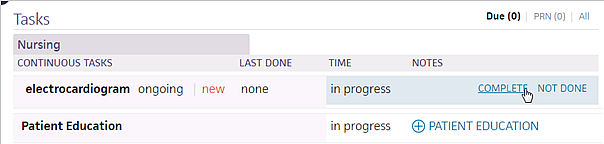
The ECG observation time is saved.
Note: You can click UPDATE to update the ECG observation time.