Referring Providers
athenaOne for Hospitals & Health Systems
This page allows you to view
a list of referring providers, and to add, update, delete, and restore referring providers. After you add a new referring provider, you should
also add the referring provider number using the Referring
Provider Numbers page.
Note: With athenaOne for Hospitals & Health Systems, you can use this page to add admitting providers.
On the Main Menu, click Settings![]() >Billing. In the left menu, under Practice Links — Providers, click Referring Providers
>Billing. In the left menu, under Practice Links — Providers, click Referring Providers
To add or edit referring providers, you must have one of these roles or permission:
- Add/Edit Referring Providers via Lookups role or permission
- Practice Set-Up: Referring Providers/Numbers role or permission
- Display the Referring Providers page: On the Main Menu, click Settings
 >Billing. In the left menu, under Practice Links — Providers, click Referring Providers.
>Billing. In the left menu, under Practice Links — Providers, click Referring Providers. - Entity Type — Select Person or Non-person. (A medical
group or clinic is an example of a non-person entity.)
Person is selected by default. If you select Non-person, you must enter the information manually (see the instructions beginning with "Enter data manually"). - Entry Method — Search athenaNetwork is selected by default.
If you want to enter the provider information manually, click Enter Data Manually (see the instructions beginning with "Enter data manually").
athenaNetwork Provider Lookup
- Search by — Select Name or NPI.
- If you select Name in the Search by field, you must enter a last name and a ZIP code. The other fields are optional, but you can use them to refine your search.
- Last Name — Enter the provider's last name.
- First Name — Enter the provider's first name.
- Provider Type — Select the provider type from the menu.
- Specialty — Select the provider's specialty from the menu.
- ZIP code — Enter the ZIP code.
You can click Lookup to open the USPS ZIP code lookup tool. - City — Enter the city (if not populated by the ZIP code).
- State — Select the state from the menu (if not populated by the ZIP code).
- Click Find.
The list of providers who meet your criteria is displayed. - If you select NPI in the Search by field:
- NPI — Enter the provider's NPI number.
- Click Find.
The list of providers who meet your criteria is displayed. - In the list of matching providers, click Select to select the correct provider.
The athenaNetwork Provider Lookup automatically populates many of the fields on the page.
Note: If the athenaNetwork Provider Lookup cannot find the provider, athenaOne prompts you to refine your search, manually add the provider, or search for the provider using the NPPES NPI registry. - Enter information in the remaining fields.
Enter data manually
- Last Name/Organization Name — If the referring provider is a person, enter the referring provider's last name. If the referring provider is not a person, enter the organization's name.
- First Name — For a person, enter the referring provider's first name; for a non-person entity, leave this field blank.
- M. Name + Suffix — For a person, enter the referring provider's middle name and suffix (Jr., Sr., III, etc.); for a non-person entity, leave this field blank.
- Address — Enter the referring provider's address.
- Address (ctd) — Enter the (optional) second line of the referring provider's address.
- Phone — Enter the referring provider's phone number.
- Zip — Enter the referring provider's ZIP code.
- City — Enter the referring provider's city.
- State — Enter the referring provider's state.
- Fax — Enter the referring provider's fax number.
- Email — Enter the referring provider's email address.
- Notes — Enter any notes about the referring provider.
- Provider Type — Select the provider type for the referring provider from the menu.
- Specialty — Select the referring provider's specialty from the menu.
- NPI Number — Enter the referring provider's NPI number.
- Referring Provider Group — Select the provider group of the referring provider (if applicable).
- Provider Taxonomy — Click the choose link to access the Taxonomy Lookup tool. In the lookup tool, locate the provider taxonomy in one of two ways:
- In the field at the top of the window, enter the first few characters of the taxonomy code and then click Find. Locate the correct code in the list and click select.
- Click the taxonomy code menu, select a type, and then click Find. Locate the correct code in the list and click select.
The lookup tool closes and the provider taxonomy information appears in the Provider Taxonomy field. - Click Save. The new referring provider appears in the list below.
Note: Admitting providers are stored as referring providers in athenaOne.
- Display the Visit - Billing page: At the top of the Visit - Patient Access page, click Go To Billing.
- Click Visit Details in the checklist at the left.
- Admitting provider — Click Select. The Admitting Provider Lookup tool appears.
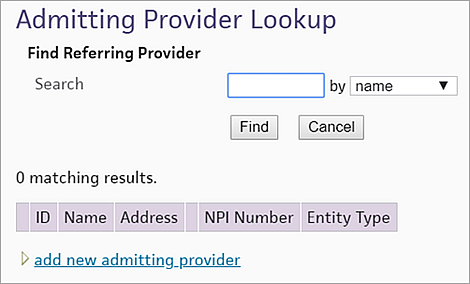
- Search for the provider you need, and select.
If the provider is not listed, click Add new admitting provider to display the Add Referring Provider tool. (Admitting providers are stored as referring providers in the athenaOne system.)
Enter as much provider detail as you can
- Entity Type — Select Person.
- Last Name/Organization Name — Enter the admitting provider's last name.
- First Name — Enter the admitting provider's last name.
- M. Name + Suffix — Enter the admitting provider's last name. middle name and suffix (Jr., Sr., III, etc.).
- Address — Enter the admitting provider's address.
- Address (ctd) — Enter the (optional) second line of the admitting provider's address.
- Phone — Enter the admitting provider's phone number.
- Zip — Enter the admitting provider's ZIP code.
- City — Enter the admitting provider's city.
- State — Enter the admitting provider's state.
- Fax — Enter the admitting provider's fax number.
- Email — Enter the admitting provider's email address.
- Notes — Enter any notes about the admitting provider.
- Provider Type — Select the provider type for the admitting provider from the menu.
- Specialty — Select the admitting provider's specialty from the menu.
- NPI Number — Enter the admitting provider's NPI number.
- Referring Provider Group — Select the provider group of the admitting provider (if applicable).
- Provider number category —
- Legacy referring provider number — Enter the admitting provider's legacy provider number, if known.
- NPI number — Enter the admitting provider's NPI number.
- Click Add.
- Display the
Referring
Providers page: On the Main Menu, click Settings
 >Billing. In the left menu, under Practice Links — Providers, click Referring Providers.
>Billing. In the left menu, under Practice Links — Providers, click Referring Providers. - Locate the referring provider. The list is sorted alphabetically by last name.
- Click the update link for the referring provider that you want to update. The referring provider information appears at the top of the page.
- Update fields as needed.
- Click Save.
- To view the audit history for the referring provider, click the Audit history link below the Save button.
The audit history shows what information has changed for the selected provider, when the changes happened, and who made them.
- Display the
Referring
Providers page: On the Main Menu, click Settings
 >Billing. In the left menu, under Practice Links — Providers, click Referring Providers.
>Billing. In the left menu, under Practice Links — Providers, click Referring Providers. - Locate the referring provider. The list is sorted alphabetically by last name.
- Click the delete link for the referring provider that you want to remove. A warning message appears.
- Click OK to delete the referring provider or Cancel to keep it.
Note: Deleted referring providers are moved to the bottom of the list of referring providers, and appear disabled. To restore a deleted referring provider, click the undelete link.
Referring providers include providers (inside and outside your practice) who have referred patients to providers in your practice. Many managed care plans require the name and provider number of referring providers to be submitted with a claim in CMS-1500 block 17 and 17a, or the equivalent electronic field. In order for athenahealth to include this information on the claim, the referring provider must be registered in athenaOne.
The structure of referring providers and referring provider numbers within athenaOne closely parallels that of provider numbers. With the exception of Medicare and a few other payers, the referring provider number category is the same as the provider number category for a particular insurance. For most Medicare claims, the referring provider number category is the referring provider's UPIN.
athenahealth maintains an extensive database of payer rules to determine which claims require a referring provider.
Note: To specify the required fields for the Referring Providers page and for the Referring Provider Lookup tool, please contact the CSC from athenaOne > Support > Success Community > Contact Client Support Center.
Titles for referring providers
athenaOne automatically includes the title "Dr." for referring providers based on the Provider Type field on the Referring Providers page, as follows:
- The Provider Type field is set to a type of doctor.
- The Provider Type field is blank and the M. Name + Suffix field is blank or suggests a doctor (MD, DO, etc.).
If you see a referring provider incorrectly listed with the title "Dr." in front of the provider's name, edit the provider's entry on the Referring Providers page to specify the correct provider type or suffix.
| Add Referring Provider | |
| Entity Type |
Select Person or Non-person. (A medical group or clinic is an example of a non-person entity.) |
|---|---|
| Entry Method |
If you selected Person as the Entity Type, Search athenaNetwork is selected by default. If you want to enter the provider information manually, click Enter Data Manually. |
| athenaNetwork Provider Lookup | |
| Search by |
Select Name or NPI.
If you select Name in the Search by field, you must enter a last name and a ZIP code. The other fields are optional, but you can use them to refine your search. |
| Last Name |
Enter the provider's last name. |
| First Name |
Enter the provider's first name. |
| Provider Type |
Select the provider type from the menu. |
| Specialty |
Select the provider's specialty from the menu. |
| ZIP code |
Enter the ZIP code. You can click Lookup to open the USPS ZIP code lookup tool. |
| City |
Enter the city (if not populated by the ZIP code). |
| State |
Select the state from the menu (if not populated by the ZIP code). |
| NPI |
If you select NPI in the Search by field, enter the provider's NPI number. |
| Enter data manually | |
| Last Name/ Organization Name |
Enter the referring provider's last name, if the referring provider is a person. If the referring provider is not a person, enter the entity name. |
| First Name |
Enter the referring provider's first name, if the referring provider is a person. |
| M. Name + Suffix |
Enter the referring provider's middle name and suffix (Jr., Sr., III, etc.). |
| Address |
Enter the referring provider's address. |
| Address (ctd) |
Enter the second line of the referring provider's address (optional). |
| Phone |
Enter the referring provider's phone number. |
| Zip |
Enter the referring provider's ZIP code. |
| City |
Enter the referring provider's city. |
| State |
Enter the referring provider's state. |
| Fax |
Enter the referring provider's fax number. |
|
Enter the referring provider's email address. |
|
| Notes |
Enter any notes about the referring provider. |
| Provider Type | Select the provider type of the referring provider. |
| Specialty |
Select the referring provider's specialty. |
| NPI Number | Enter the referring provider's NPI number. |
| Referring Provider Group | Select the provider group of the referring provider's (if applicable). |
| Provider Taxonomy |
Enter the referring provider's provider taxonomy. This field is used in electronic claims to indicate the referring provider's type, classification, and area of specialization. A referring provider's taxonomy often affects a payer's adjudication of a claim. To populate this field:
|
| Column Headings on Referring Providers List | |
| ID |
The system-assigned ID number for the referring provider. Used only by athenaOne. |
| Last Name |
The referring provider's last name. For a non-person entity, the entire name (i.e., the complete name of the medical center). |
| First + M. Name |
The referring provider's first name and middle initial. For a non-person entity, this field is blank. |
| Address | The referring provider's address. |
| Phone |
The referring provider's phone number. |
| Fax | The referring provider's fax number. |
| The referring provider's email address. | |
| Notes |
Any notes about the referring provider. |
| Provider Type | The provider type for the referring provider. |
| Specialty |
The referring provider's specialty. |
| NPI Number | The referring provider's NPI number. |
| Referring Provider Group | The provider group for the referring provider (if applicable). |
| Provider Taxonomy | The provider taxonomy code for the referring provider. |