Update Unpostable
You can use this page to view and update details for an unpostable item. You can also view the audit history of an unpostable item.
When you display a Balance Forward record or a Provider Takeback unpostable, athenaOne can sometimes provide a list of possible matching records to help identify the unpostable. You can click Display Possible Matching Records to display the list of possible matches.
On the Main Menu, click Financials. Under PAYMENTS, click Unpostables. In the left menu,under UNPOSTABLE REMITTANCE, click Unpostables Dashboard > Generate an Unpostables Worklist > click an ID number in the Task Bar worklist
Note: The best practice for athenaCollector is to return the unpostable to athenahealth so that we can post it for you, and so that the EOB image will appear on the claim. You should post a remittance only if there is some urgency.
Locate the unpostable to be posted
- Display the Find Unpostables page: On the Main Menu, click Financials. Under PAYMENTS, click Unpostables. In the left menu,under UNPOSTABLE REMITTANCE, click Find Unpostables.
- Enter the unpostable ID in the Unpostable ID field, or enter search criteria to display a list of unpostable items.
- Click Generate Worklist.
The Unpostables Worklist appears in the Task Bar. - From the worklist in the Task Bar, click the linked unpostable ID number to display the Remittance Record page in the Workspace.
Create a correction batch
- At the top of the Remittance Record page for the unpostable record that you are posting, click the Create Correction Batch link.
The Payment Batch page appears. - Check number — Enter a check number, if needed.
- Notes — Enter information about the unpostable you are posting.
- Click Continue.
The Remittance Record page for the unpostable reappears.
Remittance Record page
- Amount — In the Details section of the page, change the unpostable amount to $0.00 if funds are included in the record.
- In the Status section of the page, under Select an action to resolve or reassign record, select the Update status and reassign record option.
- Update status — Select Posted to athenaOne.
- Note — This field displays a note based on your selection in the Update status field.
- Click Submit.
The updated unpostable record is saved with a status of Closed.
Post Payment page
- Display the Claim Edit page for the claim that you need to post to, and click the Post payments/adjustments link at the top of the page.
The Post Payment page appears and displays only the charge lines related to the claim. - Locate the charge line where the money belongs.
- Pmt $ — Enter the payment amount.
- Copay $ — Enter the copay amount, if applicable.
- Contractual $ — Enter the contractual amount, if applicable.
- If you need to enter additional adjustments or transfers, display the detailed posting fields by clicking the charge line.
Note: To display and hide the fields in the detailed view, click the charge line (+n #nnnnn: mm/dd/yyyy). - Enter transfers or adjustments using the Copay Transfer, Other Transfer, Contractual Adjustment, and Other Adjustment menus.
- Click Save.
-
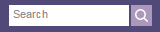 In the text box at the top right of your screen, click the search icon to display the Claim Edit page for the claim.
In the text box at the top right of your screen, click the search icon to display the Claim Edit page for the claim. - Review the transactions that you applied for accuracy.
- In the Charges section of the Claim Edit page, click the payment batch ID link in the transaction window (next to in process).
The Edit Payment Batch page appears. - At the bottom of the Edit Payment Batch page, click Close payment batch.
- Display the Find Unpostables page: On the Main Menu, click Financials. Under PAYMENTS, click Unpostables. In the left menu,under UNPOSTABLE REMITTANCE, click Find Unpostables.
Locate the unpostable to be refunded
- Enter or select the search criteria to display a list of unpostable items.
- To access individual unpostable records, click a group name to expand the list of individual records in that group.
- Click the linked unpostable ID number to display the Remittance Record page in the Workspace.
- Make a note of the amount and ID of the record. You will need this information to continue the refund process.
Create the negative deposit batch
- On the Remittance Record page, under the Payment Batch heading, click Create New Batch.
The Prepare Deposit Batch page appears. - Scroll down to the Enter Deposit Batch heading.
- Deposit Date — Enter today's date as the deposit date.
- Bank Account — Select the bank account.
- Deposit Amt — Enter the deposit amount. This amount will be a negative number that is equal to the unpostable amount you are refunding (for example, if the unpostable amount is $50.00, the deposit batch total will be: -$50.00). Write down this amount because you will need to use it throughout this process.
- Bank Deposit Type — Select the bank deposit type. Generally, you should select "Cash & Checks."
- Checks Deposited By Site? — Select Yes.
Under the Enter Payment Batches heading
- Target Amount — Enter the target amount of your payment batch. The target amount should be the same as your deposit amount (a negative amount).
- Check # — Enter the number of the check (if available) that you are using to refund the payer.
- Notes — Enter a note indicating "refund for remittance record ID#___."
- Click Save. The page refreshes with the new information.
- Locate the yellow Payment Batch Detail line where the Parent ID column is populated with the text "PARENT."
- Click update.
The Edit Payment Batch page appears.
On the Edit Payment Batch page
- Click the assign to (your username) button to the right of the Opened by field. The page reloads.
- Click Save.
- Click the record ID link in the Unpostables Worklist to redisplay the Remittance Record page.
Update the remittance record/unpostable as a refund
- In the Status section, under the Select an action to resolve or reassign record heading, select the Update status and reassign record option.
- Update status — Select Refunded Payer.
- Add a detailed note in the Note field stating that the payer was refunded and include any additional information.
- Choose Posted to athenaOne or Recorded in General Ledger.
- Reclassify the record as No Matching Charge/Patient.
- Select Refund Required.
- Select Refunded Payer.
- Note — Enter a note indicating that this record is being refunded with an offset unpostable.
- Click Submit to save the record with the updated record details. The unpostable changes to CLOSED status.
- In the Payment Batch Status Summary section, click add unpostables. The Add Unpostable page appears.
If the Refunded Payer option is not available:
If the Posted to athenaOne and Recorded in General Ledger options are not available:
Create the offset unpostable record
- Amount — Enter the amount of the offset unpostable. This unpostable should be the exact opposite of the unpostable record that is being refunded (for example, if the unpostable record that is being refunded is for $50.00, the offset unpostable created for the purposes of refunding should be -$50.00).
- Type — Select Offset.
- Note — Enter a note indicating "refund for remittance record ID#___."
- Click Save.
- In the Payment Batch Status Summary section at the top of the page, click manage unpostables.
The Find Unpostables page appears, with the Payment Batch ID field populated with the batch you need.
On the Find Unpostables page
- Click Generate Worklist at the top of the page. The offset remittance record/unpostable you created appears in the Task Bar.
- In the Task Bar, click the record ID link to display Remittance Record page in the Workspace.
Close the offset unpostable and close the payment batch
- In the Status section, under the Select an action to resolve or reassign record heading, select the Update status and reassign record option.
- Update status — Select Recorded in General Ledger.
- Click Submit to close the unpostable.
- In the Payment Batch Status Summary section, click close payment batch.
athenahealth is in the process of transforming our "unpostables workflow" into a remittance record posting process.
To accomplish this transformation, we will gradually convert each unpostable type, create a custom page and workflow for each type, and reclassify the corresponding unpostable records as remittance records.
When you access an unpostable record of a converted type, its customized Remittance Record page will appear in place of the Update Unpostable page.
| Payment Batch Status Summary | |
|---|---|
| Opened |
The date the payment batch was opened. |
| Target Amount |
The target amount of the payment batch. |
| Opened By |
The username of the person who created the payment batch. |
| Current Unpostables |
The total unpostables amount recorded in the payment batch so far. |
| Check # |
The check number of the payment batch check. |
| Current Payments |
The total amount posted in the payment batch so far. |
| Out-of-Balance |
The amount that must be posted to complete the payment batch. |
| Remittance Information | |
| Amount |
The amount of the remittance. |
|---|---|
| Unpostable Created |
The date that the unpostable record was created. |
| Payment Batch Created |
The creation date of the payment batch containing the unpostable remittance. |
| Check Number |
The check number of the remittance check containing the unpostable item. athenaOne autofills this field, if the data is available. |
| Check Identifier |
The check identifier on the remittance check containing the unpostable item. |
| Check Amount |
The check amount of the remittance check containing the unpostable item. athenaOne autofills this field, if the data is available. |
| Check Date |
The date of the remittance check containing the unpostable item. |
| Kick Reason Category |
The kick reason category for this unpostable record. athenaOne auto-fills this field, if the data is available. |
| Payer State |
The payer state. |
| Payor Control Number 1 |
The Medicare ICN appears in this field when athenahealth processes Medicare remittance advice that results in an unpostable record for a Balance Forward record. |
| Payor Control Number 2 |
The Medicare ICN appears in this field, when athenahealth processes Medicare remittance advice that results in an unpostable record for a refund request. |
| Payor Control Number 3 |
The Medicare ICN appears in this field, when athenahealth processes Medicare remittance advice that results in an unpostable record for a provider takeback. |
| P4P Program | Select the incentive program the payment is for. |
| Provider |
Data entry field for the selection/assignment of a provider to a payment (entry via name or provider ID number).
You can click Clear to clear the current selection. |
| Medical Group |
Data entry field for the selection/assignment of a medical group to a payment (entry via name or medical group ID number).
You can click Clear to clear the current selection. |
| Note |
Any notes about this unpostable remittance item. |
| Post Date |
The post date of the remittance item. |
| Next Action | |
| Apply the next event: |
Click this option for a short list of next logical unpostable events.
Selecting an unpostable event from this menu indicates the action to be taken.
The contents of this menu is administered via the ERA Unpostable Events page. |
| Move the record to another location in the workflow |
Click this option if the wrong event has been assigned to the unpostable record and the unpostable record is currently in an incorrect state.
This menu provides access to all unpostable events applicable to the unpostable type you are reviewing. If an incorrect unpostable event has been saved to the unpostable record, use this menu to access the full list of unpostable events. Locate the correct unpostable event, select, and click Save and Refresh. Note: This menu displays all unpostables events that are not displayed in the Apply the next event menu, to choose a next logical action for the unpostable record, click the Apply the next event option instead.
The contents of this menu are administered via the ERA Unpostable Events page. |
| Reclassify this record as another unpostable type |
Select this option if the unpostable type assigned to the record is incorrect.
Use the menu to select the correct unpostable type. Click Save and Refresh. This updates the unpostable record with the correct unpostable type and sets the record to a "Created Event" (the first event in the life cycle of an unpostable record).
The contents of this menu is administered via the ERA Unpostable Events page. |
| Reclassify this record |
Select either Incentive Payment or Correspondence (this option applies only to $0 unpostables). |
| Return to athena with matching charge | If a match is found, select this option to return the unpostable to athenahealth for processing. |
| Update the data on the record only |
Click this option to update only the unpostable record details (e.g., check number, check identifier, unpostable note) and you have not executed any actions that will move the unpostable record to the next state in its life cycle. Click Save and Refresh to save the record with the updated unpostable record details.
The contents of this menu are administered via the ERA Unpostable Events page. |
| Type |
Indicates the type of unpostable record (prior to 9.5.1, this field was labeled Unpostable Reason). |
| Assigned To |
This field indicates the team responsible for executing the next action on the unpostable. This is displayed as "Team Name (Organization Name)" (for example, "Posting (athena)" indicates that the unpostable is assigned to the Posting Team at athenahealth, "Practice (Practice)" indicates that the unpostable is assigned to Practice Responsibility). |
| Status |
The unpostable item status:
Notes:
If you choose an event with a next status of PEND, the Pend Until field appears in this section. This field automatically populates with a date based on the default pend period associated with the unpostable event. You may override this date by manually entering a date in a MM/DD/YYYY format, or using the calendar icon to the right of the field. Each event with a next status of PEND has a maximum number of pend days; the pend period may not exceed the maximum pend days for the unpostable event. If the date you select does exceed the maximum pend days, an error message displays. Select a date within the allowed pend days. |
| Kick Reason |
Indicates the kick reason assigned to an unpostable event and displays the number of claims linked to an unpostable. To update this field or view the associated claims, click here to view/remove the associated claims. |
| Action Note |
Add additional information regarding the unpostable event in this field. Information entered in this field should be specific to the unpostable event, whereas information that is applicable to the unpostable record throughout its life cycle should be entered in the Note field under the Remittance Information section. |
| Unpostable Record Column Headings | |
| ID |
The system-generated ID number of the unpostable item. |
| Unpostable Status |
The status of the unpostable item: OPEN, PEND, CLOSED, the unpostable type, and the responsible party (Practice or Athena). |
| Batch Info |
The payment batch ID number and the deposit batch ID number. |
| Patient |
The name of the patient as it appears on the remittance. |
| Charge Info |
The charge information as it appears on the remittance. |
| ChgAmt |
The charge amount as it appears on the remittance. |
| Pmt |
The payment amount as it appears on the remittance. |
| Xfer/Adj |
The transfers or adjustment as it appears on the remittance. |
| Kick |
The kick reason as it appears on the remittance. |
| Find Patient Account >> | |
|---|---|
|
|
In the first search field, enter the data item you want to search for, and then from the "by" menu, select the
type of data you entered: Patient ID, DOB, SSN, Patient Name, Guarantor
Name, Insurance ID#, Claim ID#. You can narrow your search using the two
additional search fields in the same way. |
| Possible Charges for Patient | |
|
|
This section appears when you click Find under Find Patient Account >>. It lists patient charges that could match the current unpostable record and links to Post payments for this patient, show likely matches by DOS (date of service), and Show all charges for this patient by DOS (date of service). |
| Unpostable Notes | |
|---|---|
| Date |
The creation date for this unpostable record. |
| User |
The username of the user who created the unpostable record. |
| Type |
The unpostable type assigned to this unpostable record. |
| Status |
The current status of the unpostable record. |
| Assigned To |
The username of the user responsible for the next action for this unpostable record. |
| Note |
The note describing the next steps needed to resolve this unpostable record. |
| Unpostable History | |
| Date |
The date an action was applied to this unpostable record. |
| User |
The username of the user who applied the action. |
| Change |
A description of the action the user took with regard to this unpostable record. |