Embedded OB Workflow
Prenatal Visit Fields
Fields in the Prenatal Visits table display patient and fetal health metrics. Review the following to learn about field navigation and the fields available within the flowsheet.
Field navigation
When a row is open, click back and forward arrows to navigate between fields. You can also click directly into a field to navigate to it.
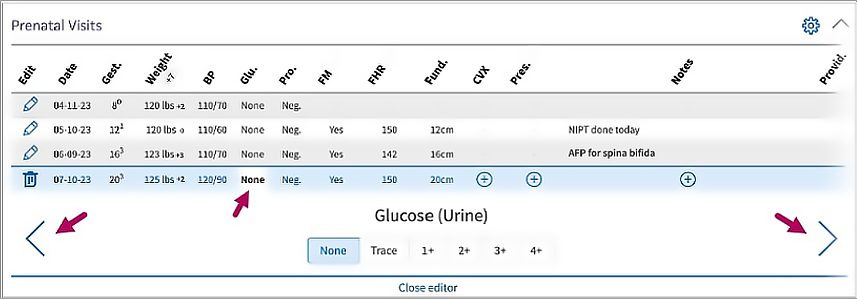
When you click a field to edit it, a form specific to the field appears. Update the form to change the field value. athenaOne automatically saves your entry.
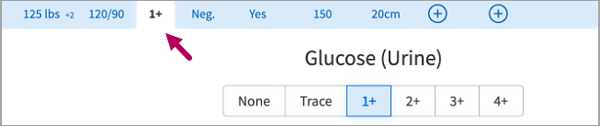
Note
You can also use shortcut keys to navigate between flowsheet entry fields. See Use shortcut keys for details.
Field values
The fields in the Prenatal Visits table remain the same but appear in a condensed format to aid you in comparing data. For a complete listing of available fields, see Prenatal Flowsheet.
Note
You can also use shortcut keys to update flowsheet field values. See Use shortcut keys for details.
Multiple reading fields
The following fields support multiple entries:
-
Weight: Click a weight field in the table. In the form below, click Add Additional Weight.

-
Blood Pressure: Click a blood pressure field in the flowsheet. In the form below, update blood pressure values.
Multiple fetuses
If your patient is carrying multiple fetuses, access the Pregnancy Information section beneath the flowsheet. In Number of Fetuses, enter this number.
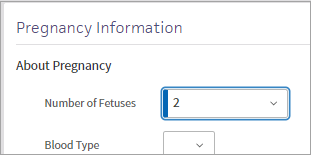
When you indicate multiple fetuses, additional Presentation, Fetal Heart Rate, and Fetal Movement columns appear in the flowsheet to monitor the health of each fetus.
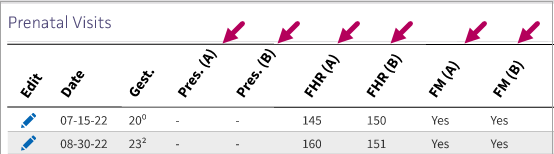
Note
Additional sections also appear in Delivery Details to record information for each infant after delivery. For more information, see Delivery Details.
Read-only fields
When adding a row to the flowsheet, athenaOne automatically populates the following fields, which are not editable:
-
Gestational Age: athenaOne pre-populates this field if you've entered the final or initial estimated date of delivery (EDD) in the Pregnancy Information section.
Note
If you change the EDD for the patient during an encounter, athenaOne recalculates the gestational age in the current encounter row, but retains the gestational age calculated for previous encounters. -
Provider: athenaOne automatically enters the name of the provider associated with the encounter. If you manually add a row to the table, the Provider field is blank by default.
-
Date: When athenaOne automatically adds a row for the current encounter, it includes the current date in this field, which is read only. If you manually add a row to the flowsheet, you can edit the date field in that row.
Notes field features
-
If text in the Notes field exceeds two rows, the note text truncates and View More appears in the field. Click to view the note in full.
-
The Notes field in the Prenatal Flowsheet supports text macros.
Weight deltas
Weight deltas appear next to each weight entry, showing you the change that occurred since the previous reading. The total weight delta appears beneath the column heading.
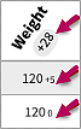
Total weight delta and the initial weight delta are calculated from the pre-pregnancy weight documented in the Pregnancy Information section.
Weight units
Your clinic administrator configures the weight units that appear in the Prenatal Visits flowsheet, such as pounds and ounces or kilograms. See Customize Fields in Prenatal Flowsheet Forms for details.
Reorder Prenatal Visit columns
If desired, you can customize the order in which columns appear in the Prenatal Visits flowsheet. Click the Settings icon in the upper right corner of the flowsheet.
icon in the upper right corner of the flowsheet.
![]()
In Reorder Prenatal Visits Columns, drag-and-drop columns to modify their order of appearance in the flowsheet. Click Save Changes to apply your updates.
Note
Date and Gestational Age columns will always appear at the beginning of the flowsheet by default and cannot be reordered.
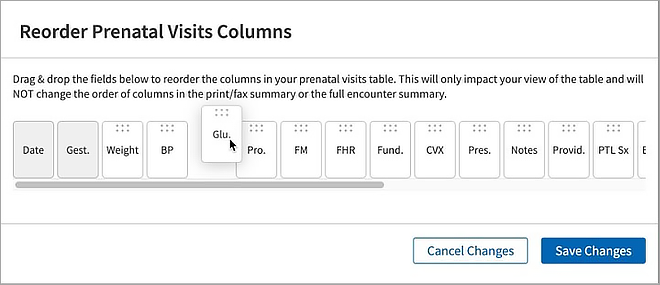
Note
The changes you make to the column order in the Prenatal Visits flowsheet are saved to your individual user account and will only appear for you. Other users in your organization can make similar changes to customize their experience within the flowsheet.
Note
The default column order that appears before you customize it is the general order athenahealth recommends. You can only reorder columns that are enabled for your practice. Practice managers or clinic administrators can determine the fields that appear from the Prenatal Flowsheet admin page. For more information, see Prenatal Visits customizations.