 Quick Reference — To add a Direct address for an external clinical provider
Quick Reference — To add a Direct address for an external clinical provider
If you know the Direct address of a clinical provider and that address is not shown on the Suggest a Clinical Provider page, you can add the address yourself.
Note: If you have five or more Direct addresses that you want added to athenaOne, submit a case to the CSC (see To add five or more Direct addresses for external clinical providers).
- Display the Suggest a Clinical Provider page: On the Main
Menu, click Settings
 > Clinicals. In the left menu, under Practice Links — Order Configuration, click Suggest
a Clinical Provider.
> Clinicals. In the left menu, under Practice Links — Order Configuration, click Suggest
a Clinical Provider.
Search for the clinical provider
- In the fields at the top of the page, enter any information that you have to locate the clinical provider.
- Click Find.
Possible matches appear listed in alphabetical order according to the Name column.
Tip: The Reset link clears all the search criteria from the fields. - Review the possible matches.
Tip: Check several places in the list, based on how the original display name was formatted. Some common examples include: LASTNAME, FIRSTNAME or FIRSTNAME LASTNAME or DR. FIRSTNAME LASTNAME. - If the clinical provider is listed, click suggest update next to the clinical provider.
The Suggest Change to Clinical Provider fields appear.
Note: If the clinical provider you searched for does not appear in the search results, you can enter the information about the clinical provider — including the Direct address — by clicking Suggest New Clinical Provider (see To suggest a clinical provider).
Enter the Direct address for the matching clinical provider
- Direct Address — Enter the Direct address for the provider.
- If you are certain of the provider's Direct address, enter it in the Direct Address field.
- If you want to search for or confirm the provider's Direct address, click Lookup.
The Direct Address Search page opens.
Use the Direct Address Search page to find a Direct address
- On the Direct Address Search page, information about the provider that already exists on the Suggest a Clinical Provider page appears in the filter fields. The table below the filter fields displays information about this provider from the DirectTrust provider repository, including the Direct address.
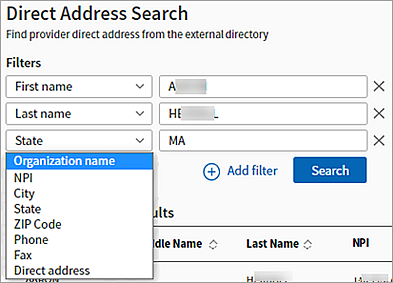
- Scroll the table to the right to display the Direct addresses.

- To select an address from the table on the Direct Address Search page, click Select Direct Address in the Actions column.
The Suggest a Clinical Provider page appears again with the selected address displayed in the Direct Address field.
- Scroll the table to the right to display the Direct addresses.
- If the Direct address for the clinical provider does not appear in the table on the Direct Address Search page, you can use the filter fields to refine your search.
- To apply additional filters, click the
 Add filter option.
Add filter option.
The next filter field in the list appears. You can click the menu to select a different filter field. - After you select filter options and enter the provider information in the filter fields, click the Search button.
Your search results appear. - Scroll the table to the right to display the Direct addresses.

- To select an address from the table on the Direct Address Search page, click Select Direct Address in the Actions column.
The Suggest a Clinical Provider page appears again with the selected address displayed in the Direct Address field.
- To apply additional filters, click the
Complete your updates on the Suggest a Clinical Provider page
- Reason for Suggestion — Enter "Adding Direct address."
- Click Submit.
athenahealth uploads Direct addresses to DirectTrust on a weekly basis. Your newly added Direct addresses will be available to other Health Information Service Providers (HISPs) after they download all Direct addresses from DirectTrust.