 Quick Reference — To collect a patient signature on a privacy form with the Topaz digital signature pad
Quick Reference — To collect a patient signature on a privacy form with the Topaz digital signature pad
These instructions apply only to practices that use a Topaz signature pad device with the Chrome or Microsoft Edge browser.
- Display the patient Quickview or the Check-in stage of an encounter.
- Scroll down to the Privacy section and click the link for the form in the Forms field. (The link shows the name that you entered in the Name field on the Forms and Documents page when you created the form.)
The document opens in the same window.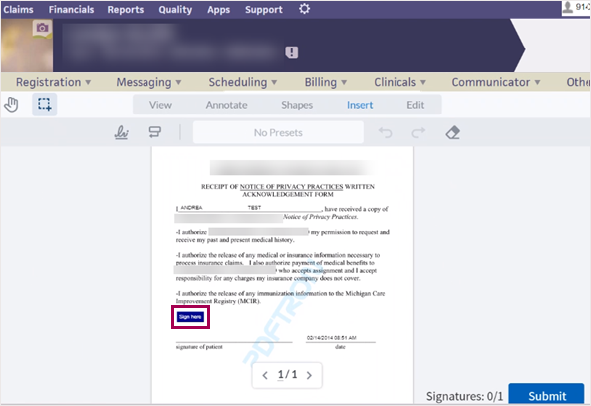
- Click Sign Here in the document.
The Draw (External Device) window opens.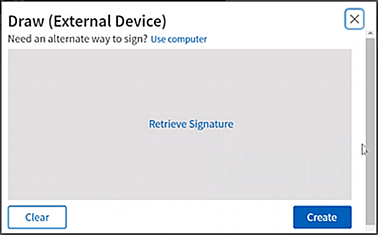
- Ask the patient to sign her name with the signature device.
- Click Retrieve Signature in the Draw (External Device) window.
The signature appears in the window.
Note: If the signature device is not working, you can click Use computer in the Draw (External Device) window to retrieve the signature. The patient must use your computer mouse to sign. - Click Create.
The signature appears in the document.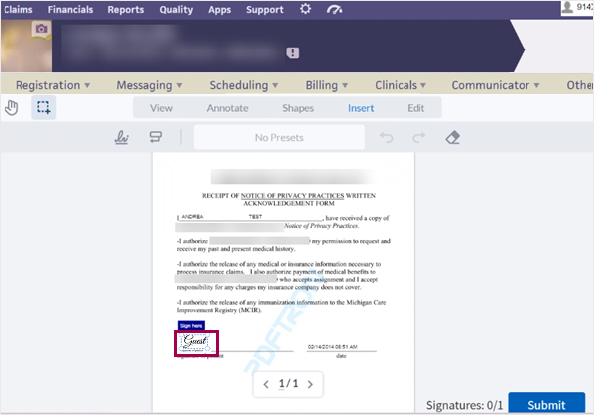
- Click Submit.
The signed PDF document appears in the Privacy section of the Quickview or Check-in page. When you select the document, it opens in a new tab with Adobe Acrobat Reader.
Important: You may see the Submit to athenaOne button on the form from the legacy signature pad feature. If you see this button, do not click it because it will cause an error.